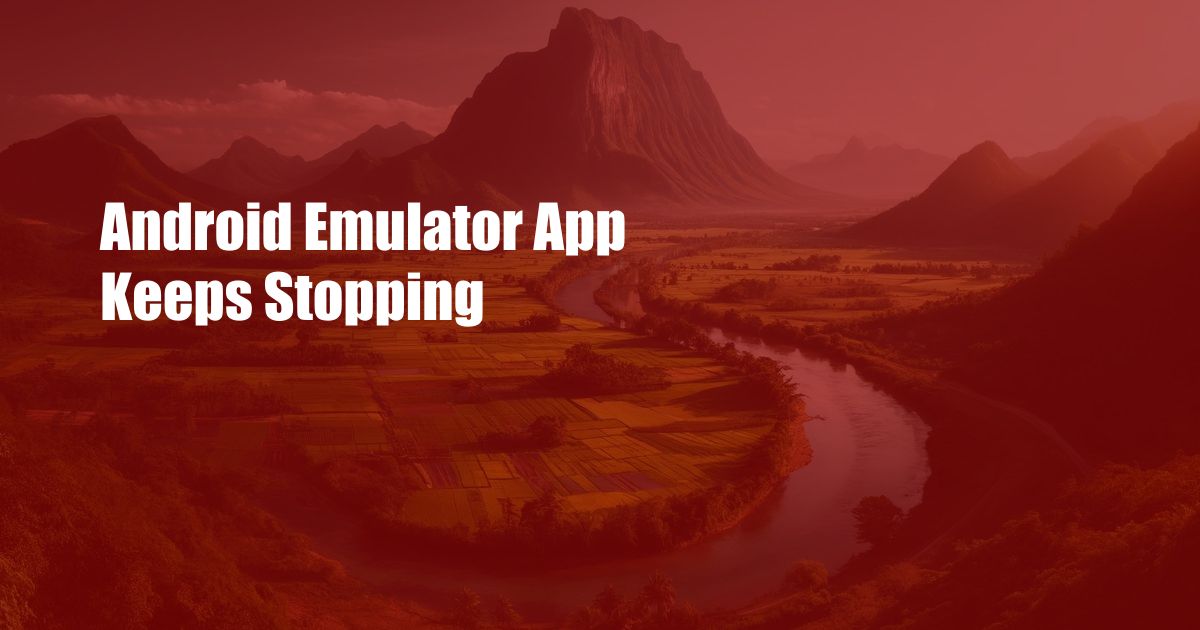
Android Emulator App Keeps Stopping: Troubleshooting and Solutions
Running into the frustrating issue of your Android emulator app abruptly shutting down? You’re not alone. This common problem can hinder your app development and testing process. In this comprehensive guide, we’ll explore the root causes of this issue and provide practical solutions to get your emulator up and running smoothly.
Before diving into the technicalities, let’s address a few common reasons why your emulator might be shutting down unexpectedly. Insufficient RAM is a prevalent culprit. When the emulator requires more memory to run than your system can provide, it may crash. Another common cause is outdated emulator components. Failure to update your emulator regularly can lead to compatibility issues and crashes.
Memory Management for Smooth Emulator Performance
Your emulator’s performance heavily relies on your system’s available RAM. To ensure smooth operation, allocate at least 2GB of RAM to your emulator. Adjust this memory allocation based on your app’s complexity and the number of emulators you’re running simultaneously. If your system struggles with RAM availability, consider closing any unnecessary programs to free up resources.
Additionally, virtual memory can supplement your system’s RAM. Virtual memory uses hard drive space to extend RAM capacity. While it’s not as efficient as physical RAM, it can help prevent emulator crashes due to memory exhaustion.
Stay Up-to-Date with Emulator Components
Regularly updating your emulator components is crucial for maintaining stability. Android Studio regularly releases updates that address bugs and introduce performance enhancements. Neglecting these updates can lead to compatibility issues and emulator shutdowns.
To update your emulator, launch Android Studio and navigate to “SDK Manager.” Select the “Android Emulator” tab and check for available updates. Install any updates you find to ensure your emulator is utilizing the latest available components.
Troubleshooting Common Emulator Crashes
In addition to RAM management and emulator updates, let’s troubleshoot some specific scenarios that may cause emulator crashes:
- Incompatible Graphics Driver: Ensure your graphics driver is up-to-date and compatible with the emulator. Visit your graphics card manufacturer’s website for the latest driver updates.
- Antivirus Interference: Antivirus software can sometimes interfere with the emulator’s operation. Temporarily disable your antivirus program and check if the emulator functions correctly. Be sure to re-enable your antivirus protection afterward.
- Data Corruption: Emulator data corruption can also lead to crashes. If you suspect data corruption, try deleting and重新create your emulator. To delete your emulator, open Android Studio and go to “AVD Manager.” Select the emulator and click “Delete.” To重新create your emulator, click “Create Virtual Device.”
Expert Tips and Advice for Stable Emulator Operation
To further enhance your emulator’s stability, consider implementing these expert tips:
- Use Fast Emulated Disk: Enable the “fast emulated disk” option in your emulator’s settings. This can significantly improve emulator performance and reduce the likelihood of crashes.
- Reregister GApps: If you’re experiencing emulator issues after installing Google Apps (GApps), you can try reregistering GApps. Open the emulator’s terminal window and type the following commands:
cd /system/bin ./register_app_components
FAQs on Android Emulator Shutdowns
- Q: Why does my emulator keep crashing?
A: Emulator crashes can be caused by insufficient RAM, outdated emulator components, incompatible graphics drivers, antivirus interference, or data corruption.
- Q: How can I fix my emulator from crashing?
A: Free up system RAM, update emulator components, check for compatible graphics drivers, temporarily disable antivirus protection, and try deleting and重新creating your emulator.
- Q: What are some tips for improving emulator stability?
A: Enable “fast emulated disk,” reregister GApps, and ensure you have sufficient RAM allocated to the emulator.
Conclusion
Addressing the issue of your Android emulator app keeps stopping requires a comprehensive approach. By allocating sufficient RAM, keeping emulator components up-to-date, and troubleshooting common causes, you can minimize the chances of unexpected shutdowns. Additionally, implementing expert tips and advice can further enhance emulator stability and efficiency. If you encounter any further issues or have any specific questions, don’t hesitate to explore the vast resources available in online forums and documentation. Are you ready to dive deeper into the world of Android emulator troubleshooting? Share your experiences and engage with us in the comments section below!

 Hogki.com Trusted Information and Education News Media
Hogki.com Trusted Information and Education News Media