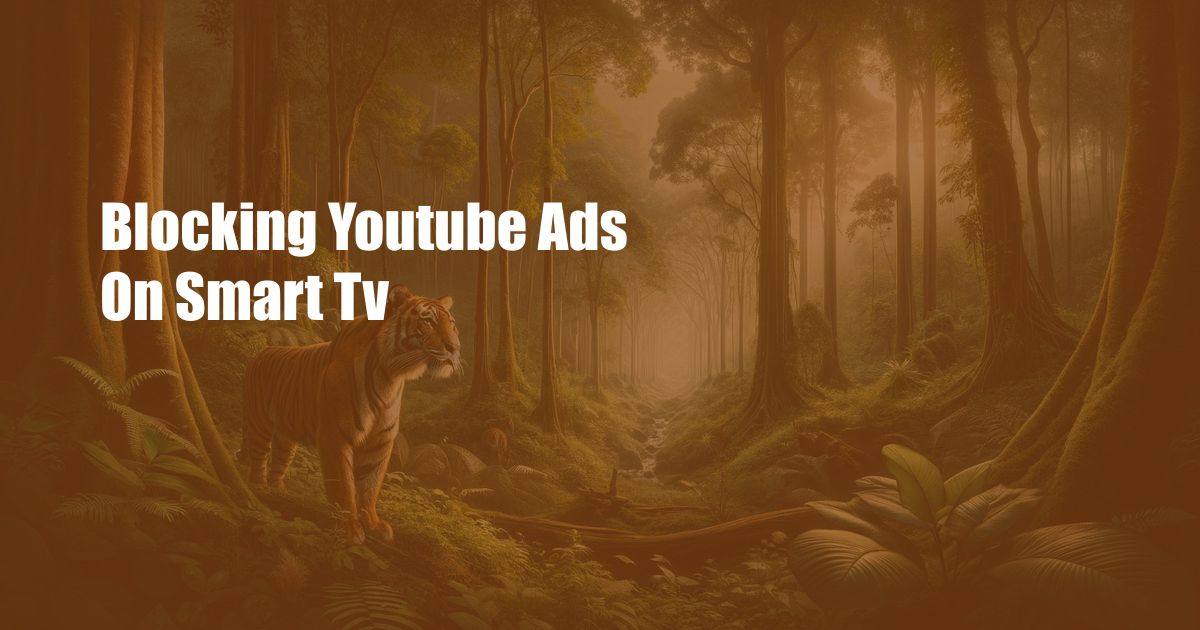
**Banish Annoying YouTube Ads on Your Smart TV: A Comprehensive Guide**
Television viewing has become indispensable in our daily lives, and YouTube has revolutionized the way we consume videos. However, incessant advertisements can mar our viewing experience on our beloved smart TVs. If you’ve had enough of these interruptions, here’s a comprehensive guide to show you how to effectively block YouTube ads on your smart TV.
**Say Goodbye to Intrusive Ads: Uninterrupted TV Nirvana**
Unleash the joy of uninterrupted TV viewing by ridding your smart TV of YouTube ads. We’ll dive into the various methods available, from simple settings adjustments to third-party app solutions. Whether you own a Samsung, LG, or Android TV, this guide will empower you to reclaim control over your viewing experience.
**Understanding Ad Blocking: A Technical Overview**
Ad blocking is the process of preventing advertisements from being displayed on web pages or video streaming services. It involves filtering incoming data and blocking specific elements associated with ads. This can be achieved through various techniques, such as ad blockers, DNS filtering, and modifying browser settings.
**Step-by-Step Guide to Ad Blocking on Smart TVs**
**1. Check TV Settings:** Several smart TVs, like Samsung and LG, offer built-in ad blocking features. Navigate to the “Settings” menu, locate the “Privacy” section, and enable the ad blocking option. Alternatively, some TVs provide a “Developer” mode that allows you to install third-party applications for ad blocking.
**2. Use an Ad Blocking App:** Download and install a reputable ad blocking app from your TV’s app store. These apps work by filtering out ad requests before they reach your device. Some popular ad blockers include AdGuard, Blockada, and AdLock. However, ensure that your TV is compatible with the app and that the app is regularly updated for optimal performance.
**3. Modify DNS Settings:** DNS (Domain Name System) servers translate domain names into IP addresses. By configuring your TV to use a DNS server that blocks ad-serving domains, you can effectively prevent ads from loading. Changing DNS settings may vary across TV models, but it generally involves accessing the network settings and manually entering the DNS server addresses.
**4. Use a VPN with Ad Blocking:** A Virtual Private Network (VPN) can encrypt your internet traffic and redirect it through a secure server. Some VPN services offer ad blocking features as part of their package. By connecting your TV to a VPN with ad blocking enabled, you can enjoy ad-free streaming.
**Tips for Effective Ad Blocking on Smart TVs**
**1. Choose a Reliable Ad Blocking Method:** Not all ad blocking methods are created equal. Research different options and select a solution that aligns with your needs. Consider factors like compatibility, effectiveness, and ease of use.
**2. Keep Your Apps Updated:** Ad blocking apps and VPNs require regular updates to maintain their effectiveness. Regularly check for updates and install them promptly to ensure optimal ad blocking performance.
**Frequently Asked Questions (FAQs)**
**Q: Can I block ads on YouTube on all smart TVs?**
A: Ad blocking compatibility varies across TV models. Consult your TV’s documentation or manufacturer to confirm support for ad blocking features.
**Q: Is it legal to block ads on YouTube?**
A: Ad blocking is generally considered legal. However, some streaming services may have policies against using ad blockers. It’s recommended to check the terms of service of the service you’re using.
**Q: Can I block ads on YouTube without any additional apps or settings?**
A: Depending on your smart TV model, there may be built-in ad blocking features or compatibility with third-party ad blockers. Explore these options before resorting to additional apps or settings.
**Conclusion**
With the right tools and a bit of technical know-how, you can finally say goodbye to intrusive YouTube ads on your smart TV. Whether you choose to adjust TV settings, install ad blocking apps, modify DNS settings, or utilize a VPN, there’s a solution to suit your needs. Embrace the joy of uninterrupted TV viewing and reclaim control over your viewing experience.
Are you eager to banish YouTube ads on your smart TV? Share your thoughts and experiences in the comments below!

 Hogki.com Trusted Information and Education News Media
Hogki.com Trusted Information and Education News Media