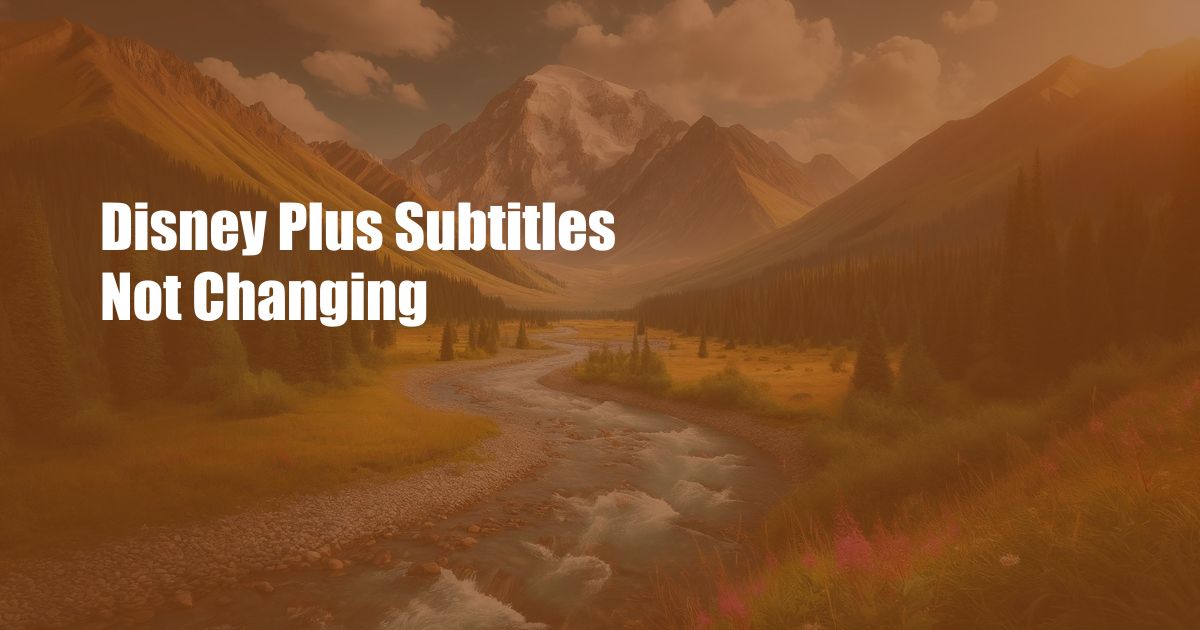
Disney+ Subtitles Not Changing: A Comprehensive Guide to Troubleshooting and Resolution
As a devoted Disney+ subscriber, I recently encountered a perplexing issue where the subtitles refused to change, leaving me puzzled and unable to fully immerse myself in my favorite shows. Determined to resolve this inconvenience, I embarked on a journey of troubleshooting and research, uncovering a wealth of insights to share with fellow Disney+ enthusiasts.
This guide delves into the intricacies of Disney+ subtitles, exploring the possible causes behind their resistance to change and providing comprehensive solutions to restore seamless viewing experiences. Let’s dive right into the troubleshooting adventure.
Delving into the Causes
The first step in resolving the issue of Disney+ subtitles not changing involves identifying the underlying cause. Here are some common culprits:
- Incorrect Subtitle Settings: Ensure that the desired subtitle language is correctly selected in the Disney+ settings menu.
- Device Issues: The device you’re using to stream Disney+ may have a temporary software glitch or outdated firmware. Consider restarting the device or checking for updates.
- Web Browser Compatibility: If you’re accessing Disney+ through a web browser, ensure it is up-to-date and meets the recommended system requirements.
- App Cache: The Disney+ app may have accumulated cached data that interferes with subtitle functionality. Clearing the cache can often resolve this issue.
- Content Restrictions: Certain Disney+ content may have regional or licensing restrictions that prevent subtitle availability.
Troubleshooting Techniques
Now that we’ve identified the potential causes, let’s explore some troubleshooting techniques to fix the Disney+ subtitle issue:
- Check Subtitle Settings: Navigate to the Disney+ settings menu, select the “Subtitles” option, and ensure that the desired language is enabled.
- Restart the Device: Power down your streaming device or web browser completely and then restart it. This often resolves temporary glitches.
- Update the Device/Browser: Install the latest software updates for your streaming device or web browser to ensure compatibility.
- Clear the App Cache (Mobile App Only): Go to the “Settings” menu on your mobile device, select “Apps,” then “Disney+,” and tap “Storage” to clear the app cache.
- Contact Disney+ Support: If the above troubleshooting steps do not resolve the issue, reach out to Disney+ support for further assistance.
Tips and Expert Advice
In addition to the troubleshooting techniques, here are a few tips and expert advice to enhance your Disney+ subtitle experience:
- Use the Keyboard Shortcut: Press “C” while watching a video to quickly toggle subtitles on or off.
- Customize Subtitle Appearance: Adjust subtitle size, color, and background for optimal visibility.
- Enable Closed Captions: For users with hearing impairments, closed captions provide a more accessible viewing experience.
- Check for Updates Regularly: Disney+ frequently releases updates to improve functionality, including subtitle features.
Frequently Asked Questions (FAQ)
Let’s address some frequently asked questions related to Disney+ subtitles:
- Q: Why are subtitles not available for all content on Disney+?
A: Subtitle availability may vary depending on factors such as regional restrictions, licensing agreements, and production timelines. - Q: How can I change the subtitle language on my Disney+ account?
A: Go to the “Profile” tab, select “Edit Profile,” and choose the desired subtitle language from the “Subtitle Language” dropdown menu. - Q: I’m experiencing lag or delays with subtitles. What can I do?
A: Check your internet connection speed and ensure that your device or browser meets the system requirements for seamless video streaming. - Q: I can’t find the subtitle option in the Disney+ app. Where is it located?
A: The subtitle option is usually accessible during video playback. Look for a “CC” icon or the “Subtitles” option in the playback controls.
Conclusion
Disney+ subtitles not changing can be a frustrating experience, but with the troubleshooting techniques and expert advice outlined in this guide, you can effectively resolve this issue and fully enjoy your favorite content. Remember, checking subtitle settings, restarting devices, updating software, and clearing the app cache often does the trick. If you encounter persistent problems, don’t hesitate to contact Disney+ support for further assistance.
Are you interested in more Disney+ troubleshooting guides or have any specific topics you’d like us to cover? Let us know in the comments below!

 Hogki.com Trusted Information and Education News Media
Hogki.com Trusted Information and Education News Media