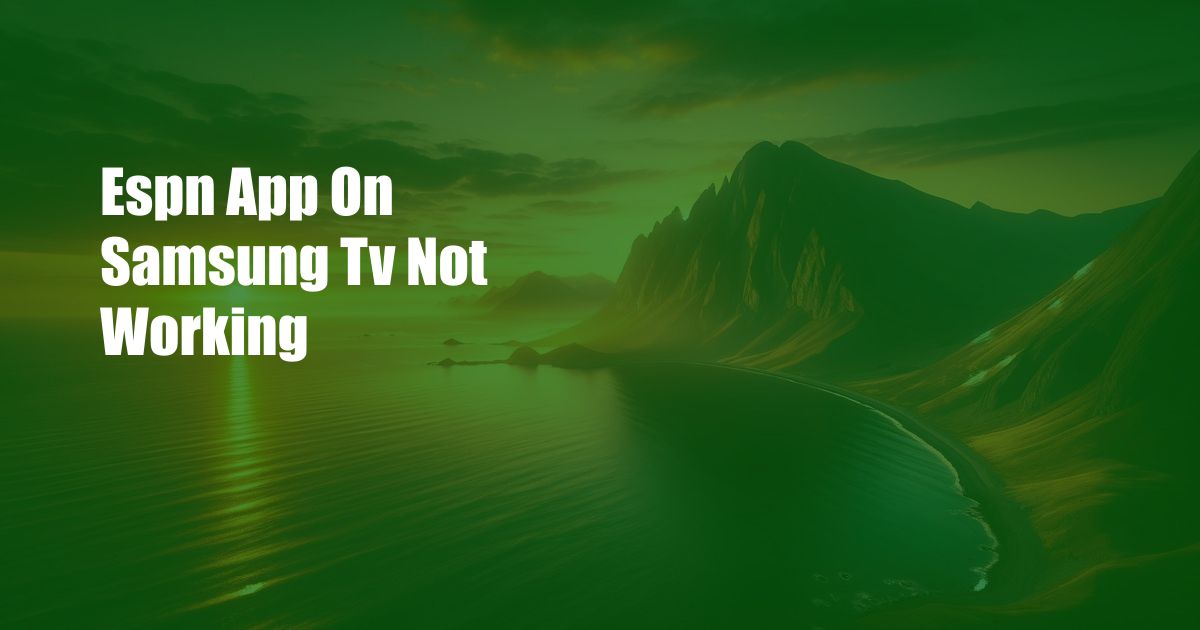
ESPN App Not Working on Samsung TV: Troubleshooting Guide
As a devoted sports enthusiast, I was thrilled when I installed the ESPN app on my Samsung TV. However, my excitement was short-lived when the app refused to load, leaving me stranded without my favorite sporting events. It’s a frustrating experience that countless others have encountered, leading me to delve into the causes and solutions behind this issue.
Before embarking on our troubleshooting journey, let’s understand the potential reasons why the ESPN app may not be working on your Samsung TV.
Possible Causes:
App Issues: Occasionally, the ESPN app itself may encounter technical glitches that hinder its functionality. Regular software updates attempt to address these issues, so checking for the latest update is always advisable.
TV Firmware: Outdated TV firmware can also cause compatibility issues with the ESPN app. Ensuring your Samsung TV is running the most recent version of its operating system enhances the app’s ability to run smoothly.
Internet Connection: A stable internet connection is crucial for seamless streaming of sports content. Slow or intermittent internet speeds can disrupt the app’s functionality and cause buffering or freezing issues.
Smart TV Compatibility: Not all Samsung TVs are compatible with the ESPN app. Confirm your TV model meets the app’s requirements to ensure it can be installed and run without issues.
Account Issues: If your ESPN account is experiencing any problems, such as incorrect login credentials or subscription issues, these may prevent the app from functioning properly.
Troubleshooting Steps:
Now that we have identified the potential causes, let’s explore the troubleshooting steps to resolve this issue:
Restart the App and TV: A simple yet effective solution is to restart both the ESPN app and your Samsung TV. This action can often resolve minor glitches and restore functionality.
Check for App Updates: As mentioned earlier, regular updates are released to address performance issues. Navigate to the app store on your Samsung TV and check for available updates for the ESPN app.
Update TV Firmware: Visit the settings menu on your Samsung TV and check for any available firmware updates. Installing the latest firmware version can improve the overall performance and compatibility of the TV.
Verify Internet Connection: Test your internet speed and ensure it meets the minimum requirements for streaming. A wired connection is always preferable to a wireless connection for a more stable and reliable internet experience.
Reinstall the ESPN App: If the issues persist, uninstall the ESPN app from your Samsung TV and then reinstall it from the app store. This action can resolve any installation errors or corrupt files.
Contact ESPN Support: If the troubleshooting steps above do not resolve the issue, you can reach out to ESPN support for further assistance. They can diagnose the problem and provide specific solutions tailored to your situation.
FAQ:
Q: Does the ESPN app require a subscription?
A: Some ESPN content is available for free, while other premium content requires a subscription to ESPN+.
Q: Why is my ESPN app buffering constantly?
A: Slow internet speed, outdated software, or hardware issues can lead to buffering issues. Try improving your internet connection, updating the app and TV firmware, or restarting both devices.
Q: Can I use the ESPN app on any Samsung TV?
A: No, only select Samsung TV models are compatible with the ESPN app. Check your TV’s specifications to confirm compatibility.
Conclusion:
Troubleshooting and resolving the ESPN app not working on Samsung TV requires a methodical approach. By understanding the potential causes and following the troubleshooting steps outlined above, you can restore the app’s functionality and resume enjoying your favorite sporting events. If the issue persists after implementing these measures, don’t hesitate to seek assistance from ESPN support.
Would you like to learn more about troubleshooting tips for your Samsung TV? Share your questions and experiences in the comments section below, and let’s continue the conversation.

 Hogki.com Trusted Information and Education News Media
Hogki.com Trusted Information and Education News Media