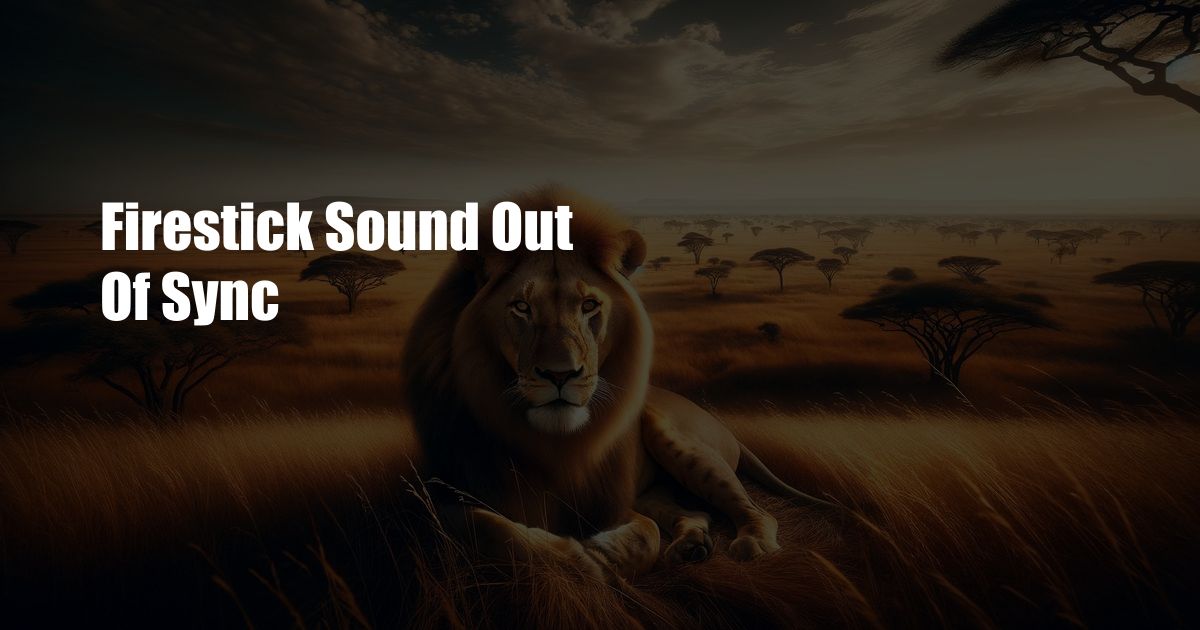
Firestick Sound Out of Sync: Troubleshooting and Fixes
Have you ever been engrossed in a movie or TV show on your Firestick only to be jolted out of the experience by an annoying audio-video sync issue? This common problem can ruin the viewing pleasure, leaving you frustrated and searching for a solution. If you’re facing this issue, fear not! In this comprehensive guide, we’ll explore the causes behind Firestick sound out of sync and guide you through step-by-step troubleshooting to restore perfect harmony between your audio and video.
Understanding Audio-Video Sync
Audio-video synchronization refers to the alignment of the audio and video components of a multimedia presentation. In the context of the Firestick, this means that the sound you hear should match the on-screen actions perfectly. When this synchronization is disrupted, it can result in various issues, including sound lagging behind or being ahead of the video.
Causes of Firestick Sound Out of Sync
The issue of Firestick sound out of sync can be attributed to several factors, including:
- Slow internet connection: A weak or unstable internet connection can cause data delays, resulting in audio inconsistencies.
- High processing load: If the Firestick is overloaded with multiple apps or background processes, it may struggle to process audio data efficiently.
- Audio settings: Incorrect audio output settings or outdated audio drivers can also lead to sync issues.
- Outdated software: Running an outdated version of the Firestick’s operating system can introduce bugs that affect audio-video synchronization.
- HDMI cables and connections: Faulty or damaged HDMI cables or poor connections can cause signal interference, resulting in audio delays.
Troubleshooting and Fixes
Now that you understand the possible causes, let’s dive into troubleshooting and resolving the Firestick sound out of sync issue:
- Check your internet connection: Ensure your Wi-Fi or Ethernet connection is stable and provides sufficient bandwidth for video streaming.
- Reduce processing load: Close any unnecessary apps or background processes running on the Firestick.
- Adjust audio settings: Go to “Settings” > “Display & Sounds” > “Audio” and check if the audio output is set correctly. Also, ensure that the audio drivers are up to date.
- Update Firestick software: Go to “Settings” > “My Fire TV” > “About” and check for any available software updates.
- Inspect HDMI connections: Disconnect and reconnect the HDMI cables from both the Firestick and the TV. Ensure the cables are in good condition and the connections are secure.
Additional Tips and Expert Advice
In addition to the troubleshooting steps above, here are some extra tips from experts to enhance your audio-video experience:
- Use a high-quality HDMI cable: A good-quality HDMI cable can reduce signal loss and ensure optimal data transfer.
- Disable passthrough audio: If your soundbar or receiver supports audio passthrough, consider disabling it to improve audio-video synchronization on the Firestick.
- Factory reset the Firestick: If all else fails, you can consider resetting your Firestick to factory settings. This will erase all data and apps, but it may resolve persistent software issues causing sync problems.
Frequently Asked Questions
Q: Why is the sound on my Firestick lagging behind the video?
A: This can be caused by a weak internet connection, high processing load, outdated audio drivers, or faulty HDMI connections.
Q: How do I fix the sound delay on my Firestick?
A: Check your internet connection, reduce processing load, adjust audio settings, update software, and inspect HDMI connections.
Q: Can I adjust the audio delay on Firestick?
A: Unfortunately, there is no built-in feature on Firestick to adjust audio delay.
Q: What should I do if I’ve tried all the troubleshooting steps and the sound is still not in sync?
A: Contact Amazon customer support for further assistance.
Conclusion
With the troubleshooting tips and expert advice provided in this article, you should now be equipped to resolve the Firestick sound out of sync issue and enjoy seamless audio-video harmony. Remember, if you encounter any persistent problems, don’t hesitate to reach out for professional assistance. Is this topic of interest to you? Would you like to learn more about Firestick and its capabilities? Let us know in the comments below!

 Hogki.com Trusted Information and Education News Media
Hogki.com Trusted Information and Education News Media