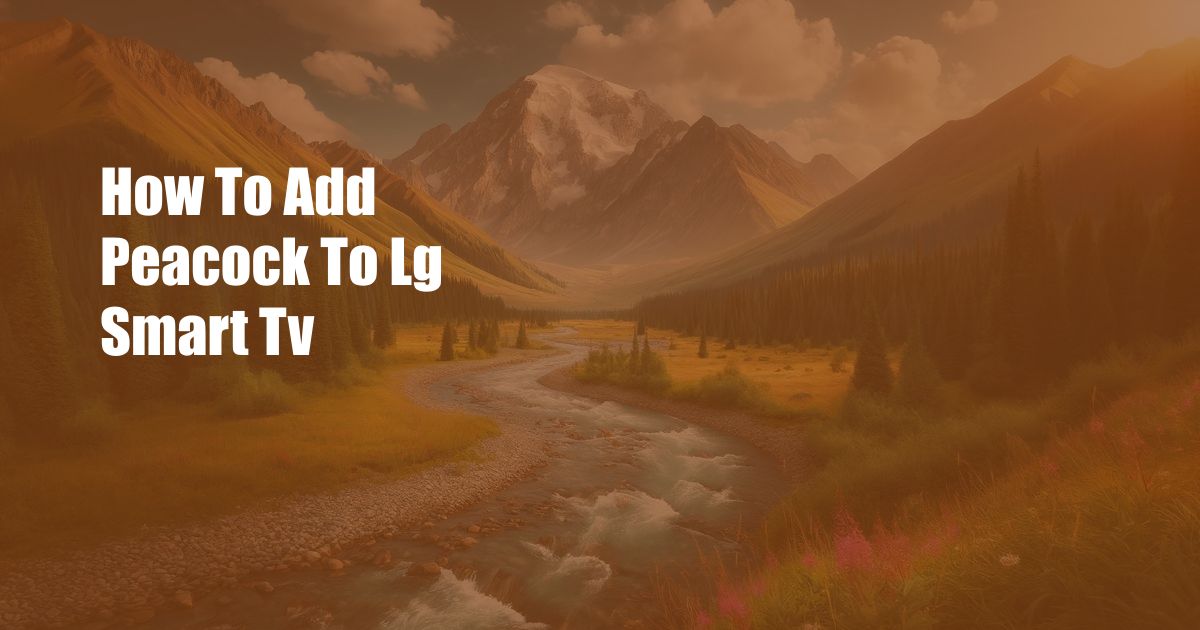
How to Add Peacock to LG Smart TV
As a fervent television enthusiast, my viewing experience was forever transformed when I discovered the wonders of Peacock, the streaming service that brings together an unparalleled collection of movies, TV shows, and live entertainment. Yet, the journey to incorporate this streaming gem into my LG Smart TV proved to be a perplexing enigma. Determined to unravel this technological conundrum, I embarked on a diligent quest for knowledge, meticulously navigating the labyrinth of online forums and exploring the depths of user manuals. Finally, I emerged triumphant, armed with an arsenal of foolproof methods to share with you today. So, without further ado, let us delve into the art of adding Peacock to your LG Smart TV.
Before we delve into the intricacies of the installation process, it is imperative to establish a clear understanding of what Peacock has to offer. Launched in 2020 by NBCUniversal, Peacock boasts an impressive library of over 20,000 hours of content, including original series, blockbuster movies, and live sports. Its diverse programming caters to a wide range of tastes and preferences, from captivating dramas and side-splitting comedies to adrenaline-pumping action films and thought-provoking documentaries. With subscription plans tailored to suit every budget, Peacock empowers you to customize your viewing experience and indulge in endless hours of entertainment.
LG Content Store: Your Gateway to Peacock
To embark on this technological adventure, we will utilize the LG Content Store, the gateway to a vast selection of streaming apps and digital content. Pre-installed on every LG Smart TV, the Content Store serves as a one-stop destination for all your entertainment needs. Follow these simple steps to navigate to the Content Store and begin your Peacock installation journey:
- Using your LG Smart TV remote, press the Home button.
- Scroll down the home screen and select LG Content Store.
- Within the Content Store, use the search bar to locate the Peacock app.
Once you have successfully located the Peacock app, click on it to access its dedicated page within the Content Store. On this page, you will find detailed information about the app, including its features, user reviews, and subscription options. To proceed with the installation, simply click on the Install button. Your LG Smart TV will then initiate the download and installation process, which may take a few moments to complete.
Logging In and Subscribing to Peacock
With the Peacock app successfully installed on your LG Smart TV, it is time to create an account and subscribe to the service. Follow these steps to complete the registration process and unlock the full potential of Peacock:
- Launch the Peacock app from your home screen.
- Select the Sign Up button and enter your email address and desired password.
- Choose a subscription plan that aligns with your budget and viewing preferences.
- Enter your payment information to complete the subscription process.
Once you have successfully subscribed to Peacock, you can immediately begin exploring the vast library of content available at your fingertips. Use the intuitive navigation menu to browse through different categories, discover new releases, and create personalized watchlists. With Peacock’s seamless integration with your LG Smart TV, you can effortlessly enjoy your favorite shows and movies with stunning picture quality and immersive sound.
Tips and Expert Advice for an Enriching Peacock Experience
To further enhance your Peacock viewing experience, I have compiled a collection of invaluable tips and expert advice that will elevate your entertainment journey:
- Explore Peacock’s Original Content: Peacock boasts an impressive lineup of original series and movies that are exclusive to the platform. From critically acclaimed dramas like “The Capture” to hilarious comedies like “Rutherford Falls,” there’s something for every taste.
- Take Advantage of Live TV: Peacock offers a comprehensive selection of live TV channels, including NBC, MSNBC, CNBC, and USA Network. Catch up on breaking news, tune in to your favorite sports events, or simply relax with a classic sitcom.
- Customize Your Watchlist: Create personalized watchlists to keep track of your favorite shows and movies. This feature allows you to easily access your most anticipated content and receive notifications when new episodes or seasons are released.
- Utilize Parental Controls: If you have young children, take advantage of Peacock’s parental control settings to restrict access to inappropriate content and ensure a safe viewing environment.
- Connect Multiple Devices: Peacock allows you to connect up to three devices to your account, enabling you to enjoy your favorite shows and movies on your TV, smartphone, or tablet.
By incorporating these tips into your Peacock experience, you will unlock the full potential of this streaming service and create a truly personalized and immersive entertainment sanctuary.
Frequently Asked Questions
To clarify any lingering questions, I have assembled a comprehensive FAQ section that addresses some of the most common inquiries regarding Peacock on LG Smart TVs:
- Q: Is Peacock free to use?
A: Peacock offers a limited selection of free content, including movies, TV shows, and live channels. However, to access the full library of content, a paid subscription is required. - Q: What subscription plans does Peacock offer?
A: Peacock offers three subscription plans: Free, Premium, and Premium Plus. The Free plan provides access to a limited selection of content, while the Premium and Premium Plus plans offer access to the full library of content, including live TV. - Q: Can I download Peacock content for offline viewing?
A: Yes, Peacock allows you to download select movies and TV shows for offline viewing. This feature is available to Premium and Premium Plus subscribers. - Q: Is Peacock available in my country?
A: Peacock is currently only available in the United States and its territories. However, there are plans to expand to other countries in the future. - Q: I’m having trouble installing Peacock on my LG Smart TV. What should I do?
A: If you encounter any difficulties during the installation process, check your internet connection, ensure that your LG Smart TV is up to date, and contact LG customer support for assistance.
Conclusion
Incorporating Peacock into your LG Smart TV viewing experience is a transformative enhancement that unlocks a world of entertainment possibilities. With its vast library of content, seamless integration, and user-friendly interface, Peacock empowers you to enjoy your favorite shows, movies, and live events with unparalleled convenience and enjoyment. Whether you are an avid movie buff, a passionate sports fan, or simply seeking a relaxing escape into the world of streaming entertainment, Peacock has something to offer everyone. Embark on this technological journey today and discover the endless entertainment possibilities that await you.
Are you ready to transform your LG Smart TV into an entertainment powerhouse with Peacock? Join the millions who have already embraced this streaming sensation and unlock a world of unparalleled entertainment.

 Hogki.com Trusted Information and Education News Media
Hogki.com Trusted Information and Education News Media