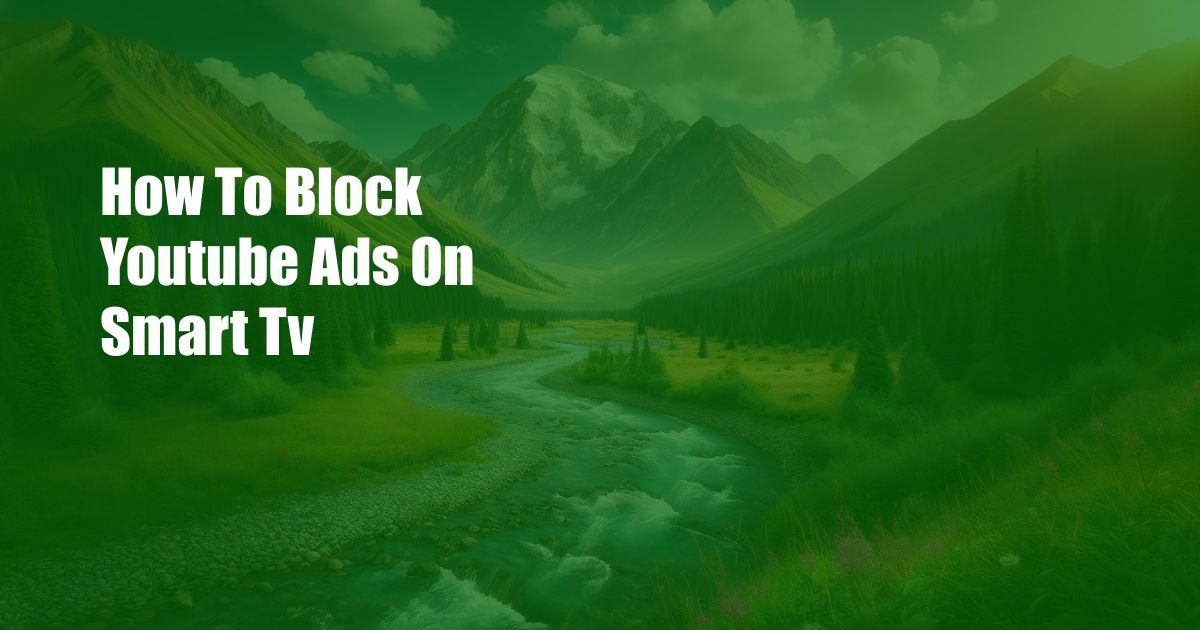
How to Block YouTube Ads on Your Smart TV: A Comprehensive Guide
I vividly recall the frustration I experienced while watching my favorite YouTube videos on my smart TV only to be interrupted by intrusive and endless advertisements. The constant disruption ruined the flow of my viewing experience, leaving me feeling annoyed and impatient. If you’ve been struggling with the same issue, this comprehensive guide will provide you with a step-by-step solution to block YouTube ads on your smart TV, ensuring an uninterrupted and enjoyable viewing experience.
Ad-Free YouTube: A Seamless Viewing Experience
For those who seek an ad-free YouTube experience, there are several effective methods available. You can utilize dedicated ad-blocking software, modify your DNS settings, or subscribe to YouTube Premium. Each approach offers its unique advantages and limitations, and we will delve into each option in detail to assist you in selecting the best solution for your specific requirements.
Unveiling the Art of Ad-Blocking: A Comprehensive Overview
Ad-blocking software acts as a shield against online advertisements, preventing them from displaying on your screen. This technology has gained immense popularity due to its ability to enhance the user experience by eliminating intrusive ads that can disrupt your online activities. Ad-blocking software works by filtering incoming network traffic and identifying ad-serving domains. Once detected, the software blocks these domains, preventing the ads from loading on your device.
To implement ad-blocking software on your smart TV, you will need to sideload a third-party application. Several reputable ad-blocking apps are available, such as AdGuard, DNS66, and Blokada. These apps can be downloaded from unofficial sources or third-party app stores, and their installation process may vary depending on your TV’s operating system and model. Once installed, configure the ad-blocking app to your preferences and enjoy an ad-free YouTube experience.
DNS Settings: An Alternative Approach to Ad-Blocking
Modifying your DNS settings is another effective method to block YouTube ads. DNS (Domain Name System) translates human-readable domain names into IP addresses, enabling devices to communicate with each other on the internet. By altering your DNS settings to use a custom DNS server that blocks ad-serving domains, you can prevent ads from being displayed on your smart TV.
To change your DNS settings, navigate to your smart TV’s network settings and locate the DNS configuration options. Enter the custom DNS server addresses, typically provided by third-party DNS providers like AdGuard DNS or OpenDNS. Once configured, your smart TV will utilize the custom DNS server to resolve domain names, effectively blocking ads on YouTube and other websites.
YouTube Premium: The Official Solution for an Ad-Free Experience
If you prefer an official and hassle-free solution, YouTube Premium is an excellent option. YouTube Premium is a paid subscription service offered by YouTube that removes all advertisements from the platform. With YouTube Premium, you can enjoy an uninterrupted viewing experience, access exclusive content, and download videos for offline viewing.
To subscribe to YouTube Premium, visit the YouTube website or open the YouTube app on your smart TV. Navigate to the subscription options and select the YouTube Premium plan that best meets your needs. Once subscribed, your YouTube account will be upgraded to Premium, and you can start enjoying an ad-free YouTube experience.
FAQs: Tackling Your YouTube Ad-Blocking Queries
Q: Can I block YouTube ads on my Samsung Smart TV?
A: Yes, you can block YouTube ads on your Samsung Smart TV using the methods described above. You can sideload an ad-blocking app like AdGuard or modify your DNS settings to use a custom DNS server that blocks ads.
Q: Is it safe to use ad-blocking software on my smart TV?
A: While reputable ad-blocking apps are generally safe to use, it’s crucial to exercise caution when downloading and installing apps from unofficial sources. Ensure you only download apps from trusted developers and read reviews to assess the app’s reliability.
Q: Will blocking YouTube ads affect my internet speed?
A: Ad-blocking software and custom DNS servers may slightly impact your internet speed due to the additional processing required to filter incoming network traffic and identify ad-serving domains. However, in most cases, the impact is negligible and will not significantly affect your overall internet experience.
Conclusion: Embracing an Ad-Free YouTube Experience
By implementing the solutions outlined in this guide, you can effectively block YouTube ads on your smart TV, transforming your viewing experience into a seamless and enjoyable one. Choose the method that best suits your preferences and technical expertise, whether it’s using ad-blocking software, modifying your DNS settings, or subscribing to YouTube Premium. Remember, an ad-free YouTube experience is just a few steps away, so take action today and elevate your content consumption to a whole new level.
We hope this comprehensive guide has provided you with the necessary knowledge and practical steps to block YouTube ads on your smart TV. If you have any further questions or require additional clarification, please feel free to leave a comment below. Your feedback and questions are valuable to us as we continuously strive to enhance our content and provide the best possible information to our readers.

 Hogki.com Trusted Information and Education News Media
Hogki.com Trusted Information and Education News Media