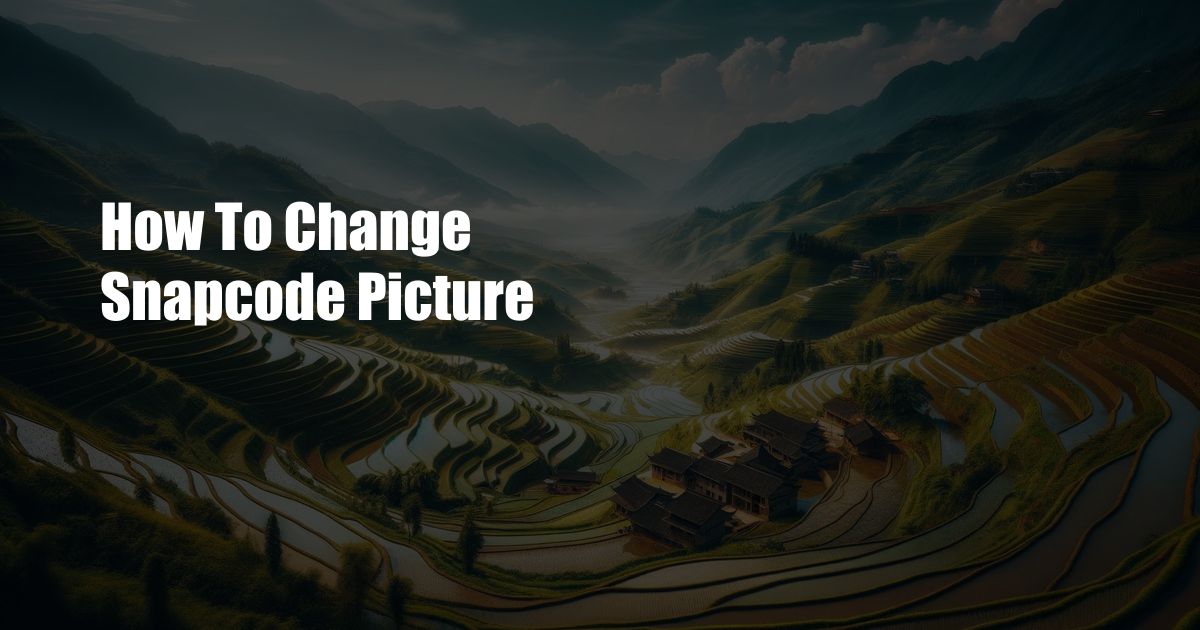
How to Easily Change Your Snapchat Code Picture and Express Yourself
Imagine you’re at a party, and you want to add someone you just met on Snapchat. You open the app and type in their username. But wait, there’s a problem – there are multiple users with the same name! To avoid any confusion, you decide to scan their Snapcode instead. As you point your phone’s camera at their Snapcode, you realize that their picture is quite outdated. You think to yourself, “If only they knew how easy it is to change their Snapcode picture.”
What Exactly is a Snapcode?
A Snapcode is a unique QR code that represents your Snapchat account. It consists of a black-and-white pattern that can be scanned by other Snapchat users to add you as a friend. This eliminates the need to manually type in usernames, making it a quick and convenient way to connect with others on the platform.
Changing Your Snapcode Picture: A Step-by-Step Guide
-
Open Snapchat: Firstly, launch the Snapchat app on your mobile device.
-
Tap on Your Profile: At the top left corner of the screen, you will see your profile picture or Bitmoji. Tap on it to access your profile page.
-
Select Snapcode: Once on your profile page, locate the “Snapcode” section and tap on it. Your current Snapcode will be displayed on the screen.
-
Tap on Edit Snapcode: Beneath your Snapcode, you will see an option to “Edit Snapcode.” Tap on this to begin customizing your Snapcode picture.
-
Choose a New Picture: Now, you can select a new picture for your Snapcode. You can either choose a photo from your camera roll or take a new one using your camera. Make sure to choose a clear and recognizable image that represents you well.
-
Adjust the Picture (Optional): If desired, you can adjust the position and size of the picture by dragging it around and pinching to zoom. This is optional, but it allows you to fine-tune the appearance of your Snapcode.
-
Save Your New Snapcode: Once you’re satisfied with your new Snapcode picture, tap on the “Save” button to apply the changes. Your Snapcode will now be updated with the new image.
-
Share Your New Snapcode: Now, you can share your new Snapcode with others. Simply tap on the “Share” button to generate a shareable link or image. You can send this link or image to your friends, post it on social media, or print it out and display it in public places.
Tips for an Effective Snapcode Picture
- Personalize: Use a picture that represents your personality or brand.
- High Contrast: Choose an image with a clear contrast between light and dark areas.
- Avoid Text: Keep your picture simple and avoid adding text.
- Good Lighting: Take your picture in well-lit conditions to ensure clarity.
- Use Filters: If needed, apply filters to enhance the contrast and colors.
Frequently Asked Questions
Q: Can I change my Snapcode picture multiple times?
A: Yes, you can change your Snapcode picture as often as you like.
Q: How can I share my Snapcode with others?
A: You can share your Snapcode by generating a shareable link or image through the “Share” button.
Q: Can I use any picture as my Snapcode picture?
A: While you can use any picture, it’s recommended to choose an image that is clear, recognizable, and represents you well.
Conclusion
Changing your Snapcode picture is a simple and effective way to personalize your Snapchat account and make it easier for others to add you. By following the steps outlined above and using the tips provided, you can create a Snapcode that is both unique and memorable.
Is there anything else you’d like to know about Snapcodes? Let us know in the comments below.

 Hogki.com Trusted Information and Education News Media
Hogki.com Trusted Information and Education News Media