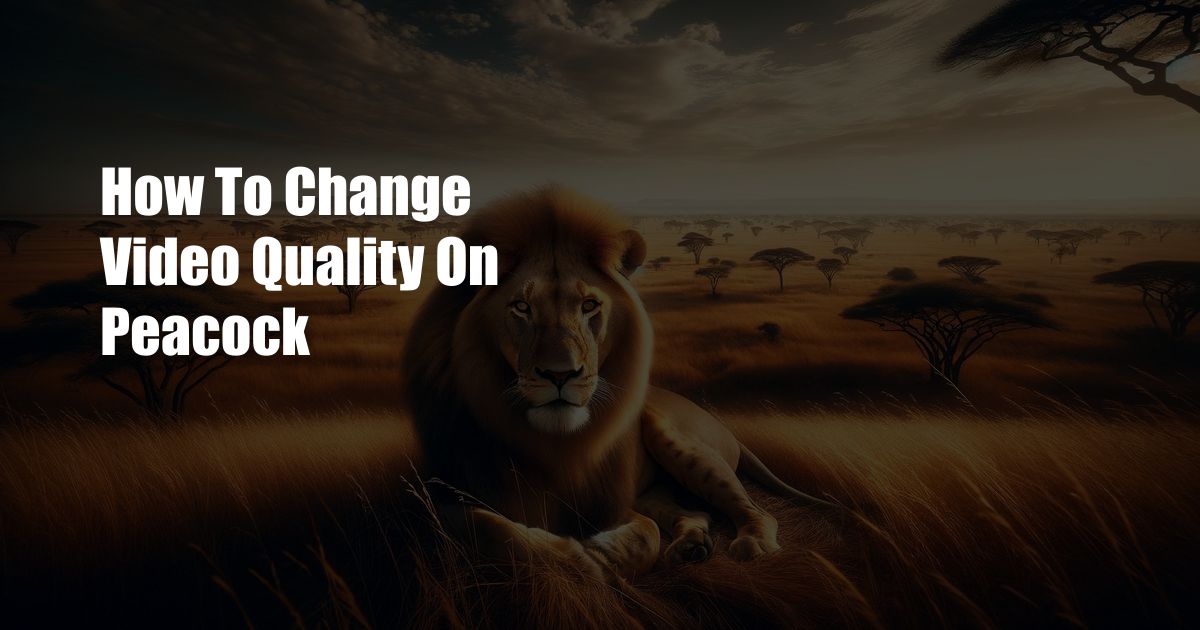
How to Elevate Your Peacock Viewing Experience: A Guide to Changing Video Quality
In the realm of streaming entertainment, crisp visuals and seamless audio can make or break your cinematic immersion. Peacock, the beloved streaming service, offers a diverse library of content to captivate your senses. However, if you find yourself struggling with choppy video or muffled sound, it’s time to take control of your viewing quality.
Fear not! Enhancing your Peacock experience is just a few clicks away. Join us as we delve into the nuances of video quality and equip you with the know-how to elevate your streaming adventures.
Clarity at Your Command: Understanding Video Quality
Video quality is a measure of how detailed and sharp an image appears on your screen. It is primarily determined by two key factors: resolution and bitrate. Resolution refers to the number of pixels that make up an image, while bitrate measures the amount of data transmitted per second.
For an optimal viewing experience, strive for a higher resolution and bitrate. This combination will deliver crisp, detailed images that will transport you to the heart of your favorite films and shows.
Unveiling the Peacock Quality Spectrum
Peacock offers a range of video quality options to suit your internet connection and device capabilities. Let’s explore the different levels:
- Good: Ideal for slower internet connections. Provides a decent viewing experience with standard resolution (480p) and a bitrate of 1.5 Mbps.
- Better: Suitable for mid-range internet speeds. Delivers a more refined experience with enhanced resolution (720p) and a bitrate of 2.5 Mbps.
- Best: Designed for high-speed internet connections. Offers the highest resolution (1080p) and bitrate (4 Mbps) for an immersive viewing experience.
- Auto: Peacock automatically adjusts the video quality based on your internet speed and device capabilities.
Tailoring Your Experience: Changing Video Quality
Empowering you to tailor your viewing experience, Peacock allows you to manually adjust the video quality. Follow these simple steps:
- Launch the Peacock app or website on your preferred device.
- Start streaming the desired content.
- Click the “Settings” icon in the bottom right corner of the video player.
- In the “Quality” section, select the desired video quality option.
Expert Tips and Advice: Optimizing Your Viewing
To further enhance your Peacock experience, consider these expert tips:
- For a seamless viewing experience without interruptions, ensure your internet connection meets the minimum requirements for your desired video quality.
- If you encounter buffering issues, try reducing the video quality to a lower setting until your connection stabilizes.
Frequently Asked Questions: Unraveling Video Quality Quandaries
Q: Why does my video quality keep changing?
A: Peacock automatically adjusts the video quality based on your internet speed and device capabilities. To maintain a consistent experience, ensure your internet connection is stable.
Q: What is the best video quality setting for my device?
A: The optimal setting depends on your internet speed and device capabilities. Refer to the video quality spectrum in the article to determine the best option for your setup.
Conclusion
By mastering the art of video quality on Peacock, you can transform your streaming experience into a captivating cinematic adventure. Remember, every pixel and bitrate contributes to your viewing pleasure. Embrace the power to control your visual destiny and let Peacock transport you to worlds of wonder with crystal-clear clarity and captivating sound.
Are you ready to elevate your Peacock viewing experience? Join the ranks of streaming enthusiasts who prioritize picture-perfect visuals and immerse yourself in a world of entertainment that will ignite your senses.

 Hogki.com Trusted Information and Education News Media
Hogki.com Trusted Information and Education News Media