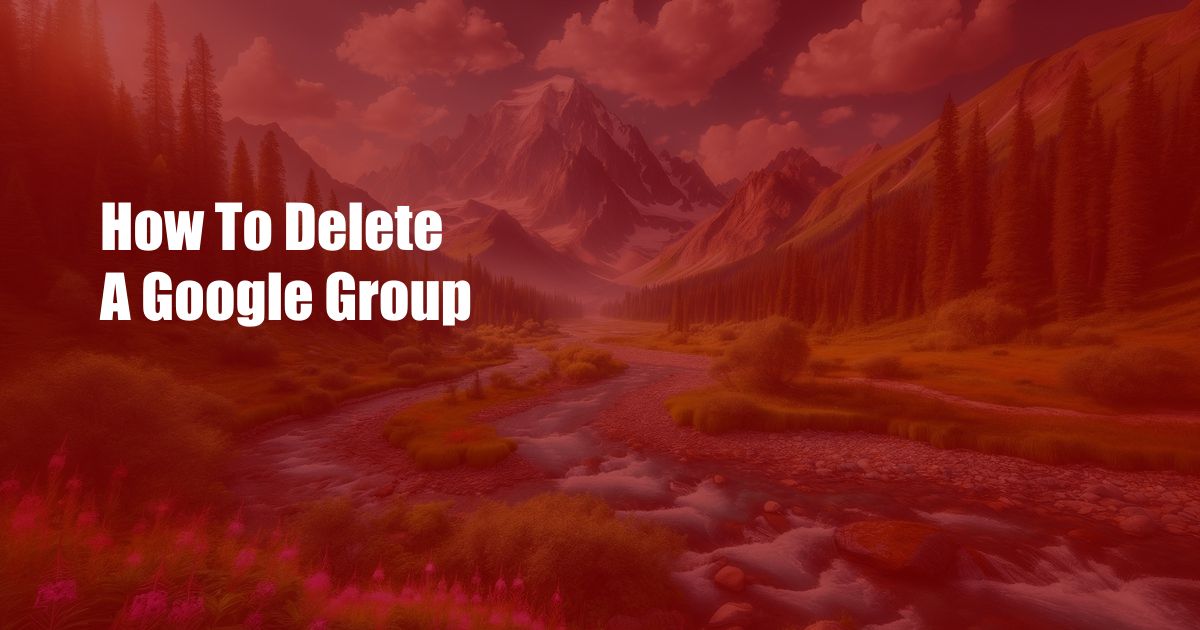
How to Delete a Google Group: A Comprehensive Guide
Introduction:
Google Groups is a powerful tool for collaboration and communication, but there may come a time when you need to delete a group you’ve created. Whether the group has become obsolete, inactive, or you simply want to clear up clutter, deleting a Google Group is a straightforward process. In this comprehensive guide, we’ll walk you through the detailed steps involved in permanently removing a Google Group from your account.
Understanding Google Groups
Before proceeding with the deletion process, it’s essential to understand the nature of Google Groups. A Google Group is an online space where people can join and participate in discussions, share files, and collaborate on projects. Groups can be private or public, and members can be invited or allowed to join freely. Deleting a Google Group not only removes the group from your account but also deletes all associated content, including discussions, files, and member data.
Step-by-Step Guide to Deleting a Google Group
1. Sign In to Google Groups:
To begin the deletion process, navigate to groups.google.com and sign in using your Google account credentials.
2. Locate the Group to Delete:
Once signed in, you’ll be presented with a list of all the Google Groups you’re a member of. Scroll through the list and locate the group you want to delete.
3. Access Group Settings:
Click on the name of the group you wish to delete. This will load the group’s landing page. In the left-hand navigation menu, select “Group Settings.”
4. Delete the Group:
Scroll down to the bottom of the “Group Settings” page and click on the “Delete Group” link. A confirmation dialog box will appear, asking you to confirm your decision. Carefully review the consequences of deletion and click “Delete” to permanently remove the group.
Tips and Expert Advice
1. Export Group Content:
Before deleting a Google Group, it’s advisable to export any important discussions or files you wish to retain. This ensures that you have a backup of valuable content before it’s permanently removed. To export group content, navigate to the “Group Settings” page and select the “Export Group” option.
2. Notify Group Members:
If the Google Group has active members, it’s courteous to inform them of your decision to delete the group. Send an email or post an announcement within the group, giving members ample time to save or download any necessary content.
3. Consider Archiving the Group:
Instead of deleting a Google Group, you may want to consider archiving it. Archiving a group preserves all the discussions and files, but disables the group’s functionality. This can be a useful option if you foresee the group potentially becoming active in the future. To archive a group, select the “Archive Group” option in the “Group Settings” page.
FAQs
1. Can I recover a deleted Google Group?
Once a Google Group is deleted, it’s permanently removed from your account. There is no way to recover a deleted group or its associated content.
2. What happens to the content in a deleted Google Group?
All discussions, files, and member data associated with a deleted Google Group are permanently removed. It’s essential to export any important content before deleting a group.
3. Can I delete a Google Group if I’m not the owner?
Only the group’s owner or managers have the authority to delete a Google Group. If you’re not the owner or a manager, you can request the owner to delete the group for you.
Conclusion
Deleting a Google Group is a simple process that can be completed in a few steps. By following the comprehensive guide outlined above, you can effectively remove an inactive or obsolete group from your account. Remember to export important content, notify group members, and consider archiving the group before deleting it permanently. We encourage you to explore the vast resources available on Google Groups and make the most of this powerful collaboration tool.

 Hogki.com Trusted Information and Education News Media
Hogki.com Trusted Information and Education News Media