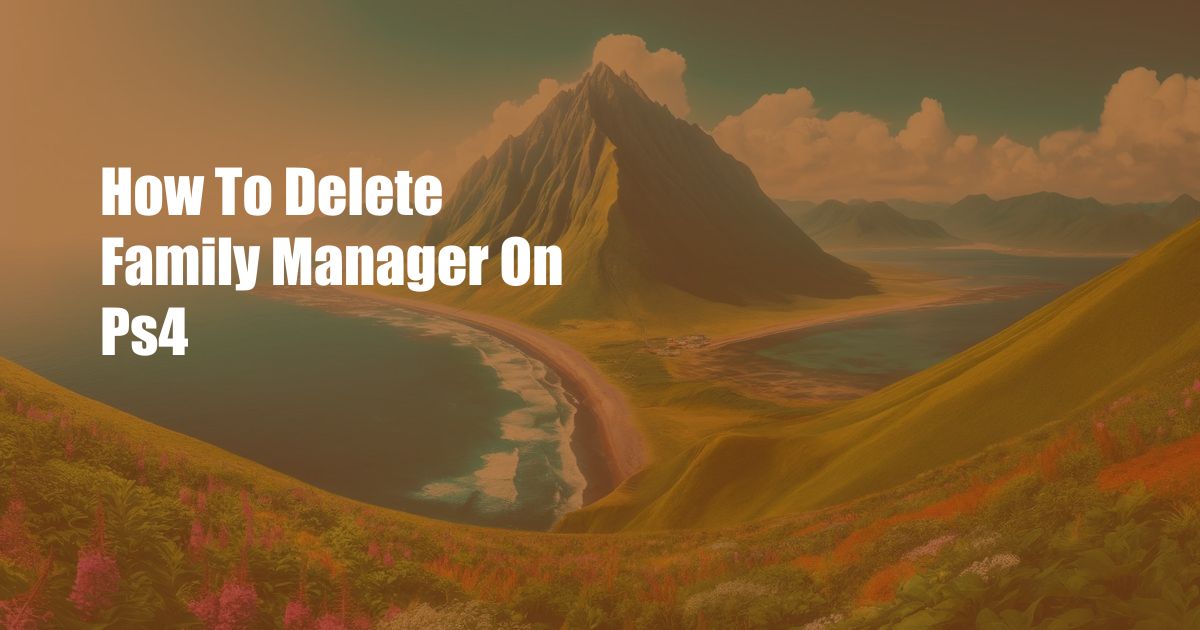
How to Delete Family Manager on PS4: A Comprehensive Guide
In the realm of gaming consoles, the PlayStation 4 holds a prominent position. Its advanced features, immersive gameplay, and vast library of games have captivated countless users worldwide. However, when it comes to managing family settings, many users find themselves navigating a complex maze of options. One of the common tasks that can pose a challenge is deleting a family manager from a PS4 account.
If you’re struggling to remove a family manager from your PS4 or want to take complete control of your gaming experience, this in-depth guide will provide you with step-by-step instructions and valuable tips. By following our comprehensive approach, you can effectively delete a family manager and regain full authority over your account.
Understanding Family Management on PS4
Before embarking on the deletion process, it’s crucial to understand the role of family managers on a PS4 console. A family manager is an account holder who has been granted administrative privileges over other accounts on the same console. They possess the ability to manage settings, set spending limits, and control access to games and applications. Typically, family managers are parents or guardians who want to supervise their children’s gaming activities.
Deleting a Family Manager
Now that you have a clear understanding of family management on PS4, let’s dive into the process of deleting a family manager:
-
Access the PS4 Settings Menu: Turn on your PS4 console and log in to the account from which you want to remove a family manager. Navigate to the main menu and select “Settings” from the options at the top of the screen.
-
Locate Family Management: Scroll down the Settings menu and select the “Family Management” option. This section provides you with access to all family-related settings on your PS4.
-
Manage Family Members: Within the Family Management menu, select “Manage Family Members.” This will display a list of all accounts associated with the console, including family managers and child accounts.
-
Identify and Select the Family Manager: Scroll through the list of family members and locate the account that you want to remove as a manager. Select the account to access its management options.
-
Remove as Family Manager: Once you have selected the family manager account, you will see a set of options related to that account. Choose the “Remove as Family Manager” option.
-
Confirm Deletion: PS4 will prompt you to confirm the deletion process. Carefully review the information displayed on the screen and select “OK” to proceed with the deletion.
-
Complete Deletion: The family manager account will now be removed from the list of family members, and their administrative privileges will be revoked.
Expert Advice and Tips
Tips for Deleting a Family Manager:
- Ensure that you are logged in to the account that you want to delete as a family manager.
- If you are unable to locate the “Remove as Family Manager” option, it indicates that the family manager account is the primary account on the console. In this case, you will need to contact Sony PlayStation support for assistance.
- Remember to change your password and security settings after deleting a family manager to ensure the security of your account.
FAQ on Family Management on PS4:
Q: Can I delete myself as a family manager?
A: Yes, you can remove yourself as a family manager by following the steps outlined above. However, if you are the only family manager on the console, you will need to contact Sony PlayStation support for assistance.
Q: What happens when I delete a family manager?
A: When you delete a family manager, they will lose all administrative privileges over the account. They will no longer be able to make changes to settings, manage spending, or control access to games and applications.
Q: Can I add a new family manager after deleting one?
A: Yes, you can add a new family manager by following the steps outlined in the PS4 user guide. You will need to have the email address and password of the new family manager.
Conclusion
Congratulations! By following our comprehensive guide, you have successfully deleted a family manager from your PS4 account. You now have full control over your gaming experience and can enjoy all the features of your console. Remember, if you have any further questions or encounter any difficulties, don’t hesitate to contact Sony PlayStation support for assistance.
Are you ready to take your PS4 gaming experience to the next level? Discover our collection of curated articles and expert tips to unlock the full potential of your console. Join us on this exciting journey as we explore the world of gaming and empower you with the knowledge and insights you need to dominate every challenge.

 Hogki.com Trusted Information and Education News Media
Hogki.com Trusted Information and Education News Media