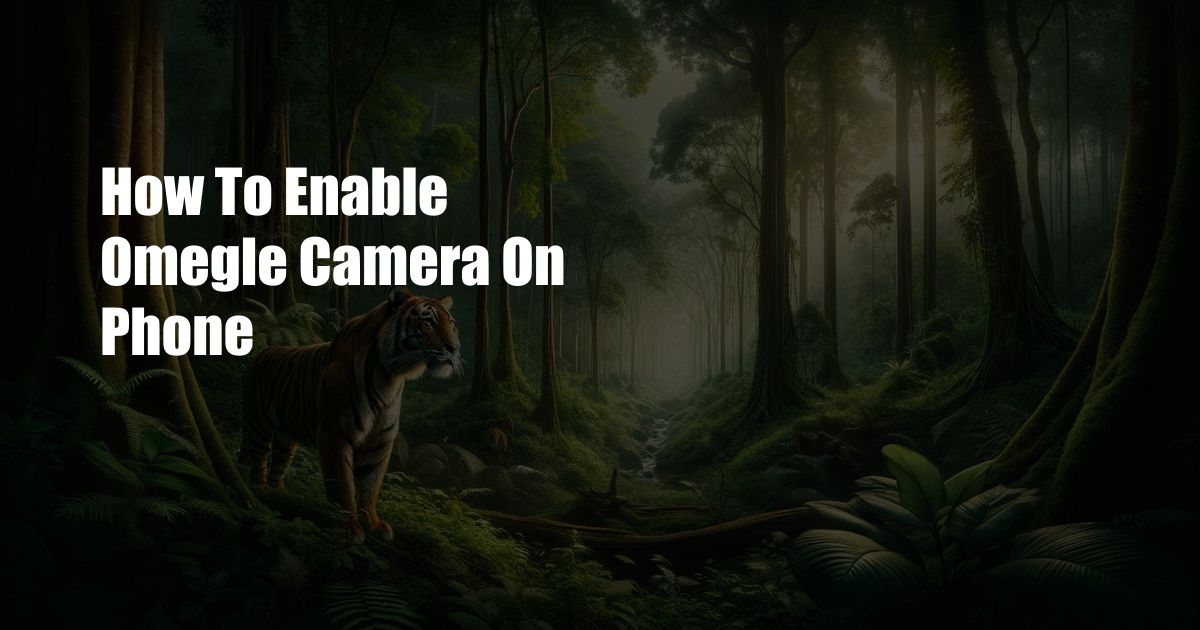
How to Unleash the Power of Your Phone’s Camera on Omegle
In the realm of online communication, Omegle has emerged as a platform where strangers connect through anonymous video chats. While this can be an exhilarating experience, it’s crucial to ensure your camera is up and running to make the most of it. If you’re struggling to activate your phone’s camera on Omegle, fear not, as this comprehensive guide will illuminate the path to successful video encounters.
Before delving into the technicalities, it’s worth noting that Omegle strictly prohibits minors from using its services. Hence, it’s imperative to adhere to this regulation for your safety and well-being.
Troubleshooting Camera Issues on Omegle
If you’re facing difficulties enabling your camera on Omegle, several factors could be at play. Here’s a thorough rundown of potential issues and effective solutions:
- Browser Compatibility: Ensure you’re using a compatible browser such as Chrome, Firefox, or Opera. Outdated or incompatible browsers can lead to camera malfunction.
- Camera Permission: Verify that Omegle has permission to access your camera. Typically, you’ll be prompted to grant permission upon accessing the chat interface. Granting this permission allows Omegle to utilize your camera.
- Firewall Interference: Your firewall may be blocking Omegle’s connection to your camera. Temporarily disable the firewall and check if the camera activates.
- Mobile Device Compatibility: Not all mobile devices are fully compatible with Omegle’s video chat features. Consult Omegle’s compatibility guidelines to ensure your device meets the necessary specifications.
- Temporary Glitches: Occasionally, Omegle may experience temporary glitches that can affect camera functionality. Refresh the page and try reconnecting to the chat.
Expert Tips for Enhancing Your Omegle Video Experience
Beyond resolving technical issues, there are several expert tips you can implement to amplify your Omegle video experience:
- Optimal Lighting: Choose a well-lit environment to ensure your camera captures clear images. Avoid dimly lit or backlit areas, as these can result in blurry or poorly lit footage.
- Stable Internet Connection: A stable internet connection is paramount for uninterrupted video chats. Use a wired connection if possible, or ensure your Wi-Fi signal is strong.
- Background Optimization: Tidy up your background to avoid distractions or personal information being visible. Use a virtual background or a clutter-free space.
- Camera Positioning: Position your camera at eye level to create a natural and engaging perspective. Experiment with different angles to find the most flattering and effective position.
- Be Yourself: Most importantly, be yourself and have fun! Omegle is a platform for connecting with others, so embrace the opportunity to engage in meaningful conversations.
FAQs
Q: Can I use a filter on my camera on Omegle?
A: No, Omegle does not support the use of camera filters.
Q: Why can’t I see the other person’s camera on Omegle?
A: The other person may have disabled their camera, or there may be a technical issue on their end.
Q: Can I use Omegle on my tablet?
A: Yes, you can use Omegle on your tablet as long as it has a compatible browser and camera.
Conclusion
Unleashing the power of your phone’s camera on Omegle opens the door to a world of limitless connections. By heeding the tips and advice outlined in this guide, you can optimize your video chats for a seamless and enjoyable experience. Remember, Omegle is a platform for fostering meaningful connections, so embrace the opportunity to engage with others in authentic and engaging conversations.
Is enabling your phone’s camera on Omegle a topic that sparks your curiosity and compels you to delve deeper into the realm of virtual interactions?

 Hogki.com Trusted Information and Education News Media
Hogki.com Trusted Information and Education News Media