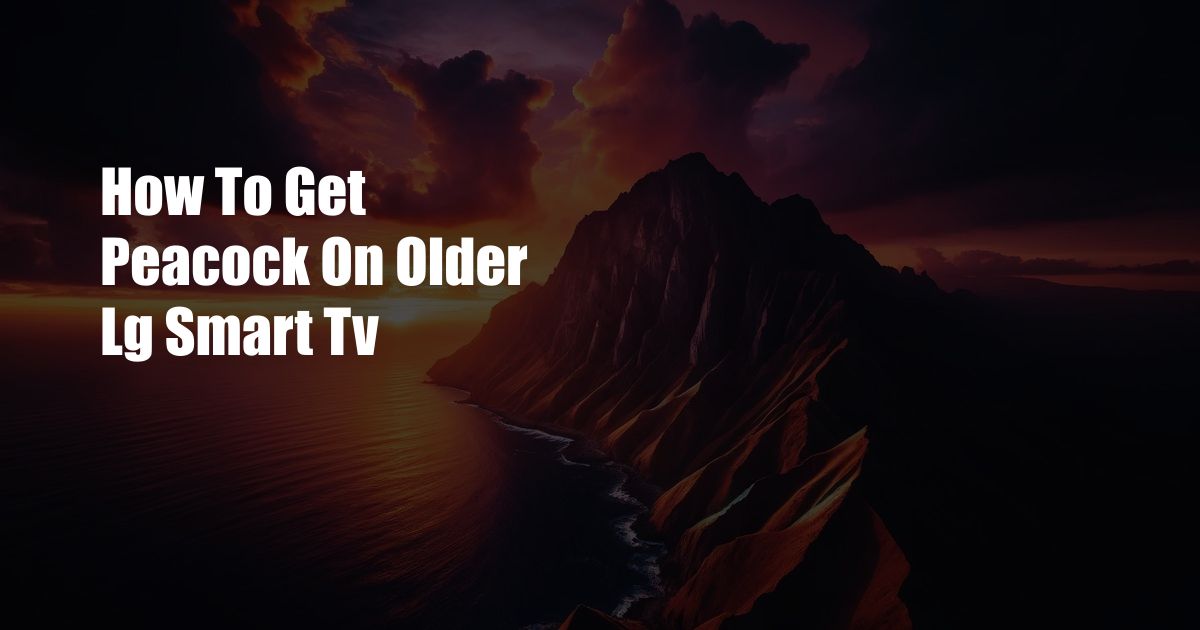
How to Access Peacock on Older LG Smart TVs
In the realm of streaming services, Peacock stands tall as a formidable contender. NBCUniversal’s streaming service offers a vast library of movies, TV shows, and live sports, including popular content like “The Office” and “Yellowstone.” While Peacock is readily available on modern smart TVs, accessing it on older LG Smart TVs can be a different story. In this comprehensive guide, we’ll delve into the specifics of getting Peacock on your older LG Smart TV, simplifying the process and ensuring a seamless streaming experience.
Connecting Peacock to Older LG Smart TVs
For older LG Smart TVs that run webOS 3.0 or earlier, accessing Peacock may not be directly possible. However, utilizing a streaming device or external media player can provide a solution.
Using a Streaming Device:
Connecting a streaming device like Roku, Amazon Fire TV, or Google Chromecast to your older LG Smart TV is a convenient way to access Peacock. These devices offer dedicated Peacock apps, allowing for hassle-free streaming. Simply plug the streaming device into your TV’s HDMI port, connect it to Wi-Fi, and download the Peacock app from the device’s app store.
Using an External Media Player:
Alternatively, you can use an external media player like Apple TV, NVIDIA Shield, or Xbox One to access Peacock on your older LG Smart TV. These devices have built-in Peacock apps, providing a similar user experience as on modern smart TVs. Connect the external media player to your TV’s HDMI port and follow the on-screen instructions to set up Peacock.
Optimizing Your Streaming Experience
To ensure an optimal streaming experience on your older LG Smart TV, consider the following tips:
Upgrade Your Internet Connection:
A reliable internet connection is crucial for seamless streaming. Consider upgrading to a higher-speed internet plan or checking with your service provider for any available improvements.
Use an Ethernet Connection:
If possible, connect your LG Smart TV directly to your router using an Ethernet cable. This provides a stable and faster connection compared to Wi-Fi, reducing the risk of buffering or interruptions.
Clear Cache and Cookies:
Over time, your Smart TV’s cache and cookies can accumulate, potentially leading to performance issues. Regularly clearing these data can help improve the streaming experience. In the TV’s Settings menu, navigate to “General” and select “Clear Cache and Cookies” to perform the cleanup.
FAQ:
Q: Can I access Peacock on my older LG Smart TV without a streaming device or external media player?
A: Unfortunately, no. Older LG Smart TVs running webOS 3.0 or earlier do not have a dedicated Peacock app.
Q: Which streaming devices are compatible with Peacock?
A: Popular streaming devices like Roku, Amazon Fire TV, and Google Chromecast offer dedicated Peacock apps.
Q: Can I use a VPN to access Peacock on my older LG Smart TV?
A: While using a VPN may allow you to access region-locked content, it’s not recommended as it can potentially impact your streaming speed and stability.
Conclusion: Enhance Your Streaming Experience
With the methods outlined in this comprehensive guide, you can effortlessly access Peacock on your older LG Smart TV, expanding your streaming library and enjoying a wide range of movies, TV shows, and live sports. Remember to consider the tips and expert advice for an optimized streaming experience.
Do you have an older LG Smart TV? If so, let us know how you accessed Peacock and share your experience below! By engaging with the comments section, you can help others find the best solutions and enjoy the convenience of streaming Peacock on their own older LG Smart TVs.

 Hogki.com Trusted Information and Education News Media
Hogki.com Trusted Information and Education News Media