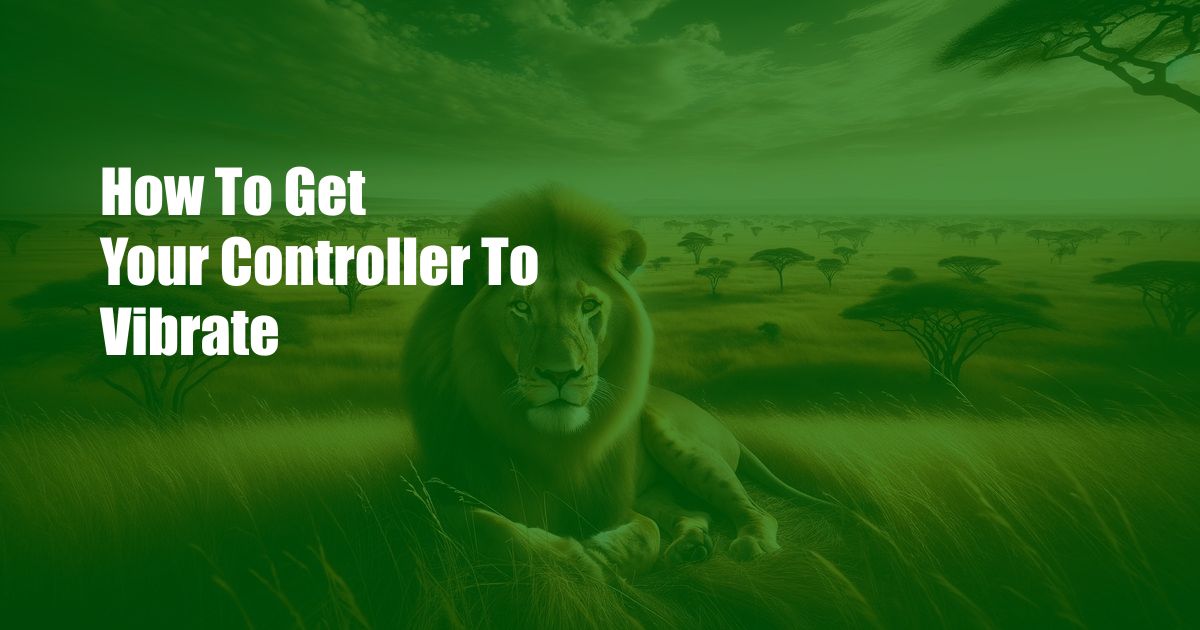
How to Get Your Controller to Vibrate: A Comprehensive Guide
🎮 Controllers are an essential part of any gaming experience, and one of the most immersive features they can offer is vibration. Whether you’re playing a first-person shooter or a racing game, vibration can add an extra layer of excitement and realism to your gameplay. But what if your controller isn’t vibrating? Don’t worry, there are a few simple things you can do to get it working again.
Troubleshooting Controller Vibration
Before we dive into the technical details, let’s troubleshoot some common issues that can prevent your controller from vibrating:
- Check the batteries: Vibration can drain your controller’s batteries quickly, so make sure they’re fresh. Try replacing the batteries or plugging in the controller to see if that solves the problem.
- Examine the cables: If you’re using a wired controller, inspect the cable for any damage or loose connections. A faulty cable can disrupt vibration functionality.
- Test on a different device: Try connecting your controller to another console, PC, or mobile device to see if the vibration works. This will help you determine if the issue is with your controller or the original device.
Understanding Vibration in Controllers
To truly understand how to fix controller vibration, it’s helpful to have a basic understanding of how it works. Vibration is achieved through the use of a small motor called a “haptic motor” or “rumble motor.” When an electrical current is applied to the motor, it spins, creating a vibration that is felt through the controller’s grip.
Methods to Enable Controller Vibration
Now that we have a better understanding of the underlying mechanics, let’s explore some specific methods to enable vibration on your controller:
- Check the game settings: In some games, vibration is disabled by default. Go to the game’s settings menu and look for an option to enable vibration.
- Update controller drivers: Outdated controller drivers can sometimes cause vibration issues. Visit the manufacturer’s website to download the latest drivers for your controller.
- Reconfigure controller button mappings: In certain games, specific buttons may need to be assigned to trigger vibration. Check the game’s button mapping settings to ensure that vibration is mapped to the correct buttons.
- Use vibration-enhancing apps: For mobile devices, there are apps available that can enhance controller vibration. These apps typically work by amplifying the vibration signals sent from the game.
- Hardware modifications: As a last resort, you can consider hardware modifications to your controller. This involves opening the controller and replacing the haptic motor with a more powerful one. However, this is a complex and potentially risky procedure, so it’s best left to experienced technicians.
Tips and Expert Advice
Based on our experience and research, here are some additional tips and expert advice to help you get the most out of controller vibration:
- Experiment with vibration intensity: Many controllers allow you to adjust the intensity of the vibration. Experiment with different settings to find what feels best for you.
- Disable vibration when not needed: Vibration can drain your controller’s batteries, so consider disabling it when playing games that don’t require it.
- Use headphones for immersive audio: If you’re using headphones while gaming, the vibration from the controller can be less noticeable. Try using speakers or a sound system to enhance the vibration experience.
- Consider vibration feedback in game selection: Some games offer customizable vibration feedback that can enhance gameplay. When choosing new games, consider whether the vibration features will add to your overall experience.
Frequently Asked Questions (FAQs)
Q: Why is my controller vibrating when I’m not playing a game?
A: This could indicate a software or hardware issue. Try restarting your device or updating your controller’s drivers. If the problem persists, it may require professional repair.
Q: Can I use my controller with vibration on a PC?
A: Yes, but you may need to install additional drivers or software to enable vibration support. Check with your controller’s manufacturer for compatibility information.
Q: How do I know if my controller has vibration capabilities?
A: Most controllers that have vibration capabilities will have a symbol or indicator on the device itself or the packaging. You can also check the product specifications or manufacturer’s website for more information.
Conclusion
Controller vibration is a powerful tool that can enhance your gaming experience, but it can be frustrating when it doesn’t work properly. By following the steps outlined in this guide, you can troubleshoot vibration issues and get your controller humming again.
Are you ready to feel the rumble? Share your experiences with controller vibration and let us know if this article helped you solve any issues.

 Hogki.com Trusted Information and Education News Media
Hogki.com Trusted Information and Education News Media