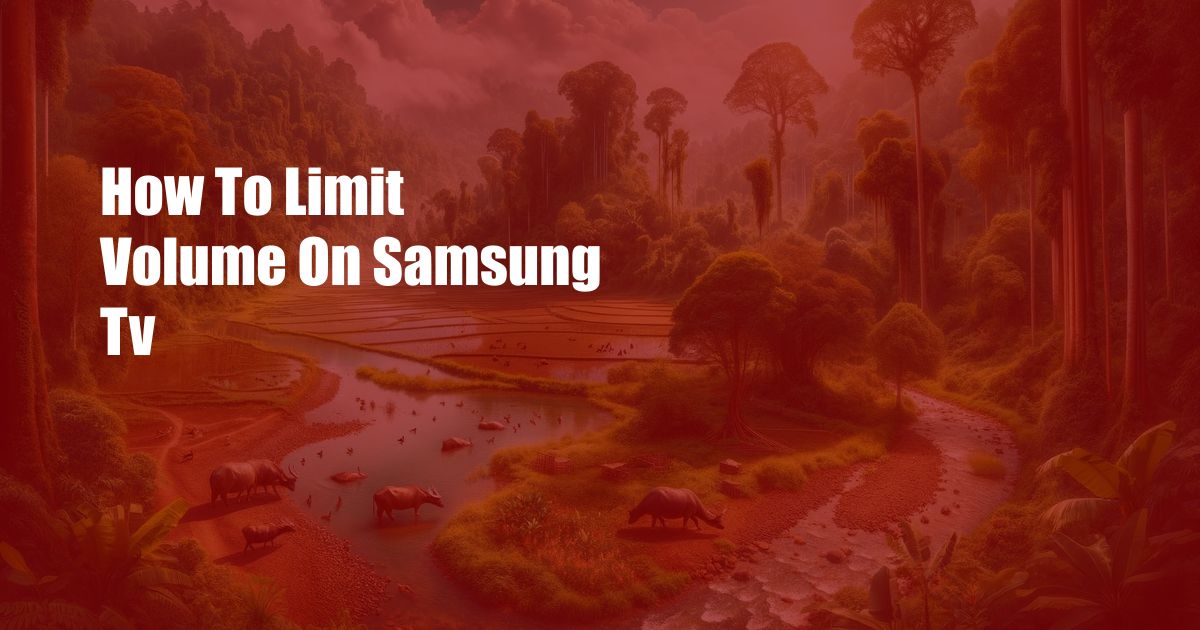
How to Limit Volume on Samsung TV: A Comprehensive Guide
As a TV enthusiast, I’ve encountered numerous scenarios where the volume level on my Samsung TV became overwhelming. Whether it was a sudden surge during a thrilling action sequence or an unanticipated commercial break, finding a quick and effective solution was crucial. Through my experience and extensive research, I’ve compiled this comprehensive guide to help you effortlessly limit the volume on your Samsung TV.
Understanding the television’s audio settings and capabilities is the first step towards volume control. Samsung TVs offer various features and functions tailored to enhance the audio experience. Let’s delve into the intricacies of these settings and explore the different ways to limit the volume levels.
Volume Control Settings
Samsung TVs are equipped with a dedicated volume control setting that allows users to adjust the audio output to their desired level. Accessing this setting is straightforward, and you can make adjustments using either the TV’s remote control or the on-screen interface.
To adjust the volume using the remote, locate the volume buttons, typically denoted by
Auto Volume Control
Auto Volume Control (AVC) is a valuable feature that automatically adjusts the volume level to maintain a consistent audio experience. This setting is particularly useful when transitioning between channels or when sudden volume changes occur during a program. To enable AVC, navigate to the TV’s sound settings and locate the AVC option. Simply toggle the setting to
With AVC enabled, the TV monitors the incoming audio signal and automatically adjusts the volume to minimize fluctuations. This feature ensures a more consistent and balanced listening experience, reducing the need for manual volume adjustments.
Night Mode
Night Mode is designed to reduce the volume of loud sounds, such as explosions or gunshots, while preserving the clarity of dialogue. This setting is ideal for watching movies or TV shows late at night or in environments where loud audio may disturb others. To enable Night Mode, navigate to the TV’s sound settings and select the
Night Mode effectively enhances the audio experience in low-volume environments, ensuring a comfortable and enjoyable listening experience without disturbing others.
Additional Tips and Expert Advice
Beyond the built-in settings, there are additional tips and expert advice you can follow to further refine the volume control on your Samsung TV:
- Use an external soundbar or home theater system: External audio devices often provide more granular volume control options and a wider dynamic range, allowing for more precise adjustments.
- Connect a set of headphones: Using headphones eliminates the need for external speakers, offering a more immersive and controlled listening experience with complete volume customization.
- Limit the audio output source: If possible, adjust the volume at the source, such as the cable box or streaming device, before it reaches the TV. This ensures that the audio signal entering the TV is already at a manageable level.
- Utilize a universal remote: Universal remotes often have dedicated volume buttons that allow for precise and responsive adjustments, making it easier to control the audio levels from a distance.
Applying these tips, along with the built-in features discussed earlier, will provide you with comprehensive control over the volume on your Samsung TV, ensuring an optimal and enjoyable listening experience in any situation.
FAQs
Q: Can I adjust the volume on my Samsung TV remotely?
A: Yes, you can use the Samsung SmartThings app to adjust the volume from your smartphone or tablet. Ensure that your TV and mobile device are connected to the same Wi-Fi network.
Q: How do I limit the volume on my Samsung TV for my children?
A: You can set up a PIN code to lock the TV’s volume settings, preventing unauthorized changes. Refer to your TV’s user manual for specific instructions on how to set up a parental lock.
Q: Why is the volume on my Samsung TV fluctuating?
A: Ensure that the Auto Volume Control setting is turned off. Additionally, check for any loose connections between the TV and external audio devices.
Conclusion
Mastering the art of volume control on your Samsung TV empowers you with the ability to create a personalized and immersive audio experience tailored to your preferences. Whether you seek to minimize distractions during late-night viewing or enhance the cinematic impact of your favorite movies, the techniques and tips outlined in this guide will guide you towards achieving optimal audio levels.
Are you ready to take control of the volume on your Samsung TV and elevate your viewing experience? Implement the strategies discussed in this article and transform your home entertainment into an auditory masterpiece.

 Hogki.com Trusted Information and Education News Media
Hogki.com Trusted Information and Education News Media