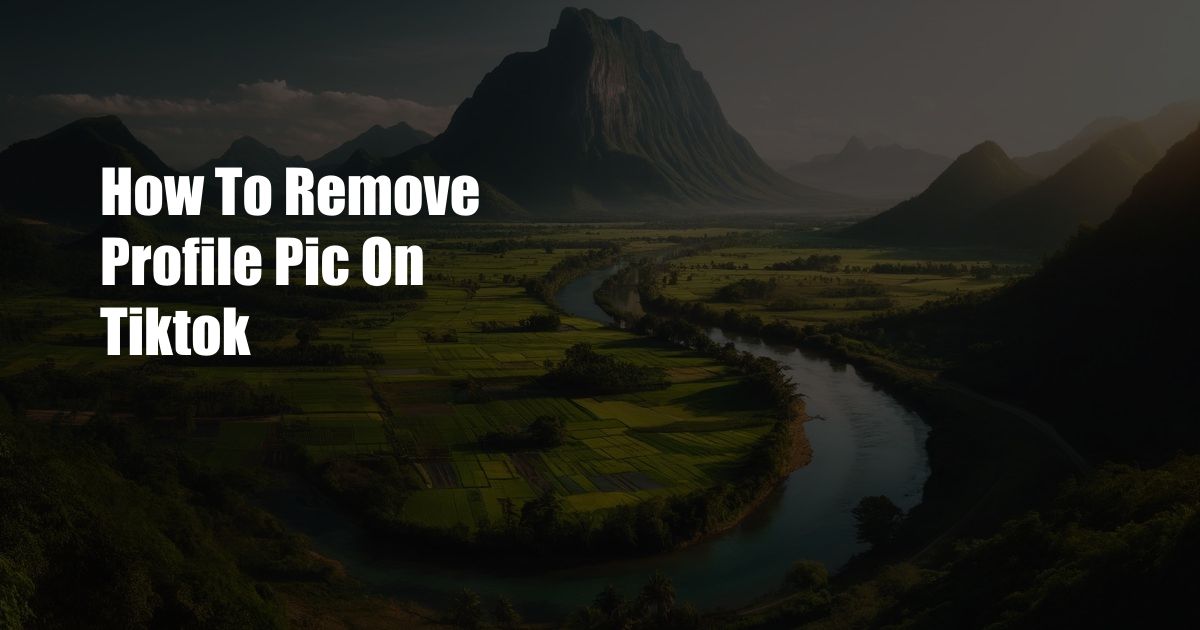
How to Remove Your Profile Picture on TikTok
I recently found myself in a bit of a pickle. After having my TikTok account for a few months, I decided it was time for a change. I wanted to update my profile picture, but I couldn’t figure out how to remove the old one. I searched the app high and low, but couldn’t find anything that worked. Just when I was about to give up, I stumbled upon a hidden feature that allowed me to do just that. In this article, I’ll share my newfound knowledge with you, providing a comprehensive guide on how to remove your profile picture on TikTok.
Whether you’re looking to start fresh or simply want to switch up your look, this guide will help you achieve your desired result. So, without further ado, let’s dive into the steps involved.
Editing Your Profile
The first step in removing your profile picture is to access your profile settings. To do this, follow these instructions:
- Open the TikTok app and tap on your profile icon located at the bottom of the screen.
- Once on your profile page, tap on the “Edit Profile” button.
From the Edit Profile page, you’ll have access to various settings, including your username, bio, and profile picture.
Removing Your Profile Picture
Now that you’re in the Edit Profile settings, removing your profile picture is a simple process:
- Locate the profile picture section, which will display your current profile picture.
- Tap on the profile picture and select “Remove Profile Picture” from the options that appear.
Confirm your selection, and your profile picture will be removed, leaving you with a blank profile.
Additional Tips and Expert Advice
Here are some additional tips and expert advice to consider when removing your profile picture:
- Use a high-quality image: When choosing a new profile picture, opt for a clear and well-lit image that represents you well.
- Keep it consistent: To maintain a strong brand identity, consider using a similar profile picture across all your social media platforms.
- Update your profile picture regularly: Keep your profile fresh and engaging by updating your profile picture periodically, especially if you undergo a significant change in appearance or style.
Frequently Asked Questions
Here are some frequently asked questions about removing your profile picture on TikTok:
- Q: I can’t find the “Edit Profile” option.
A: Ensure you’re logged into the correct TikTok account and that your app is updated to the latest version. - Q: Can I recover my old profile picture once it’s deleted?
A: Unfortunately, once you remove your profile picture, it cannot be recovered. - Q: Why does my profile picture appear blurry?
A: Make sure you’re uploading a high-resolution image. TikTok recommends using an image that is at least 200×200 pixels.
Conclusion
Removing your profile picture on TikTok is a simple yet effective way to refresh your presence on the platform. By following the steps outlined above, you can easily update your profile and start showcasing a new look. If you’re looking to make additional changes to your TikTok profile, explore the many other settings available in the Edit Profile menu. Whether you’re a seasoned content creator or a casual user, these tips will help you optimize your TikTok experience.
Are you interested in learning more about TikTok features and how to leverage them effectively? Stay tuned for my upcoming articles, where I’ll delve into various aspects of the platform, providing you with practical tips and insights.

 Hogki.com Trusted Information and Education News Media
Hogki.com Trusted Information and Education News Media