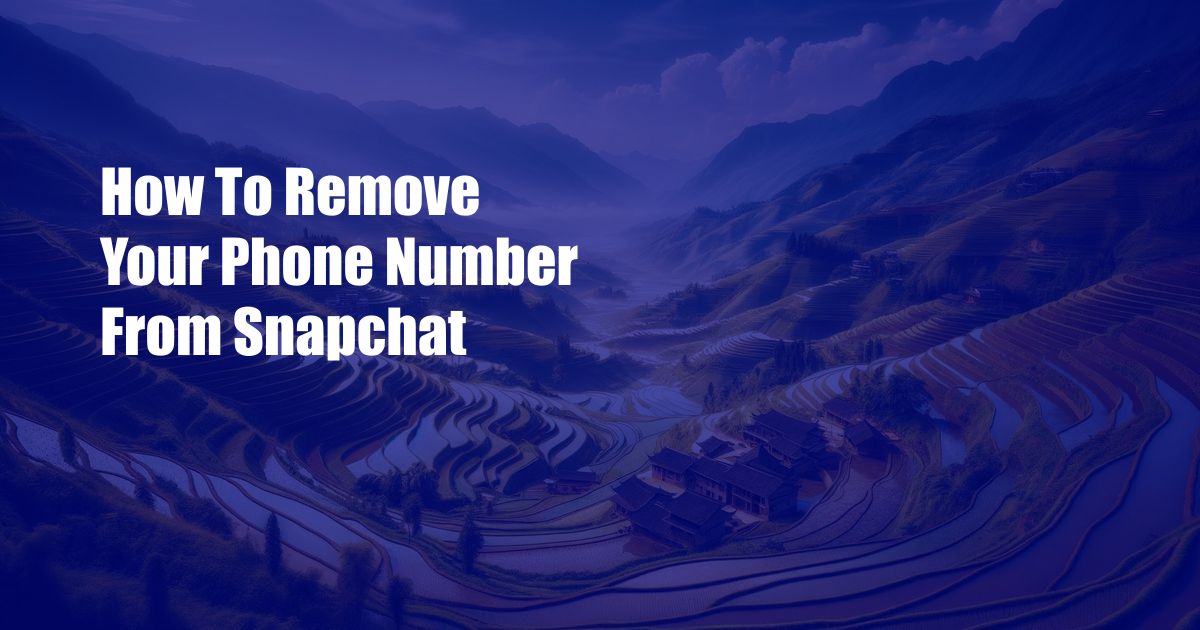
How to Unlink Your Phone Number from Snapchat
Social media platforms like Snapchat have become an integral part of our lives, allowing us to connect with friends and family. However, there may come a time when you want to take a break or move on from a particular platform. One common concern users face is how to detach their personal information, such as their phone number, from a social media account. This article will provide a detailed guide on how to remove your phone number from Snapchat, ensuring your privacy and security.
Before we delve into the steps, understanding why you might want to remove your phone number from Snapchat is crucial. There are several reasons why you may choose to do so, including:
- Increased Privacy: Removing your phone number from Snapchat limits who can contact you within the app. It prevents strangers or unwanted contacts from reaching you.
- Reduced Spam: Snapchat often uses phone numbers to send verification codes and promotional messages. By removing your number, you can eliminate these unnecessary notifications.
- Safety Concerns: If you’re concerned about your safety or privacy, unlinking your phone number ensures that potential risks associated with sharing personal information are minimized.
Step-by-Step Guide to Removing Your Phone Number from Snapchat
Now that you understand the reasons for removing your phone number from Snapchat, let’s walk through the steps involved:
- Open the Snapchat App: Launch the Snapchat app on your mobile device and log in to your account.
- Go to Settings: Tap on your profile picture in the top-left corner to access your profile page. Then, click on the gear icon in the top-right corner to open the Settings menu.
- Find “Phone Number”: Scroll down in the Settings menu until you find the “Phone Number” option. It should be located under the “Account Details” section.
- Click on “Remove Phone Number”: Once you’ve located the “Phone Number” option, click on it. A pop-up window will appear, asking you to confirm that you want to remove your phone number.
- Confirm Removal: Tap on the “Remove Phone Number” button in the pop-up window. Your phone number will now be unlinked from your Snapchat account.
Alternative Methods for Contacting Snapchat
After removing your phone number from Snapchat, you may wonder how you can still contact the platform if needed. Here are a few alternative methods:
- Email: You can contact Snapchat’s support team by emailing [email protected].
- Online Form: Visit Snapchat’s support website at https://support.snapchat.com/en-US/contact-us and fill out the online form to submit a request.
- Twitter: You can reach out to Snapchat’s support team on Twitter @SnapchatSupport.
Conclusion
Removing your phone number from Snapchat is a simple and straightforward process that can enhance your privacy and security. By following the steps outlined in this guide, you can effectively unlink your phone number from your Snapchat account. Remember that you can still contact Snapchat through alternative methods if necessary. Stay informed about the latest trends and developments in social media to ensure your online safety and privacy. Are you interested in learning more about managing your privacy on social media?
Frequently Asked Questions
Q: Can I remove my phone number from Snapchat and still use the app?
Yes, you can remove your phone number from Snapchat and continue using the app. Other methods of contact, such as email or social media, can be used to reach out to Snapchat support.
Q: Why does Snapchat ask for my phone number in the first place?
Snapchat uses your phone number to verify your account, send security codes, and prevent spam. It also allows your contacts to find you on the app.
Q: What are the risks of leaving my phone number linked to Snapchat?
Leaving your phone number linked to Snapchat may increase your risk of spam, phishing scams, and potential privacy concerns if your account is compromised.
Q: Can I change my phone number associated with Snapchat without removing it first?
Yes, you can change your phone number associated with Snapchat without removing it. Go to Settings > Phone Number and enter your new number. You will receive a verification code via text message.

 Hogki.com Trusted Information and Education News Media
Hogki.com Trusted Information and Education News Media