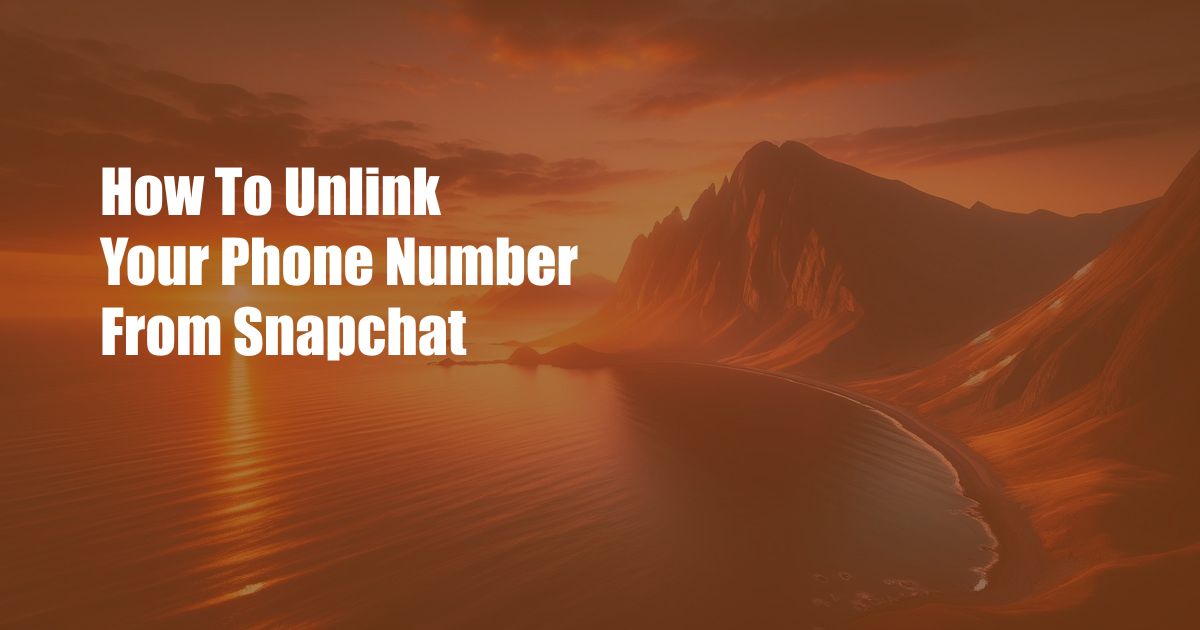
How to Unlink Your Phone Number from Snapchat: A Comprehensive Guide
Snapchat, the ephemeral messaging app, has become a popular platform for communication and sharing. However, there may come a time when you need to unlink your phone number from your Snapchat account. This could be due to changing phone numbers, privacy concerns, or other reasons.
Unlinking Your Phone Number: A Step-by-Step Process
Step 1: Log into Snapchat
Begin by logging into your Snapchat account using the app on your mobile device.
Step 2: Access Settings
Once logged in, tap on your profile icon in the top-left corner of the screen. Then, select the “Settings” gear icon.
Step 3: Find “Phone Number”
Within the Settings menu, scroll down to the “My Account” section and locate the “Phone Number” entry.
Step 4: Unlink Phone Number
Tap on the “Phone Number” option and you will be presented with two options: “Change Phone Number” and “Unlink Phone Number.” Select “Unlink Phone Number.”
Step 5: Confirm Unlinking
A pop-up window will appear asking you to confirm that you want to unlink your phone number. Tap on the “Unlink” button to complete the process.
Reasons for Unlinking Your Phone Number
-
Privacy Concerns: Unlinking your phone number enhances your privacy by reducing the amount of personal information associated with your Snapchat account. It prevents your phone number from being accessible to other Snapchat users.
-
New Phone Number: If you have changed your phone number, it is advisable to unlink the old number from your Snapchat account. This will ensure that you can continue using Snapchat with your new number.
-
Account Security: Unlinking your phone number can help protect your account from unauthorized access. By removing this association, it becomes more difficult for potential hackers to gain access to your account.
Tips for Unlinking Your Phone Number
-
Back Up Your Data: Before unlinking your phone number, make sure to back up your Snapchat data, including memories, streaks, and friends list.
-
Verify Your Email: Once you have unlinked your phone number, verify your email address as the primary contact method for your account. This will allow you to recover your account in case of lost passwords or other issues.
-
Consider Using a Two-Factor Authentication (2FA) App: For added security, consider using a 2FA app to protect your Snapchat account. This will generate time-based one-time passwords to prevent unauthorized access even if your email or phone number is compromised.
Frequently Asked Questions (FAQs)
Q1: How can I recover my Snapchat account if I unlink my phone number?
A: You can recover your Snapchat account using your verified email address. Make sure to update your email address in the Settings menu before unlinking your phone number.
Q2: Can I link a new phone number to my Snapchat account after unlinking?
A: Yes, you can link a new phone number to your Snapchat account after unlinking. Simply follow the steps outlined in the “Unlinking Your Phone Number” section above and select “Change Phone Number” instead of “Unlink Phone Number.”
Q3: Will unlinking my phone number affect my Snapchat memories?
A: Unlinking your phone number will not affect your Snapchat memories or other account data. All your memories will remain accessible in the app under the “Memories” tab.
Conclusion
Unlinking your phone number from Snapchat is a simple but important step to enhance your privacy and account security. By following the steps outlined in this article, you can easily unlink your phone number and continue using Snapchat without any disruption.
If you have any further questions or concerns, please feel free to ask in the comments section below.
Are you interested in learning more about Snapchat or other social media platforms? Let us know in the comments!

 Hogki.com Trusted Information and Education News Media
Hogki.com Trusted Information and Education News Media