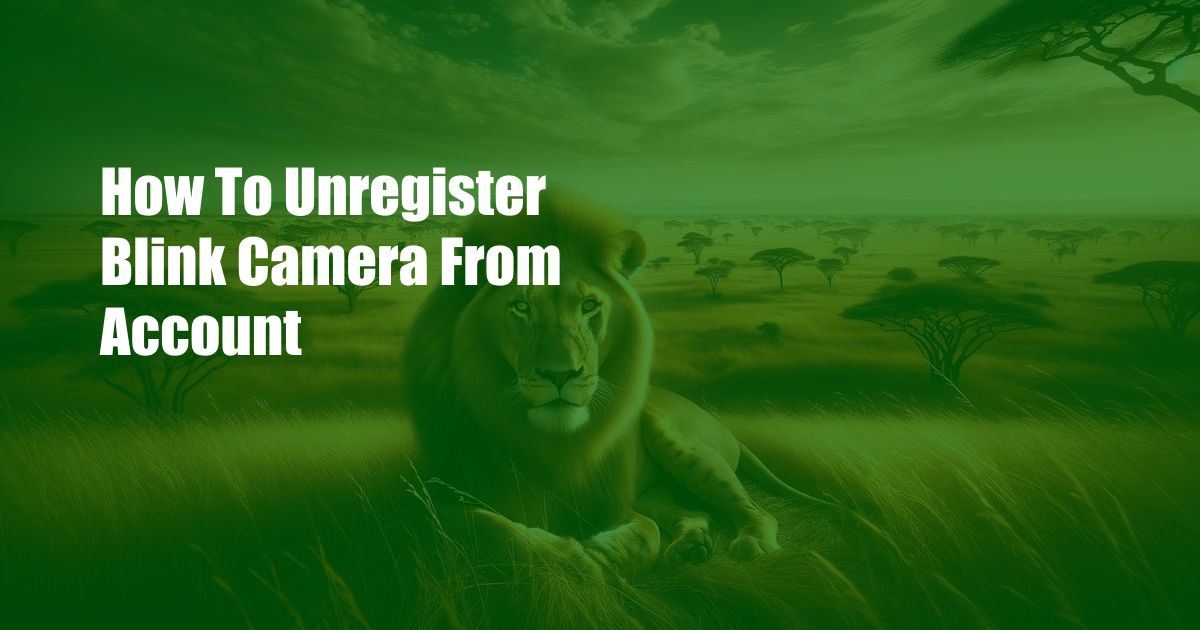
Unregistering Blink Camera from Account: A Comprehensive Guide
My latest smart home project involved setting up Blink cameras to enhance my home’s security. However, when I wanted to relocate one of the cameras to a new location, I faced a hiccup: the camera was still registered to my old account. Unregistering the camera turned out to be a crucial step, so I decided to pen down a detailed guide to help others seamlessly navigate the process.
Unregistering a Blink camera is a straightforward task that involves removing the camera from your Blink app and deregistering it from your account. Completing these steps allows you to set up the camera under a different account or give it to someone else to use with their Blink system.
Why Unregister Blink Camera?
Unregistering a Blink camera is necessary when you:
- Want to relocate the camera to a new location and register it under a different account
- Plan to sell or give away the camera
- Encounter issues with the camera and need to factory reset it
How to Unregister Blink Camera from Account
- Open the Blink app: Launch the Blink app on your smartphone or tablet and sign in to your account.
- Select the camera: Tap on the camera you want to unregister from the home screen of the app.
- Access camera settings: Click on the gear icon in the top-right corner of the camera screen to open its settings.
- Deregister camera: Scroll down to the bottom of the settings page and tap on “Deregister camera.”
- Confirm action: A confirmation prompt will appear. Tap on “Deregister” to complete the process.
Unregistering Blink Camera Tips and Advice
- Ensure you have access to the Blink account: You must be the owner of the account where the camera is registered to unregister it.
- Remove the camera from the mount: Before unregistering, ensure you physically remove the camera from its mount to prevent any power issues during the process.
- Connect the camera to a power source: Keep the camera connected to a power source during the unregistering process to avoid any interruptions.
Frequently Asked Questions (FAQs)
- Q: Can I unregister a camera if I don’t have access to the Blink account?
A: If you don’t have access to the Blink account, contact Blink Customer Support for assistance.
- Q: What if I want to re-register the camera to the same account?
A: After unregistering the camera, you can easily re-register it to the same Blink account by following the setup instructions in the Blink app.
- Q: Will I lose any recorded videos or settings after unregistering the camera?
A: Unregistering the camera doesn’t affect any stored videos or settings. They will remain stored in the Blink cloud and can be accessed when you re-register the camera.
Conclusion
Unregistering a Blink camera is a simple yet crucial step when relocating the camera or transferring ownership. By following the steps outlined in this guide, you can seamlessly remove the camera from your Blink account and prepare it for further use. If you encounter any difficulties during the process, consult the FAQs section or contact Blink Customer Support for assistance.
Are you interested in learning more about home security cameras or other smart home devices? Explore our blog for comprehensive guides, expert tips, and industry updates to enhance your understanding and empower your home with the latest technology.

 Hogki.com Trusted Information and Education News Media
Hogki.com Trusted Information and Education News Media