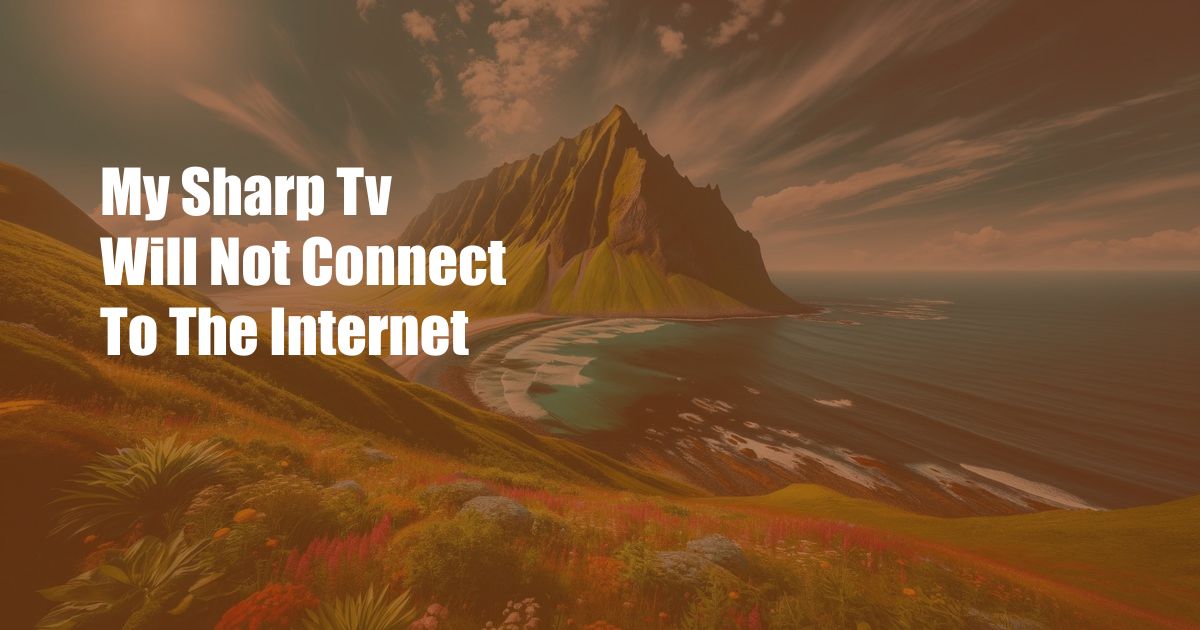
My SHARP TV Won’t Connect to the Internet: Troubleshooting Guide
In the digital age, having a smart TV that seamlessly connects to the internet is essential for streaming entertainment, accessing apps, and staying updated with news and information. However, when your SHARP TV refuses to connect, it can be frustrating and perplexing.
Don’t despair! This comprehensive guide will provide step-by-step solutions to help you troubleshoot and restore your SHARP TV’s internet connection. From simple network resets to firmware updates, we’ve got you covered.
Troubleshooting Network Connectivity
Basic Network Troubleshooting
Before delving into more advanced troubleshooting methods, let’s begin with some basic checks.
- Ensure the TV’s Wi-Fi or Ethernet connection is enabled: Navigate to the TV’s network settings and verify that the Wi-Fi or Ethernet connection is turned on.
- Check the physical connection: If using an Ethernet cable, inspect the cable and ensure it’s securely plugged into both the TV and the router. For Wi-Fi connections, make sure your TV is within range of the router and there are no physical obstructions blocking the signal.
- Restart the router and TV: Sometimes, a simple restart can resolve network issues. Unplug both the router and the TV, wait a few seconds, and then reconnect them.
Advanced Network Troubleshooting
If the basic troubleshooting steps haven’t resolved the issue, consider the following:
- Update the TV’s firmware: Firmware updates often include bug fixes and improvements that can enhance network connectivity. Check for software updates in the TV’s settings menu.
- Check for IP address conflicts: An IP address conflict occurs when multiple devices on the same network have the same IP address. Use the TV’s network settings to check the IP address and compare it to other devices on the network. If there’s a conflict, manually assign a different IP address to your TV.
- Disable firewall or antivirus software: Occasionally, firewall or antivirus software can interfere with network connections. Temporarily disable these programs to see if it resolves the issue.
- Factory reset the TV: As a last resort, consider performing a factory reset on the TV. This will erase all data and settings, so be sure to back up any important information beforehand.
Additional Tips and Expert Advice
Here are a few additional tips to enhance your SHARP TV’s internet connectivity:
- Use a wired Ethernet connection instead of Wi-Fi: Whenever possible, using a wired Ethernet connection provides a more stable and reliable internet connection compared to Wi-Fi.
- Position the router strategically: Place the router in a central location in your home and elevate it if possible to minimize signal interference.
- Reduce network congestion: Close any unused apps and programs on your TV and other devices connected to the network, as this can reduce bandwidth consumption.
If you’ve followed the troubleshooting steps and tips outlined above but your SHARP TV still refuses to connect to the internet, it may be an indication of a hardware issue. In such cases, it’s recommended to contact SHARP customer support for professional assistance.
FAQs
Q: Why does my SHARP TV say “Network Connection Failed”?
A: This error message can indicate a variety of issues, including incorrect network settings, a faulty cable or router, or interference from other devices on the network.
Q: Can I use a VPN on my SHARP TV?
A: Yes, you can use a Virtual Private Network (VPN) on your SHARP TV to enhance privacy and security, or to access geo-restricted content. However, using a VPN may reduce the internet connection speed.
Q: My SHARP TV keeps losing its internet connection. What can I do?
A: Check for firmware updates, ensure there are no physical obstructions blocking the signal, disable any firewall or antivirus software, and consider using a wired Ethernet connection instead of Wi-Fi.
Conclusion
Troubleshooting SHARP TV internet connectivity issues can be challenging, but it’s often possible to resolve them with a few simple steps. By following the troubleshooting methods, tips, and FAQs outlined in this guide, you can get your SHARP TV back up and running seamlessly.
Is there something you’d like to add about your experience with SHARP TVs?

 Hogki.com Trusted Information and Education News Media
Hogki.com Trusted Information and Education News Media