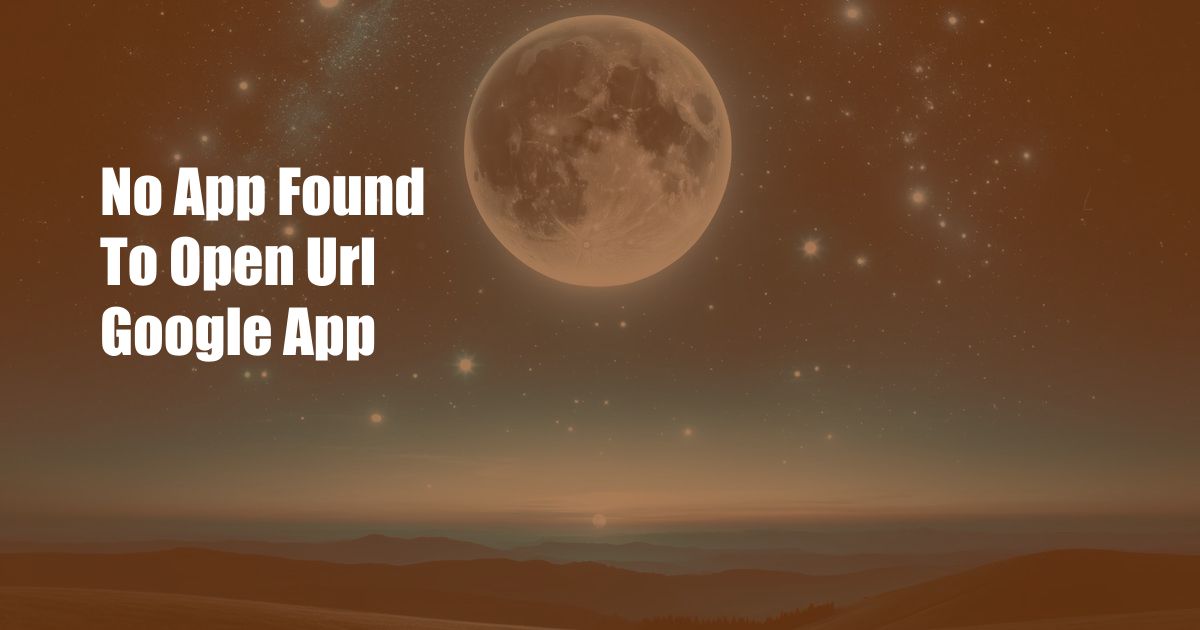
No App Found to Open URL: Google App Troubleshoot Guide
Have you ever encountered the frustrating message “No app found to open URL” when trying to open a web link? This issue can be a persistent inconvenience, especially in today’s digital age where we rely heavily on internet browsing. Fear not! In this comprehensive guide, I will unravel the causes behind this error and provide detailed solutions to get you back on track with your web browsing experience.
This vexing error can arise due to several reasons. One common culprit is the absence of a default app associated with the URL scheme. For instance, if you attempt to open a Google Play Store link but lack an app like the Google Play Store or an equivalent app store, the system will display the dreaded “No app found to open URL” message.
Finding Compatible Apps
To resolve this issue, you must identify and install a compatible app that can handle the specific URL scheme. You can find compatible apps through the Google Play Store or other reputable app stores. Once installed, set the app as the default for the URL scheme. This ensures that the correct app automatically opens web links with that scheme in the future.
Another potential source of this error is a corrupted or malfunctioning app. If an app responsible for handling a certain URL scheme becomes corrupted, it may fail to open the links, triggering the “No app found to open URL” message. In such cases, uninstalling and reinstalling the app can resolve the issue.
Updating Default Apps
Outdated apps can also contribute to this error. App updates often include bug fixes and compatibility improvements that may address this issue. Therefore, make sure to keep your apps up to date by regularly checking for updates in the Google Play Store or your device’s app management settings.
In rare instances, the “No app found to open URL” error may be caused by system-level issues or malware. If the aforementioned solutions fail to resolve the issue, you may need to perform a factory reset on your device. This will erase all data, so ensure you have backed up your important information before proceeding.
Expert Tips and Advice
Here are some additional tips and expert advice to help you navigate this issue:
- Check your internet connection: A stable internet connection is crucial for opening web links. Ensure your Wi-Fi or mobile data is working correctly.
- Use a different browser: Try opening the link in a different web browser, such as Chrome, Firefox, or Safari, to rule out browser-specific issues.
- Contact app developers: If you encounter this error with a particular app, contact the app developers. They may provide insights into the issue and offer solutions.
Following these tips should help you troubleshoot the “No app found to open URL” error and restore your seamless browsing experience. If the issue persists, do not hesitate to seek support from a qualified technician or consult official support forums.
Frequently Asked Questions (FAQs)
Q: Why do I get the “No app found to open URL” error?
A: This error can occur due to the absence of a default app associated with the URL scheme, a corrupted or malfunctioning app, outdated apps, or system-level issues.
Q: How do I fix this error?
A: Identify and install a compatible app, update existing apps, and uninstall and reinstall malfunctioning apps. In rare cases, a factory reset may be necessary.
Conclusion
The “No app found to open URL” error can be a frustrating roadblock in our digital lives. By understanding the causes of this error and implementing the solutions outlined in this guide, you can overcome this issue and browse the web with ease. Whether you are a casual internet user or a tech-savvy professional, I encourage you to bookmark this article for future reference.
Are you interested in learning more about troubleshooting common device issues? Let me know in the comments below, and I will be happy to provide additional insights and guidance.

 Hogki.com Trusted Information and Education News Media
Hogki.com Trusted Information and Education News Media