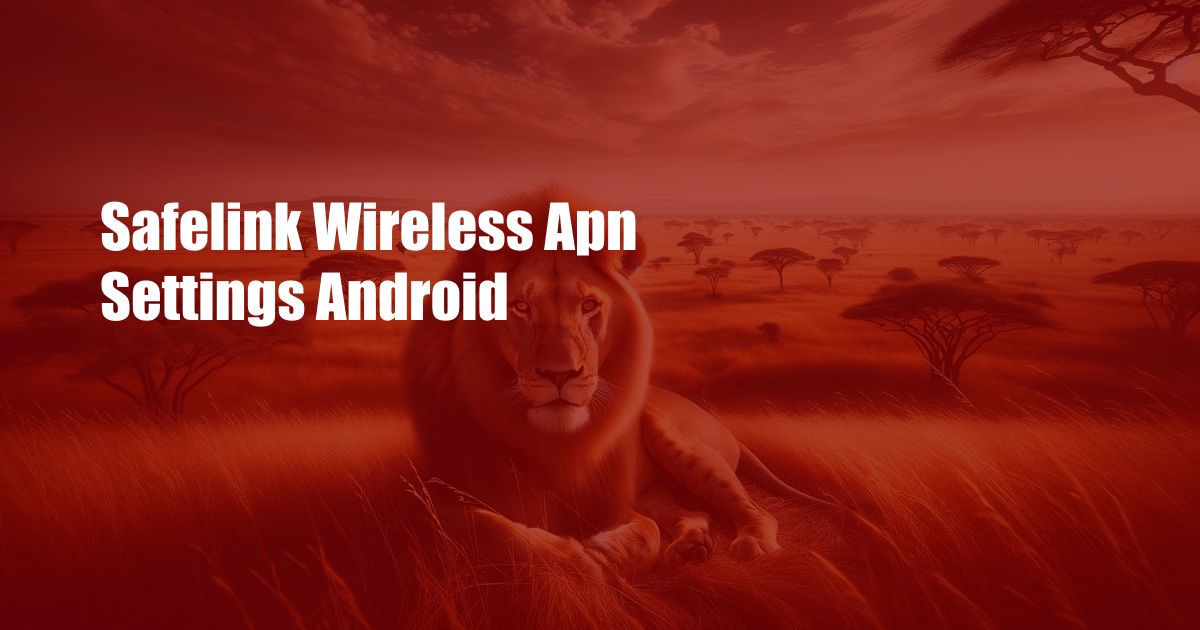
Safelink Wireless APN Settings Android
Gone are the days when internet access was limited to desktops and laptops. With the advent of smartphones and tablets, we can now stay connected wherever we go. However, in order to access the internet on your Android device, you need to have the correct APN (Access Point Name) settings. In this article, we will show you how to set up Safelink Wireless APN settings on your Android phone or tablet.
An APN is a set of configuration parameters that allow your device to connect to the internet. It includes information such as the IP address of the gateway, the port number, and the authentication type. If your APN settings are not correct, you will not be able to access the internet.
Manually Configuring Safelink Wireless APN Settings
To manually configure Safelink Wireless APN settings on your Android device, follow these steps:
- Go to Settings > Network & internet > Mobile network.
- Tap on Access Point Names.
- Tap on the plus (+) button in the top right corner.
- Enter the following information:
- Name: Safelink Wireless
- APN: wap.tracfone.com
- Proxy: Not set
- Port: Not set
- Username: Not set
- Password: Not set
- Tap on Save.
Once you have entered all of the information, tap on Save. Your device should now be able to connect to the internet using Safelink Wireless.
Troubleshooting Safelink Wireless APN Settings
If you are having trouble connecting to the internet after following the steps above, there are a few things you can try:
- Make sure that you have entered the correct APN settings.
- Restart your device.
- Contact Safelink Wireless customer support.
FAQs About Safelink Wireless APN Settings
Q: What is an APN?
A: An APN (Access Point Name) is a set of configuration parameters that allow your device to connect to the internet.
Q: Why do I need to configure APN settings?
A: In order to access the internet on your Android device, you need to have the correct APN settings.
Q: How do I find my APN settings?
A: You can find your APN settings by following the steps in the “Manually Configuring Safelink Wireless APN Settings” section above.
Q: What should I do if I am having trouble connecting to the internet after following the steps above?
A: If you are having trouble connecting to the internet, you can try restarting your device or contacting Safelink Wireless customer support.
Conclusion
If you are a Safelink Wireless customer, you will need to configure the correct APN settings on your Android device in order to access the internet. By following the steps in this article, you can easily set up your APN settings and start browsing the web.
Is there anything else you would like to know about Safelink Wireless APN settings? Let us know in the comments below.

 Hogki.com Trusted Information and Education News Media
Hogki.com Trusted Information and Education News Media