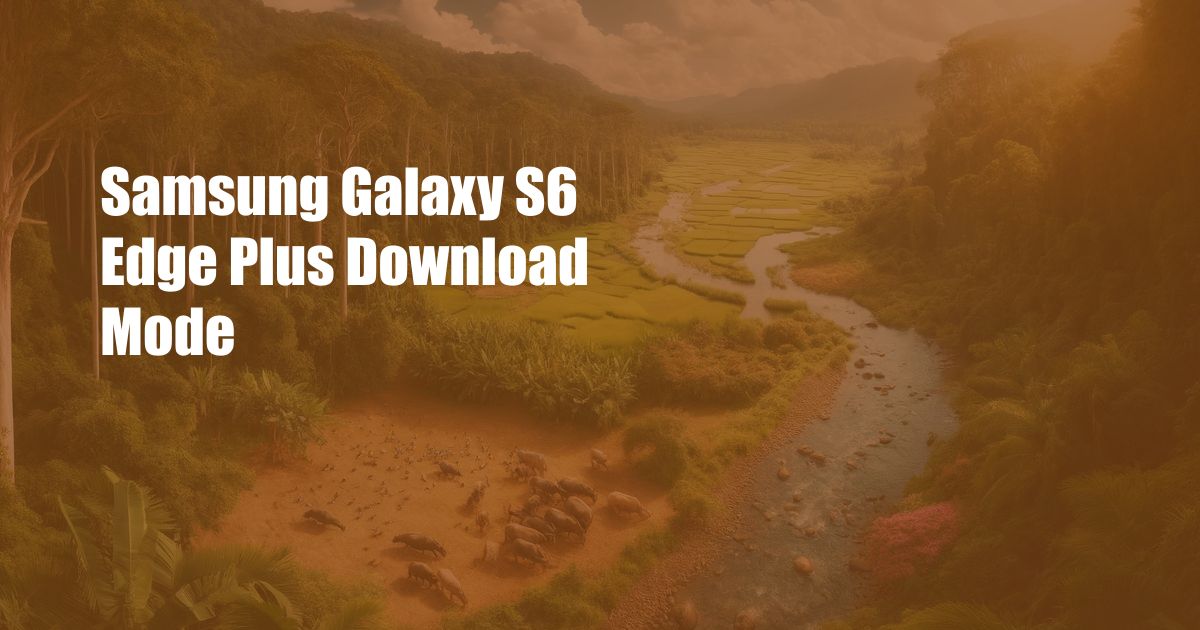
Samsung Galaxy S6 Edge Plus Download Mode: A Comprehensive Guide
In the world of smartphones, few have made an impact quite like the Samsung Galaxy S6 Edge Plus. With its stunning design, powerful performance, and advanced features, the S6 Edge Plus is a true flagship device.
One of the lesser-known but essential features of the S6 Edge Plus is its download mode. Download mode, also known as Odin mode, is a special state that allows users to flash new firmware, custom ROMs, and other files onto their device.
What is Download Mode?
Download mode is a built-in recovery mode on Samsung devices that allows users to perform various advanced operations, including:
- Flashing new firmware
- Installing custom ROMs
- Rooting the device
- Performing a factory reset
How to Enter Download Mode on the Samsung Galaxy S6 Edge Plus
Entering download mode on the Samsung Galaxy S6 Edge Plus is a simple process that can be completed in just a few steps:
- Turn off the device.
- Press and hold the Volume Down, Home, and Power buttons simultaneously.
- When the Samsung logo appears, release the Power button but continue holding the Volume Down and Home buttons.
- A warning screen will appear. Press the Volume Up button to continue.
Tips for Using Download Mode
- Use the Volume Up and Down buttons to navigate through the menu options, and the Power button to select an option.
- Make sure you have the correct firmware or custom ROM file for your device before flashing it.
- Back up your data before performing any operations in download mode, as they may erase all data on your device.
Troubleshooting Download Mode Issues
If you encounter any issues while using download mode, try the following troubleshooting tips:
- Make sure your device is properly connected to the computer.
- Try a different USB cable.
- Restart your device and try entering download mode again.
Frequently Asked Questions
Q: What is the difference between download mode and recovery mode?
A: Download mode is used to flash new firmware and custom ROMs, while recovery mode is used to perform factory resets and other system maintenance tasks.
Q: Can I enter download mode if my device is not turning on?
A: Yes, it is possible to enter download mode even if your device is not turning on. However, you will need to use a special method called “jtag” to do so.
Q: Is it safe to use download mode?
A: Yes, download mode is generally safe to use. However, it is important to use caution and follow the instructions carefully to avoid any potential problems.
Conclusion
Download mode is a powerful tool that allows users to perform advanced operations on their Samsung Galaxy S6 Edge Plus. By understanding how to use download mode, you can unlock the full potential of your device and customize it to your liking.
Are you interested in learning more about download mode or other advanced topics related to the Samsung Galaxy S6 Edge Plus? Leave a comment below and let us know!

 Hogki.com Trusted Information and Education News Media
Hogki.com Trusted Information and Education News Media