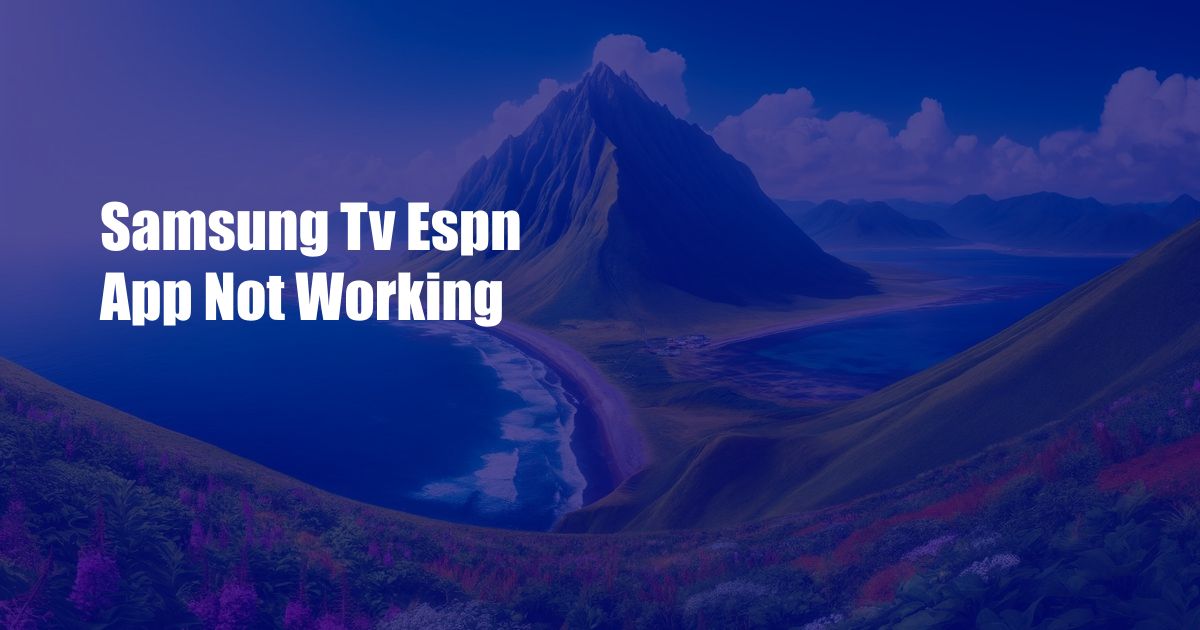
Samsung TV ESPN App Not Working? Here’s How to Fix It
Do you love watching ESPN on your Samsung TV but have recently been met with a frustrating error message? If so, you’re not alone. Many users have reported issues with the ESPN app not working on their Samsung TVs. Don’t worry; this article will guide you through a comprehensive troubleshooting process to get the ESPN app up and running again.
Before we dive into the technical solutions, let’s start with the basics. Ensure that your Samsung TV has a stable internet connection. A weak or intermittent internet connection can cause the ESPN app to malfunction.
Check Your Internet Connection
To verify your internet connection, navigate to the Settings menu on your Samsung TV. Select Network and check if your TV is connected to a Wi-Fi network or Ethernet cable. If it’s not connected, establish a connection and try launching the ESPN app again.
If your TV is already connected to the internet but the ESPN app is still not working, try restarting your TV. Sometimes, a simple restart can resolve minor software glitches that may be interfering with the app.
Restart Your Samsung TV
To restart your Samsung TV, press and hold the power button on the remote control until the TV turns off and then back on. Alternatively, you can unplug the TV from the power outlet and plug it back in after a few seconds.
Clear the ESPN App Cache and Data
If restarting your TV doesn’t solve the issue, try clearing the ESPN app’s cache and data. This will remove any temporary files that may be causing the app to malfunction.
To clear the ESPN app’s cache and data, navigate to the Settings menu on your Samsung TV. Select Apps, then ESPN. Under the Storage section, select Clear Cache and then Clear Data. After clearing the cache and data, try launching the ESPN app again.
Reinstall the ESPN App
If clearing the ESPN app’s cache and data doesn’t work, try reinstalling the app. This will completely remove the app from your TV and then reinstall it, which can resolve any underlying issues.
To reinstall the ESPN app, navigate to the Apps section in the Settings menu on your Samsung TV. Select ESPN and then Uninstall. After the app is uninstalled, select the Install button to reinstall it.
Contact Samsung Support
If you have tried all the troubleshooting steps above but the ESPN app is still not working on your Samsung TV, it’s time to contact Samsung Support. They will be able to provide further assistance and may be able to identify and resolve the underlying issue.
To contact Samsung Support, visit the Samsung website or call their customer service hotline. Be prepared to provide information about your TV model, the ESPN app version, and the error message you are encountering.
Conclusion
By following the troubleshooting steps outlined in this article, you should be able to resolve the issue with the ESPN app not working on your Samsung TV. If you have tried all the solutions but the problem persists, don’t hesitate to contact Samsung Support for further assistance.
Are you still having trouble with the ESPN app on your Samsung TV after following the troubleshooting steps in this article? If so, please leave a comment below, and I’ll do my best to help you resolve the issue.

 Hogki.com Trusted Information and Education News Media
Hogki.com Trusted Information and Education News Media