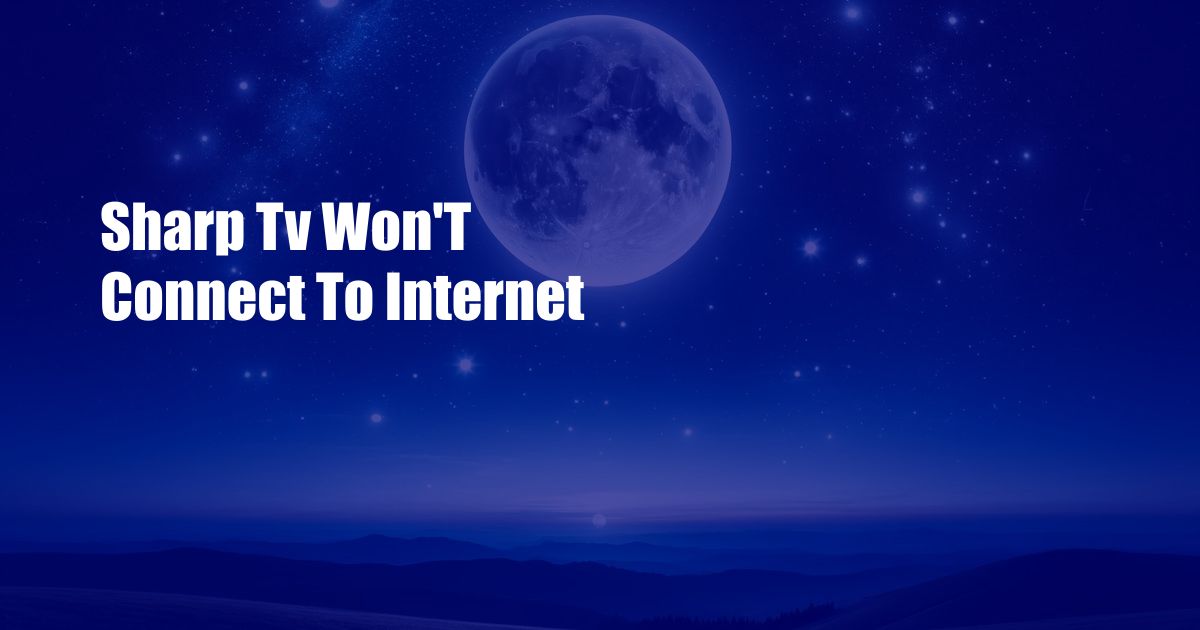
Sharp TV Not Connecting to the Internet: Troubleshooting and Solutions
Imagine settling down for a relaxing evening with your Sharp TV, only to be met with a frustrating error message: “Unable to connect to the Internet.” The prospect of a night without entertainment can be disheartening. Fear not, as this comprehensive guide will delve into the reasons behind this connectivity issue and provide detailed solutions to get your Sharp TV seamlessly connected to the internet.
Many factors can contribute to a Sharp TV’s inability to connect to the internet, including incorrect network configurations, outdated firmware, and even hardware malfunctions. The first step is to eliminate potential network issues by ensuring that your router is functioning correctly and that your internet connection is stable. If network issues persist, it’s worth exploring other solutions.
Troubleshooting Incorrect Network Configurations
Incorrect network configurations are a common culprit behind Sharp TV connectivity issues. To rectify this, navigate to your TV’s “Network” settings and verify that the correct Wi-Fi network is selected. Ensure that you have entered the password correctly and that the network is not hidden. If your Sharp TV still fails to connect, try manually assigning an IP address instead of using DHCP.
Updating Outdated Firmware
Outdated firmware can also hinder your Sharp TV’s internet connectivity. Firmware updates often include bug fixes and performance enhancements that can resolve connectivity issues. Check for firmware updates by accessing the “Support” menu on your Sharp TV. If an update is available, follow the on-screen instructions to install it. Restart your TV once the update is complete.
Checking for Hardware Malfunctions
In rare cases, a hardware malfunction may be preventing your Sharp TV from connecting to the internet. If you’ve exhausted all the previous troubleshooting steps without success, it’s worth considering a hardware issue. Contact Sharp customer support or a qualified technician for assistance in diagnosing and resolving the problem.
Tips and Expert Advice
Here are a few additional tips and pieces of expert advice to help you troubleshoot your Sharp TV’s internet connectivity:
- Try connecting your Sharp TV to the internet using a wired Ethernet connection. This can help isolate any issues with your Wi-Fi network.
- Reset your Sharp TV to factory settings. This will erase all settings and configurations, so make sure to back up any important data before proceeding.
- Use a network analyzer app on your smartphone or computer to check for any potential interference on your Wi-Fi network.
FAQ on Sharp TV Internet Connectivity
Q: Why is my Sharp TV not connecting to the internet?
A: Incorrect network configurations, outdated firmware, or hardware malfunctions can all contribute to connectivity issues.
Q: How do I troubleshoot incorrect network configurations?
A: Verify the Wi-Fi network and password, or manually assign an IP address instead of using DHCP.
Q: How do I update the firmware on my Sharp TV?
A: Access the “Support” menu on your Sharp TV to check for firmware updates and follow the on-screen instructions to install them.
Conclusion
Fixing a Sharp TV that won’t connect to the internet requires a methodical approach to identify and resolve the underlying issue. By following the troubleshooting steps and tips outlined in this guide, you can increase your chances of restoring connectivity and enjoying your favorite shows and content seamlessly. If you encounter any persistent issues, don’t hesitate to contact Sharp customer support or a qualified technician for assistance.
Was this article helpful? Let us know in the comments below!

 Hogki.com Trusted Information and Education News Media
Hogki.com Trusted Information and Education News Media