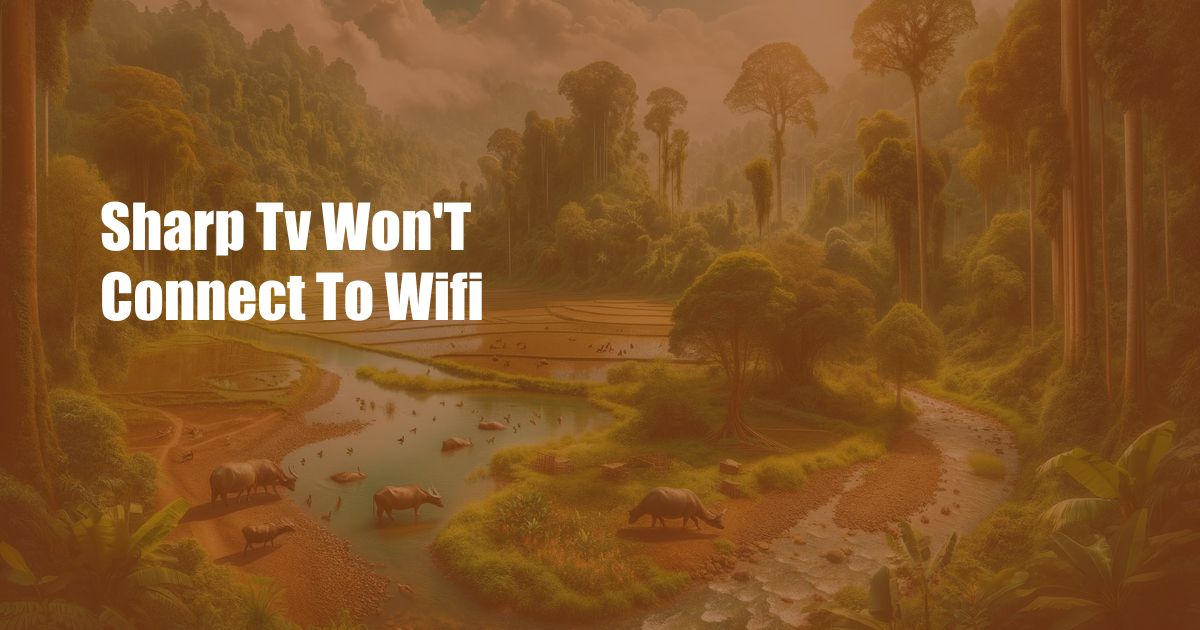
Sharp TV Won’t Connect to WiFi: Troubleshooting and Tips
As technology becomes increasingly intertwined with our daily lives, so too does our dependence on a seamless connection to the internet. However, when devices like our Smart TVs refuse to cooperate, it can be a frustrating experience. Imagine the disappointment of settling in for a cozy evening with your favorite streaming service only to be met with a stubborn Sharp TV that won’t connect to WiFi.
If you find yourself in this situation, don’t despair. This comprehensive guide will walk you through the most common reasons why your Sharp TV may be experiencing difficulties connecting to WiFi and provide you with practical tips and expert advice to resolve the issue.
Understanding the Problem
Before diving into troubleshooting, it’s essential to understand the underlying causes that could be preventing your Sharp TV from connecting to WiFi:
- Incorrect Network Credentials: Ensure that you’re entering the correct password and network name for your WiFi.
- Signal Strength: Verify that your Sharp TV is within range of your WiFi router and that there are no physical obstructions interfering with the signal.
- Router Settings: Your router’s settings may need to be adjusted to allow for proper communication with your TV.
- Software Issues: Outdated software on your Sharp TV or router can cause connectivity problems.
Troubleshooting and Tips
Now that you have a better understanding of the potential causes, let’s explore some troubleshooting steps and expert advice to get your Sharp TV back online:
- Restart Your Devices: Begin by restarting your Sharp TV and WiFi router. This simple step can often resolve temporary glitches.
- Double-Check Network Credentials: As mentioned earlier, incorrect network credentials are a common culprit. Double-check that you’re entering the correct password and network name.
- Optimize Signal Strength: Move your Sharp TV closer to the WiFi router or eliminate any physical obstructions between them.
- Check Router Settings: Ensure that your router’s firewall and security settings are not blocking the TV’s connection.
- Update Software: Check for any available software updates for both your Sharp TV and WiFi router. Installing these updates can fix bugs and improve connectivity.
FAQs on Sharp TV WiFi Connectivity
To further assist you, here are some frequently asked questions and their answers related to Sharp TV WiFi connectivity:
- Q: Why does my Sharp TV keep disconnecting from WiFi?
- A: This could be due to weak signal strength, interference, or outdated software. Follow the troubleshooting steps outlined above to resolve the issue.
- Q: Can I connect my Sharp TV to WiFi without a remote?
- A: Yes, you can use the TV’s built-in virtual remote feature or a universal remote app on your smartphone to connect to WiFi.
- Q: How do I know if my Sharp TV’s WiFi adapter is faulty?
- A: If your TV fails to connect to any WiFi network, despite following the troubleshooting steps, it may indicate a faulty WiFi adapter that requires repair or replacement.
Conclusion
Connecting your Sharp TV to WiFi should not be a daunting task. By following the steps and advice outlined in this guide, you can resolve most common connectivity issues and enjoy a seamless streaming experience. If the problem persists despite your efforts, consider contacting Sharp customer support or seeking professional assistance.
If you found this article helpful, please share it with others who may be experiencing similar issues. And if you have any further questions or insights on this topic, feel free to leave a comment below. Together, we can make sure that everyone can enjoy a hassle-free WiFi connection on their Sharp TVs.

 Hogki.com Trusted Information and Education News Media
Hogki.com Trusted Information and Education News Media