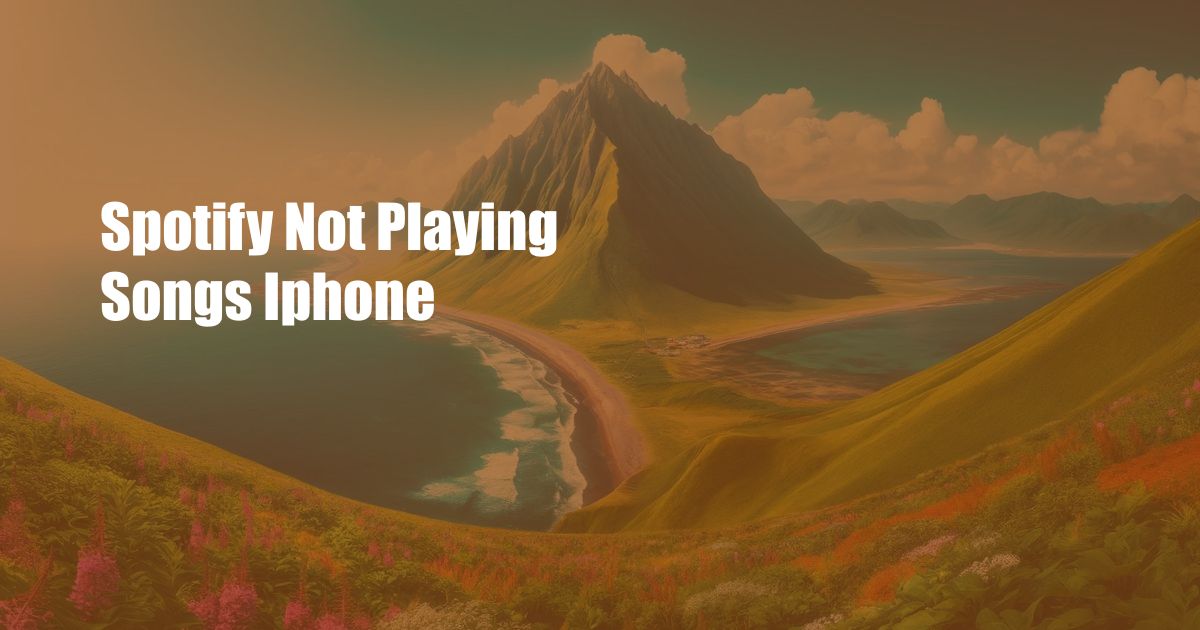
Spotify Not Playing Songs on iPhone: Troubleshooting and Expert Solutions
Music is an integral part of our lives, but it can be frustrating when our favorite streaming apps stop working. If you’re experiencing issues with Spotify not playing songs on your iPhone, don’t worry! This comprehensive guide will help you troubleshoot the problem and get your music flowing again.
Before we dive into the details, let’s explore a few reasons why Spotify might not be playing songs on your iPhone:
- Internet connectivity issues
- Outdated app or iOS version
- Corrupted cache or data files
- Background app refresh disabled
- App permissions not granted
Troubleshooting Steps:
Step 1: Check Your Internet Connection
Ensure that your iPhone has a stable internet connection. You can check this by browsing the web or using other apps that require internet access. If the connection is weak or intermittent, try switching to a different Wi-Fi network or connecting to cellular data.
Step 2: Update Spotify and iOS
Make sure you have the latest versions of both the Spotify app and your iPhone’s iOS operating system. Outdated software can cause compatibility issues and prevent apps from functioning properly. Check for updates in the App Store and Settings app, respectively.
Step 3: Clear Spotify’s Cache and Data
Over time, Spotify accumulates cached data that can occasionally cause issues. Clearing the cache can resolve many problems. Here’s how:
- Open the Spotify app.
- Tap on the “Settings” icon.
- Scroll down and tap on “Storage.”
- Tap on “Delete Cache.”
You can also consider deleting and reinstalling the Spotify app if the issue persists.
Step 4: Enable Background App Refresh
Background App Refresh allows Spotify to run in the background and download new content. Make sure it’s enabled in your iPhone’s settings:
- Open the “Settings” app.
- Scroll down and tap on “General.”
- Select “Background App Refresh.”
- Turn on the toggle for “Spotify.”
Step 5: Check App Permissions
Spotify requires certain permissions to access your device’s features. Verify if the app has the necessary permissions:
- Open the “Settings” app.
- Scroll down and tap on “Spotify.”
- Review the permissions listed and ensure they’re all enabled.
Tips and Expert Advice:
1. Restart Your iPhone
A simple restart can often resolve minor software glitches that might be affecting Spotify. Power off your iPhone and turn it back on after a few seconds.
2. Check Spotify’s Server Status
Occasionally, Spotify’s servers may be experiencing technical difficulties. You can check the app’s status on platforms like Downdetector or Spotify’s official Twitter page.
FAQ:
Q: Why does Spotify keep freezing on my iPhone?
A: Spotify freezing can be caused by a variety of factors, including outdated software, insufficient memory, or cache issues. Try clearing the cache, updating your iPhone, and ensuring there’s enough free space on your device.
Q: How can I improve Spotify’s sound quality on my iPhone?
A: Spotify offers several audio quality settings. You can enhance the sound by navigating to “Settings” > “Audio Quality” and selecting a higher quality option. However, this may consume more data.
Conclusion:
Troubleshooting Spotify not playing songs on your iPhone can be a straightforward process by following the steps outlined above. If you’ve tried all the recommendations and the issue persists, you may consider contacting Spotify’s customer support for further assistance.
Do you have any other tips or questions about Spotify on iPhone? Share them in the comments below!

 Hogki.com Trusted Information and Education News Media
Hogki.com Trusted Information and Education News Media