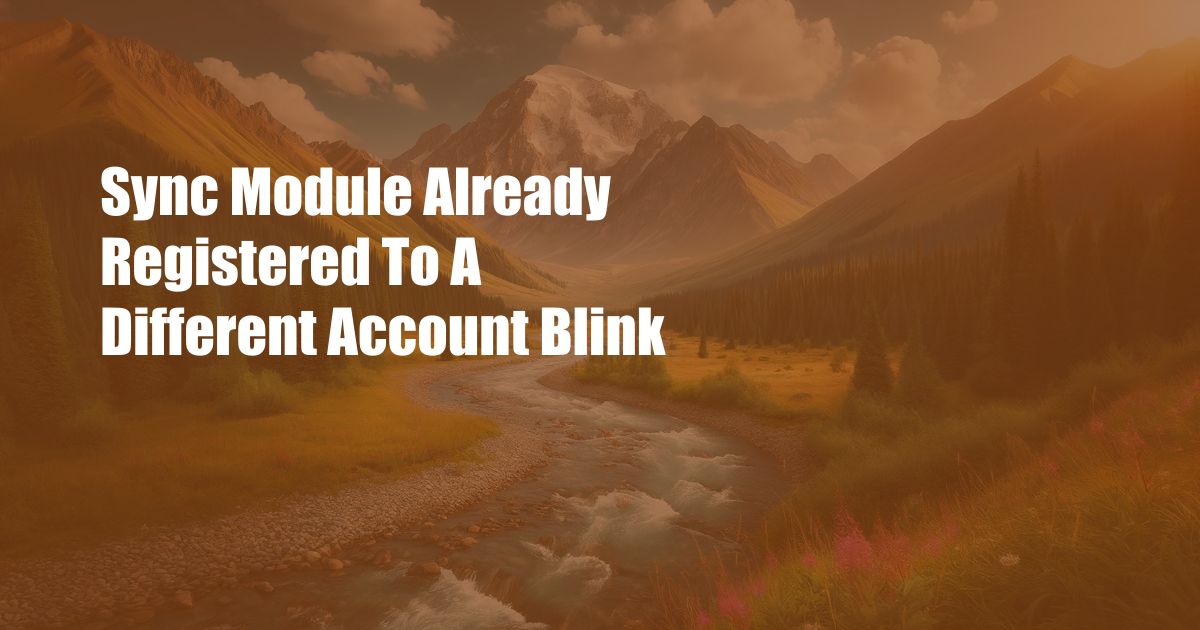
Sync Module Already Registered to a Different Account: A Comprehensive Guide
Imagine the frustration of setting up your security system, only to encounter the dreaded message: “Sync module already registered to a different account.” Fear not, for this article will unravel the mysteries surrounding this error, empowering you with the knowledge to rectify it swiftly.
Unveiling the Sync Module: Gateway to Your Smart Home
The sync module serves as the central hub that connects your Blink cameras and sensors to the internet, enabling you to monitor your property remotely. It bridges the gap between your devices and the Blink app, the command center for your smart home ecosystem.
However, when this crucial component is already associated with another account, it can disrupt your setup process, leaving you in a state of confusion. Understanding the reason behind this error is the first step towards resolving it.
Addressing the Elephant in the Room: Why the Error Occurs
The root of this issue lies in the unique pairing between Blink sync modules and user accounts. Each module can only be registered to a single account, ensuring the exclusivity and security of your smart home system. If you attempt to connect a module that is already linked to a different account, the system will recognize the existing association and prompt you with the error message.
This scenario can arise in several situations. Perhaps you purchased a used Blink system or acquired a sync module from a friend or family member. In such cases, the module may still be registered under the previous owner’s account and require proper re-registration to work with yours.
Navigating the Error: Step-by-Step Troubleshooting
Resolving this error involves a straightforward process that will restore the functionality of your Blink system. Follow these steps meticulously to achieve a seamless setup:
- Reset the Sync Module: The first step involves resetting the sync module to its factory settings. Locate the reset button on the module and press and hold it for at least 10 seconds. The LED indicator will turn blue when the reset is complete.
- Delete the Existing Account: The next step is to remove the sync module from the existing account. Log in to the Blink app associated with that account, navigate to the device settings, and select the sync module you wish to remove. Tap on the “Unlink” option to initiate the disassociation process.
- Create a New Blink Account: If you do not have an existing Blink account, you will need to create one to pair the sync module with your devices. Visit the Blink website or download the Blink app, and follow the on-screen instructions to create a new account.
- Pair the Sync Module: Once you have set up your new Blink account, it is time to pair the sync module with it. Connect the module to a power source and press the sync button until the LED indicator flashes blue. In the Blink app, select the “Add Device” option and follow the guided setup process to complete the pairing.
Upon completing these steps, your sync module will be successfully linked to your new Blink account, and you can proceed with setting up your security system without further impediments.
Staying Ahead of the Curve: Latest Trends and Developments
The smart home industry is constantly evolving, and Blink is at the forefront of innovation, consistently releasing updates and upgrades to enhance the user experience. Stay informed about the latest developments by following the Blink community forums and social media platforms. These platforms provide a wealth of information, including product updates, troubleshooting tips, and insights from fellow users.
Moreover, Blink actively engages with its customers through webinars and community events. These events are an excellent opportunity to connect with the Blink team, ask questions, and gain valuable insights into the future of smart home security.
Expert Advice: Empowering Your Smart Home Journey
As a seasoned blogger in the smart home domain, I have accumulated a wealth of knowledge and practical tips to share with you. Embrace these insights to maximize the potential of your Blink system and elevate your home security experience:
- Optimize Camera Placement: Position your Blink cameras strategically to capture optimal viewing angles and minimize blind spots. Consider areas prone to entry points, such as doors and windows, or any other potential security concerns.
- Customize Motion Detection: Tailor your camera’s motion detection settings to strike a balance between sensitivity and minimizing false alarms. Adjust the motion zones and fine-tune the sensitivity to suit your specific needs and the characteristics of your surroundings.
- Utilize Arming Modes: Take advantage of the arming modes offered by Blink to customize how your system responds to various scenarios. Arm your system in different modes, such as “Home” or “Away,” to tailor its behavior according to your presence or absence.
- Integrate with Smart Home Platforms: Enhance your smart home ecosystem by integrating your Blink system with voice assistants such as Amazon Alexa or Google Assistant. This seamless integration allows you to control your cameras and access live footage using simple voice commands.
Frequently Asked Questions: Clarifying Your Queries
Let’s delve into some common questions that may arise regarding sync module errors and setup:
- Q: Why is my Blink sync module not connecting to Wi-Fi?
- A: Ensure that your sync module is within range of your Wi-Fi router, and check if your Wi-Fi network is stable and functioning properly. Also, make sure the sync module is running on the latest firmware version.
- Q: How can I troubleshoot my Blink camera’s motion detection?
- A: Reposition your camera to optimize its field of view, adjust the motion detection settings to enhance sensitivity or reduce false alarms, and verify that there are no obstacles interfering with motion detection.
- Q: Is it possible to share Blink camera footage with others?
- A: Yes, you can share access to your Blink cameras with trusted individuals by inviting them via the Blink app. Once they accept the invitation, they will have the ability to view live footage, receive alerts, and access recorded clips.
Conclusion: Embracing Smart Home Security with Confidence
Understanding the intricacies of Blink sync modules and successfully resolving the “sync module already registered to a different account” error empowers you to fully harness the potential of your smart home security system. By implementing the expert advice and troubleshooting tips provided in this article, you can optimize your system’s performance and enjoy peace of mind knowing that your home is protected.
Are you ready to embark on your smart home security journey? If so, I encourage you to explore Blink’s comprehensive product line, which offers a wide range of interconnected devices to customize your system and enhance your home’s safety. With Blink, you can rest assured that your home is secure, giving you the freedom to focus on the things that truly matter in life.

 Hogki.com Trusted Information and Education News Media
Hogki.com Trusted Information and Education News Media