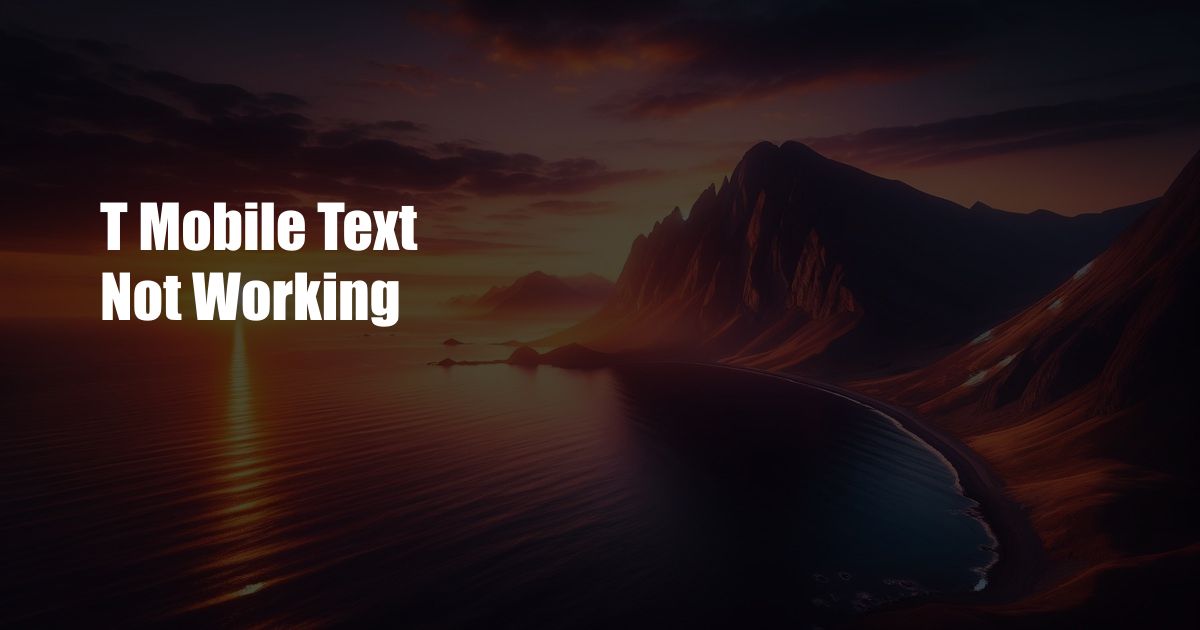
T-Mobile Text Not Working: Troubleshooting and Expert Advice
As an avid T-Mobile user, I’ve experienced the occasional frustration of my text messages not going through. The blank slate of my messaging app, void of the expected ping, can be a source of both annoyance and concern. Luckily, through troubleshooting and research, I’ve discovered several effective solutions to this common dilemma.
Are you facing the same issue with your T-Mobile text messages? Fret not, for I’ve compiled a comprehensive guide to help you diagnose and resolve this problem, armed with expert advice and practical tips.
Network Connectivity
The foundation of text messaging lies in network connectivity. Before delving into more complex solutions, it’s crucial to verify that your phone has a stable connection to the T-Mobile network. Check the signal strength indicator on your device; if it’s low or absent, you may be experiencing network coverage issues.
To address this, try moving to a location with better signal reception, or consider connecting to a Wi-Fi network. If the issue persists, contact T-Mobile customer support to report potential network outages or connectivity problems in your area.
Device Settings
Another potential cause lies in the settings of your mobile device. Ensure that cellular data and SMS messaging are enabled in your phone’s settings. Navigate to the “Network & Internet” or “Cellular” section in your settings menu to verify these options.
Additionally, check the “Blocked Numbers” or “Spam Filter” settings to ensure that the recipient’s number is not accidentally blocked. If so, remove the number from the blocked list and attempt sending a text message again.
SIM Card Issues
The SIM card, a small chip in your phone, plays a vital role in connecting to the mobile network and enabling text messaging. Occasionally, SIM cards can become loose or damaged, leading to connectivity issues.
To resolve this, try restarting your phone. This action can often reset the connection between your SIM card and the network. if restarting doesn’t resolve the issue, consider removing and reinserting the SIM card in your device. Ensure it’s properly seated and making good contact with the SIM card slot.
Cache and Data
Over time, your phone accumulates cache and data, which can slow down performance including messaging functionalities. Clearing the cache and data of your messaging app can often resolve issues with text messaging.
To do so, go to the “Apps & Notifications” section in your phone’s settings. Find your messaging app, select “Storage,” and tap the “Clear Cache” and “Clear Data” options. Restart your phone after clearing the cache and data to ensure the changes take effect.
Advanced Troubleshooting
If the aforementioned solutions fail to resolve the issue, more advanced troubleshooting steps may be necessary. consider updating your phone’s software to the latest version, as it may include bug fixes or performance improvements related to text messaging.
As a last resort, consider resetting your phone to factory settings. This action will erase all data from your device, so be sure to back up important files before proceeding. After resetting your phone, set it up as a new device and attempt sending a text message. Remember. resetting your phone should be considered a final troubleshooting step due to the potential data loss involved.
Expert Tips and Advice
In addition to the troubleshooting steps outlined above, consider the following expert tips to improve your text messaging experience:
- Keep your phone software up to date to ensure optimal performance and security.
- Avoid installing third-party messaging apps, which may interfere with the functionality of your native messaging app.
- Monitor your data usage to ensure you have sufficient data available for text messaging.
- If you’re experiencing persistent issues with text messaging, contact T-Mobile customer support for assistance.
Frequently Asked Questions (FAQ)
Q: Why are my T-Mobile text messages not going through?
A: The issue could stem from network connectivity issues, incorrect device settings, SIM card problems, or cache and data accumulation.
Q: How do I troubleshoot T-Mobile text messaging issues?
A: Start by verifying network connectivity, followed by checking device settings, SIM card issues, and clearing cache and data. If the issue persists, consider updating your phone’s software or performing a factory reset.
Q: What are some expert tips for improving my text messaging experience?
A: Keep your phone software updated, avoid using third-party messaging apps, monitor your data usage, and contact T-Mobile customer support for assistance if needed.
Conclusion
Resolving text messaging issues with T-Mobile can be a straightforward process by following the troubleshooting steps and expert advice outlined in this comprehensive guide. If you continue to experience difficulties, don’t hesitate to reach out to T-Mobile customer support for further assistance.
Thank you for reading! I hope this article has helped shed light on the causes and solutions for T-Mobile text messaging issues. If you found this information helpful, please share it with others who may be facing similar challenges.

 Hogki.com Trusted Information and Education News Media
Hogki.com Trusted Information and Education News Media