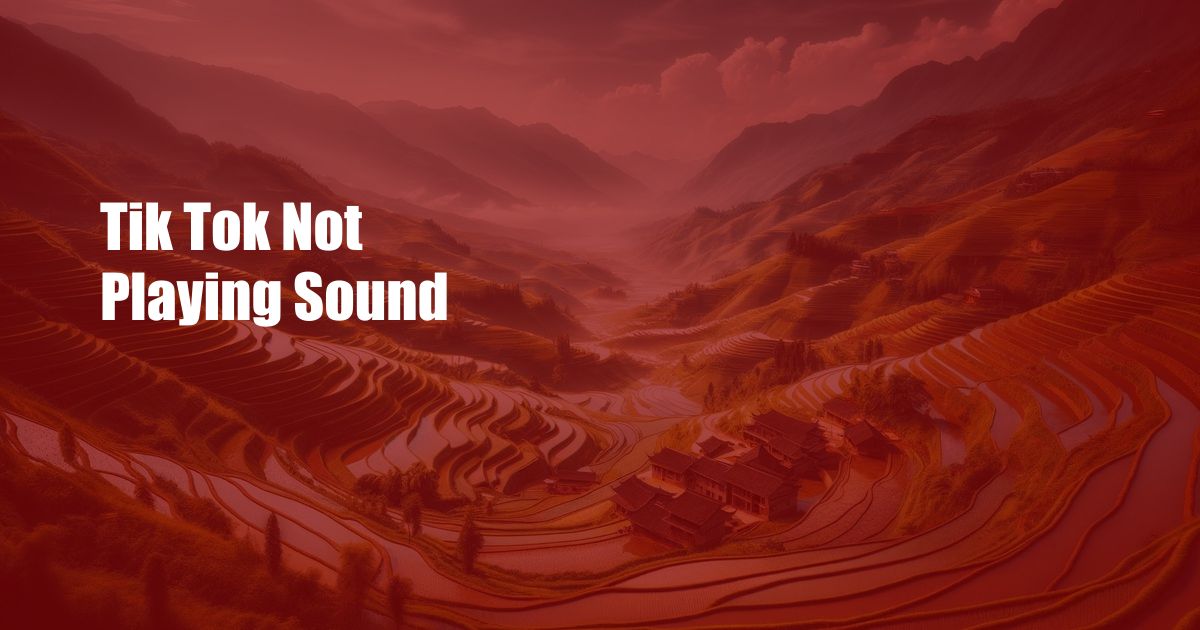
TikTok Sound Not Playing? Here’s How to Fix It
Imagine this: you’re scrolling through TikTok, eager to catch up on the latest viral videos. You click on one, but to your dismay, there’s no sound. It’s like watching a silent movie, only with awkward dance moves.
Sound is an integral part of the TikTok experience. Without it, the platform loses its charm, leaving you with a frustrating and unsatisfying experience. If you’re encountering this issue, fear not, for we’ve compiled a comprehensive guide to help you troubleshoot and restore the sound.
Troubleshooting TikTok Sound Issues
1. Check Your Device Settings
Start by ensuring your device’s volume is turned up and not muted. Also, check if the volume in the TikTok app is not set to zero. If it is, simply tap the volume icon in the bottom-left corner and adjust the slider accordingly.
For iOS users, double-check if the “Do Not Disturb” mode is enabled, which may override your volume settings. Disable it from the Control Center or Settings app.
2. Update the TikTok App
Sometimes, bugs in the TikTok app can cause sound issues. To rule this out, head to the app store and ensure you have the latest version installed. Updates often include bug fixes and performance improvements.
3. Restart Your Device
A simple restart can often resolve minor glitches, including those affecting sound playback. Power off your device, wait a few seconds, and then turn it back on. Launch TikTok and see if the sound is working.
4. Check Your Internet Connection
TikTok videos require a stable internet connection to stream smoothly. Check if your Wi-Fi or cellular data is working properly. Try connecting to a different network or using a different device to see if the sound issue persists.
5. Clear TikTok App Cache
Over time, the TikTok app can accumulate cached data, which can sometimes interfere with its performance. Clearing the cache can resolve sound issues in some cases.
For Android devices:
- Go to Settings > Apps & Notifications > TikTok.
- Tap on “Storage & Cache.”
- Select “Clear Cache.”
For iOS devices:
- Open TikTok and go to your profile.
- Tap on the three dots in the top-right corner.
- Scroll down and select “Clear Cache.”
Expert Tips and Advice
1. Use Headphones or Earphones
If your device’s speakers are not working properly, consider using headphones or earphones. This can help isolate the sound and provide a clearer listening experience.
Tip: Make sure your headphones or earphones are properly plugged into the device and are not damaged.
2. Check for Updates for Your OS
Operating system updates can sometimes address bugs and compatibility issues that may affect TikTok’s sound functionality. Check if there are any pending updates for your device’s OS and install them.
3. Reinstall the TikTok App
If none of the above solutions work, try reinstalling the TikTok app. This will remove any corrupted files or settings that may be causing the sound issue.
Note: Make sure to back up any important data before reinstalling the app.
FAQ
Q: Why is my TikTok sound not playing, even when the volume is turned up?
A: There could be several reasons, such as a bug in the app, an issue with your internet connection, or corrupted cache data. Try the troubleshooting steps mentioned earlier to resolve the issue.
Q: How can I fix TikTok sound issues on my Android device?
A: For Android devices, ensure your volume settings are correct, update the TikTok app, restart your device, check your internet connection, and clear the TikTok app cache.
Q: What if I’ve tried all the troubleshooting steps but the sound is still not working?
A: In this case, try contacting TikTok support or consider reinstalling the app. If the issue persists, it may be a problem with your device’s hardware.
Conclusion
Getting TikTok’s sound to work again can be a frustrating experience, but it’s often a simple fix. By following the troubleshooting steps and expert advice outlined in this guide, you’ll likely be able to restore the sound and enjoy your TikTok videos in no time.
Tell us in the comments below if you found this article informative and helpful. If you have any additional questions or tips, don’t hesitate to share them with our readers.

 Hogki.com Trusted Information and Education News Media
Hogki.com Trusted Information and Education News Media