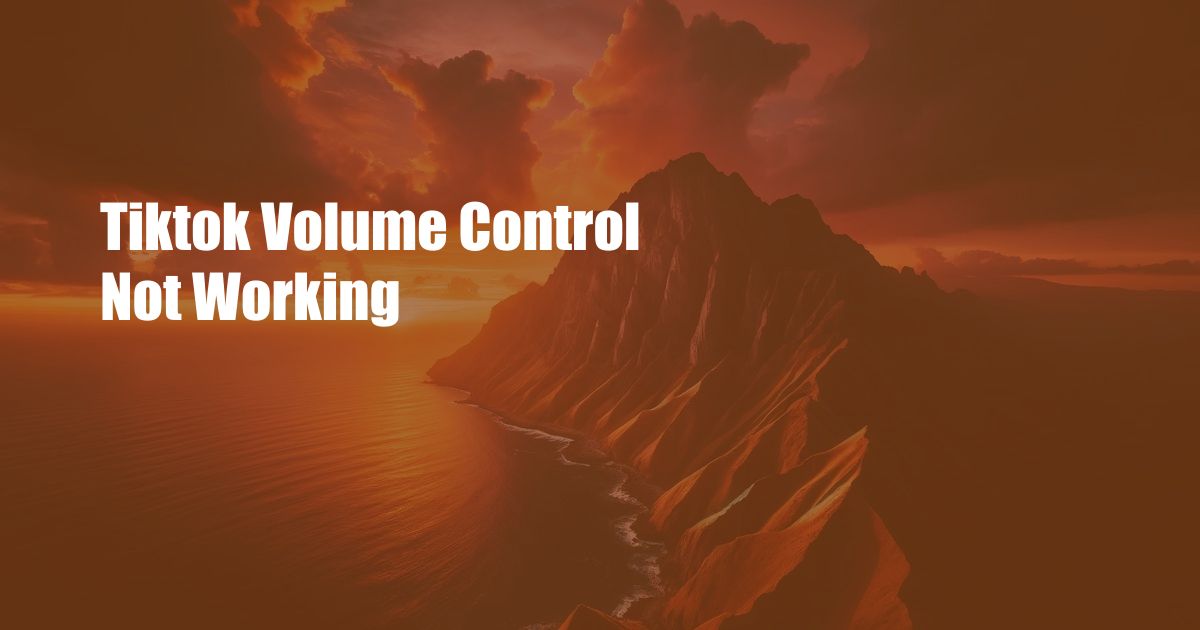
TikTok Volume Control Not Working: Troubleshooting Guide
Whether you’re watching a hilarious dance video or listening to your favorite song, controlling the volume on TikTok is crucial for an enjoyable experience. But what happens when the volume control suddenly stops working? Don’t worry – this article will delve into the various reasons why TikTok volume control may not be functioning and provide a comprehensive guide to troubleshooting the issue.
From simple software glitches to hardware malfunctions, we’ll explore the potential culprits and offer step-by-step solutions to get your TikTok volume control back on track. Get ready to bid farewell to those frustrating moments of silence or deafening audio.
Possible Causes and Troubleshooting Steps
1. Software Bugs: Sometimes, minor software glitches can disrupt TikTok’s functionality, including volume control. To resolve this, try closing and reopening the app, or completely restarting your device. If that doesn’t work, consider updating the TikTok app to its latest version via the App Store or Google Play.
2. Incorrect Audio Settings: Double-check the audio settings on your device. Ensure that the volume is turned up and not muted. Additionally, check the audio source selection – make sure it’s set to the correct output device (e.g., headphones, speakers).
3. Device Volume Limits: Some devices have built-in volume limiters to protect your hearing. Check if your device has a volume limiter enabled and adjust it accordingly.
4. Physical Obstructions: If you’re using headphones or external speakers, inspect them for any physical obstructions, such as dust or lint, that could be blocking the audio output. Clean the connectors and ensure a secure connection.
5. Hardware Malfunction: In rare cases, a hardware malfunction within your device or audio accessories could be the culprit. Contact the manufacturer for assistance if you suspect a hardware issue.
Tips and Expert Advice
1. Disable Bluetooth: If your device is connected to Bluetooth speakers or headphones, try disabling Bluetooth and using the built-in speakers instead. This can help identify if the problem lies with the Bluetooth connection or the TikTok app.
2. Reset App Preferences: As a last resort, you can try resetting the app preferences on your device. This will restore all app settings to their defaults, potentially resolving any issues with TikTok’s volume control. Note that this may affect other apps as well.
FAQs
Q: Why is my TikTok volume control grayed out?
A: The volume control may be grayed out if your device’s volume is muted or set to a minimum level.
Q: I can’t hear any sound on TikTok, even though the volume is turned up.
A: Check the audio settings on your device and ensure that the correct audio source is selected. If the problem persists, try restarting the app or your device.
Q: The volume control only works when I use headphones.
A: This indicates an issue with the device’s built-in speakers. Clean the speaker grills and check for any physical damage.
Conclusion
Troubleshooting TikTok volume control issues can be frustrating, but by following the steps outlined in this guide, you can resolve the problem and restore your audio experience. Remember to check for software bugs, incorrect audio settings, physical obstructions, and hardware malfunctions. If all else fails, don’t hesitate to seek professional assistance. With a bit of patience and troubleshooting, you’ll be back to enjoying your TikTok videos with perfect volume control.
Are you interested in learning more about TikTok volume control and other related topics? Let us know in the comments below!

 Hogki.com Trusted Information and Education News Media
Hogki.com Trusted Information and Education News Media