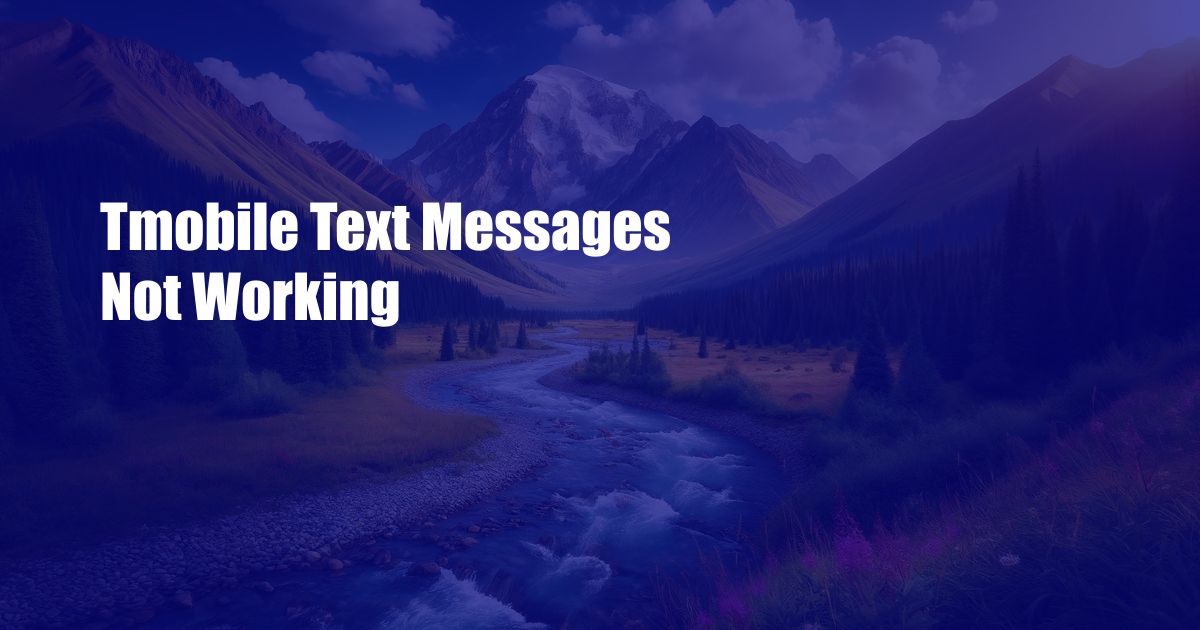
T-Mobile Text Messages Not Working? Here’s the Fix!
Imagine a frustrating moment when your urgent text messages vanish into the digital void, leaving you with a sinking sense of urgency. It’s a scenario many T-Mobile users have faced, with text messages failing to send or receive, leaving them in a communication crisis.
Fear not, fellow T-Mobile users! Our comprehensive guide will delve into the realm of T-Mobile text message woes, providing expert troubleshooting tips and a profound understanding of the issue. By the end of this article, you’ll be a text messaging ninja, confidently navigating the digital labyrinth and conquering any connectivity obstacles.
Delving into the Texting Troubles
Network Connectivity: The Lifeline of Communication
The backbone of text messaging lies in a stable network connection. When this connection falters, your messages become stranded in the digital wilderness. Ensure your device has a strong signal by checking the signal strength indicator in the notification bar or performing a quick speed test.
If the signal strength is weak, move to an area with better coverage or try connecting to a Wi-Fi network. Remember, Wi-Fi calling is a convenient fallback option, allowing you to send and receive texts over a wireless internet connection, even when cellular coverage is spotty.
Message Center Number: The Gateway to Delivery
Every carrier has a designated Message Center Number (MCN), acting as the postal code for text messages. If your phone’s MCN is incorrect, your messages will wander aimlessly, never reaching their intended destination.
To verify your MCN, dial ##4636## (*#*#INFO#*#*) on your phone’s dialer. The “SMSC” entry should display the correct MCN. If it’s outdated or incorrect, contact T-Mobile customer support for assistance in updating it.
Device Quirks: The Silent Culprits
Sometimes, text message troubles stem from unexpected device quirks. A rogue app, a software glitch, or even a misconfigured setting can disrupt your messaging flow. Consider these troubleshooting steps:
- Restart your phone: A simple reboot can often resolve temporary glitches that interfere with text messaging.
- Clear the messaging app cache: Cached data can sometimes cause conflicts. Go to “Settings” > “Apps” > “Messaging” > “Storage” and tap “Clear Cache.”
- Check app permissions: Ensure the messaging app has the necessary permissions to send and receive texts. Go to “Settings” > “Apps” > “Messaging” > “Permissions” and grant all required permissions.
Carrier-Specific Issues: Unraveling the Enigma
Occasionally, T-Mobile may experience carrier-wide outages or technical difficulties that affect text messaging. These issues can be temporary and resolved quickly by the carrier.
To stay informed about ongoing network issues, visit T-Mobile’s online support portal or follow their social media channels. If the outage affects multiple users in your area, it’s likely a carrier-related problem.
FAQ: Unlocking the Mysteries of Text Messaging
Q: Why are my text messages not sending?
A: Check your network connectivity, verify the Message Center Number, restart your phone, clear the messaging app cache, and ensure the app has the necessary permissions.
Q: How do I fix a failed text message?
A: If the text message failed due to a device issue, follow the troubleshooting steps mentioned above. If it’s a carrier-related outage, wait for T-Mobile to resolve the issue.
Q: What’s the difference between an SMS and an MMS?
A: SMS (Short Message Service) is used for sending text-only messages, while MMS (Multimedia Messaging Service) allows you to send and receive multimedia content like images, videos, and audio clips.
Q: Is there a limit to the number of text messages I can send?
A: T-Mobile typically has no limits on the number of text messages you can send, but some plans may have restrictions. Check your plan details for more information.
Conclusion
Mastering the art of T-Mobile text messaging is a crucial skill in today’s fast-paced digital world. By armed yourself with the knowledge provided in this guide, you’ll be able to diagnose and resolve text messaging issues confidently.
Remember, troubleshooting text message problems requires a combination of technical know-how and a dash of patience. If you encounter persistent issues that defy your troubleshooting efforts, don’t hesitate to contact T-Mobile customer support for expert assistance.
Are you ready to embrace seamless text messaging? Join the ranks of communication wizards and let your messages flow freely through the digital realm. The world of T-Mobile text messaging awaits your mastery!

 Hogki.com Trusted Information and Education News Media
Hogki.com Trusted Information and Education News Media