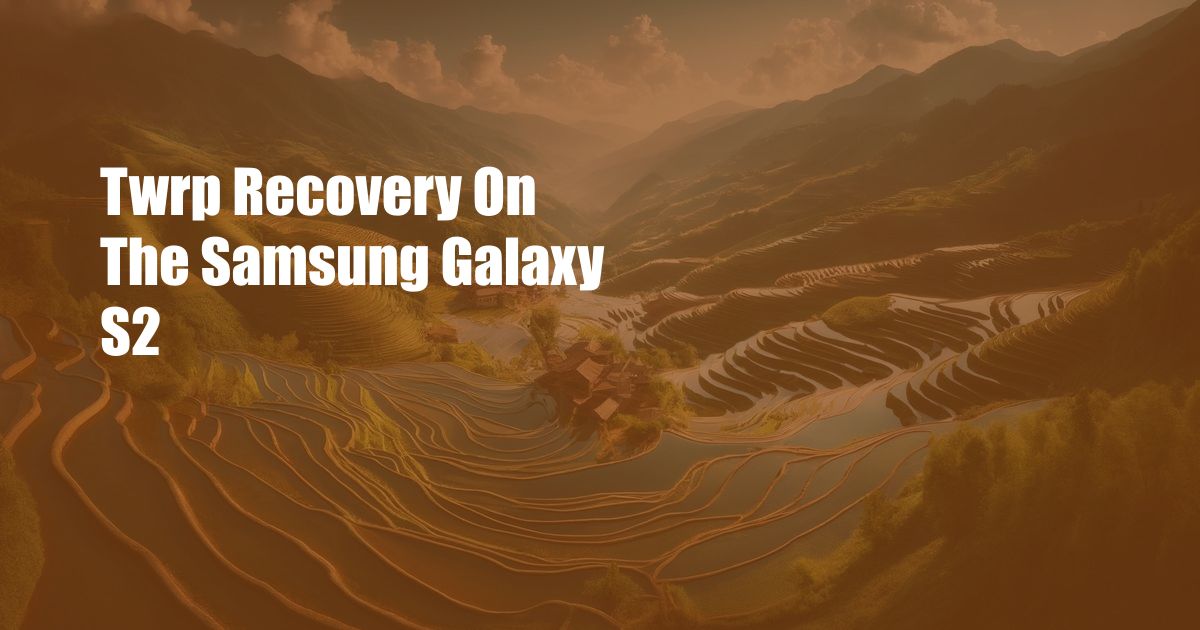
Unlock the Power of TWRP Recovery on Your Samsung Galaxy S2
In the realm of Android modding, few tools are as versatile and indispensable as TWRP Recovery. This custom recovery environment unlocks a plethora of possibilities for your device, from system backups to ROM flashing and kernel updates. In this comprehensive guide, we’ll delve into the world of TWRP Recovery, specifically tailored for the Samsung Galaxy S2, showcasing its capabilities and empowering you to take full control of your device.
Before proceeding, it’s crucial to emphasize the inherent risks associated with modifying the system partition of your device. Always back up your device thoroughly before attempting any modifications, and proceed at your own discretion.
TWRP 101: Definition, History, and Significance
TWRP stands for Team Win Recovery Project, a custom recovery environment developed by the open-source community. It offers an intuitive touch-based interface, enabling users to perform advanced device operations that are inaccessible through the stock recovery menu.
History and Evolution
The origins of TWRP can be traced back to 2011, when a group of developers sought to create a more user-friendly and feature-rich recovery environment for Android devices. Since its inception, TWRP has undergone continuous development and improvement, becoming one of the most widely used custom recoveries today.
Significance for Android Modding
TWRP Recovery plays a pivotal role in Android modding, empowering users with the ability to:
- Install custom ROMs, kernels, and mods
- Create and restore system backups
- Wipe data and cache partitions
- Access advanced settings and utilities
- Troubleshoot device issues
Installing TWRP Recovery on Samsung Galaxy S2
Now that you understand the power of TWRP Recovery, let’s walk through the steps to install it on your Samsung Galaxy S2.
Prerequisites:
- Rooted Samsung Galaxy S2
- TWRP Recovery image for your device (download from TWRP official website)
- Odin flashing tool
Installation Instructions:
- Unzip the downloaded TWRP recovery image.
- Open Odin on your PC.
- Put your device into Download mode (press and hold Volume Down + Home + Power buttons simultaneously).
- Connect your device to the PC via USB.
- In Odin, click on the “AP” tab and select the TWRP recovery image file (tar or md5).
- Ensure that “Auto Reboot” and “F. Reset Time” options are unchecked.
- Click on “Start” to begin the flashing process.
- Once the flashing is complete, your device will automatically boot into TWRP Recovery.
Navigating TWRP Recovery
Upon booting into TWRP Recovery, you’ll encounter an intuitive touch-based interface. Here’s a quick overview of the main sections:
Main Menu
- Install: Flash ZIP files, ROMs, and other mods
- Wipe: Erase data, cache, and other partitions
- Backup: Create system backups
- Restore: Restore previously created backups
- Mount: Access and modify partitions
- Settings: Configure TWRP settings
- Advanced: Access advanced tools and utilities
Touchscreen Gestures
- Swipe left/right: Navigate between tabs
- Swipe up/down: Scroll through options
- Tap: Select an option
- Long press: Access additional options
Tips and Expert Advice for Using TWRP Recovery
As you delve into the world of TWRP Recovery, here are some expert tips to enhance your experience:
Tips for Safe and Effective Use:
- Always create a backup before making any modifications.
- Read and understand instructions carefully before flashing custom ROMs or mods.
- Wipe data and cache partitions regularly to maintain device performance.
- Use TWRP Recovery to troubleshoot device issues and restore your system if necessary.
FAQ on TWRP Recovery
Here are some common questions and answers about TWRP Recovery:
Q: What is TWRP Recovery?
A: TWRP Recovery is a custom recovery environment that provides advanced options for device modding, system backups, and troubleshooting.
Q: How do I install TWRP Recovery on my Samsung Galaxy S2?
A: Follow the step-by-step instructions outlined in the previous section.
Q: What are the benefits of using TWRP Recovery?
A: TWRP Recovery unlocks a wide range of possibilities, including ROM flashing, system backups, and advanced device management.
Q: Is it safe to use TWRP Recovery?
A: While TWRP Recovery is a powerful tool, it’s crucial to use it carefully and always back up your device before making any modifications.
Q: What are some tips for using TWRP Recovery effectively?
A: Refer to the Expert Tips section for tips on safe and effective use of TWRP Recovery.
Conclusion
TWRP Recovery is an indispensable tool for Android enthusiasts and power users. By installing TWRP Recovery on your Samsung Galaxy S2, you’ll gain unprecedented control over your device, empowering you to customize it, troubleshoot issues, and unlock its full potential.
As you delve into the world of TWRP Recovery, remember to approach it with caution and seek guidance from experienced users and forums. And finally, we would like to ask you, our dear reader, are you intrigued by the topic of TWRP Recovery and interested in exploring its possibilities further?

 Hogki.com Trusted Information and Education News Media
Hogki.com Trusted Information and Education News Media