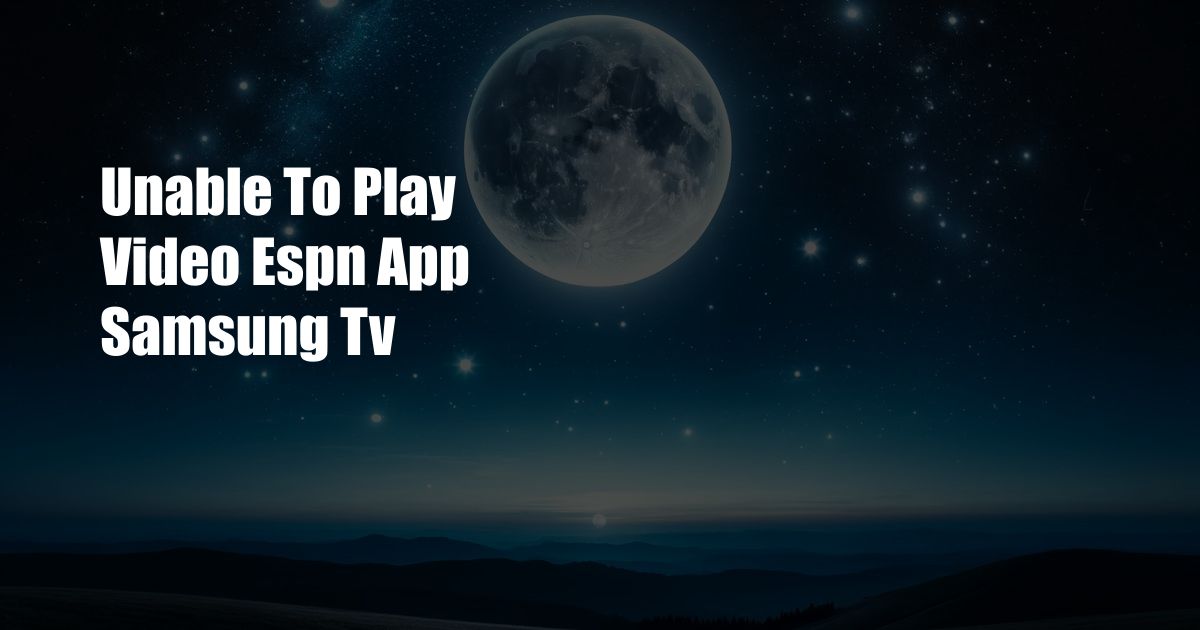
Unable to Play Video ESPN App Samsung TV: Troubleshooting Guide
As a sports enthusiast, I’ve encountered my fair share of frustrations when trying to catch live games on my ESPN app. One particularly perplexing issue I faced was the inability to play videos on my Samsung TV. After hours of troubleshooting and research, I’ve compiled this comprehensive guide to help you resolve this common problem.
If you’re experiencing similar difficulties, don’t despair. This guide will provide step-by-step instructions, expert tips, and a detailed FAQ to help you regain access to your favorite ESPN content.
Check Internet Connectivity
Before delving into more complex solutions, let’s ensure your internet connection is stable. A weak or intermittent internet connection can prevent videos from playing smoothly. Perform a speed test or check the signal strength of your Wi-Fi network.
If the internet connection appears to be weak, try restarting your router or modem. This simple step often resolves network issues and restores connectivity.
Ensure App is Up to Date
Outdated apps can develop compatibility issues with your TV. To rule out this possibility, make sure the ESPN app is updated to the latest version. Navigate to the app store on your Samsung TV, search for the ESPN app, and check for any available updates.
Installing the latest version ensures compatibility with the latest TV firmware and resolves any potential bugs that could interfere with video playback.
Clear App Cache and Data
Over time, the ESPN app may accumulate temporary files and data that can clog its performance. Clearing the app cache and data can help eliminate these temporary files and restore the app to its optimal state.
To clear the app cache and data:
- Navigate to Settings on your Samsung TV.
- Select Applications.
- Locate the ESPN app and select it.
- Click on Storage.
- Choose Clear Cache and Clear Data.
Reinstall the App
If the previous steps fail to resolve the issue, consider reinstalling the ESPN app. Uninstalling and then reinstalling the app removes any lingering technical glitches and ensures a fresh installation.
To reinstall the app:
- Navigate to Settings on your Samsung TV.
- Select Applications.
- Locate the ESPN app and select it.
- Click on Uninstall.
- Once uninstalled, go to the app store on your Samsung TV and search for the ESPN app.
- Select Install to reinstall the app.
Troubleshooting Advanced Issues
If you’ve tried all the basic troubleshooting steps and the issue persists, consider the following advanced troubleshooting measures:
- Check for system updates: Ensure your Samsung TV is running the latest software version. Go to Settings > Software Update to check for any available updates.
- Restart your TV: Sometimes, a simple restart can resolve software glitches and restore normal functionality. Unplug your TV from the power source, wait a few minutes, and then plug it back in.
- Factory reset: As a last resort, you may need to perform a factory reset on your TV. This erases all settings and data, so be sure to back up any important information beforehand. Go to Settings > General > Reset to factory settings.
Frequently Asked Questions
Q: Why is the ESPN app not playing videos on my Samsung TV?
A: The issue could stem from a weak internet connection, outdated app, clogged app cache, or a technical glitch in the app or TV.
Q: What are the steps to resolve the ESPN app video playback issue?
A: Check internet connectivity, update the app, clear the app cache and data, and reinstall the app. If the issue persists, try advanced troubleshooting measures such as checking for system updates, restarting the TV, or performing a factory reset.
Q: How do I clear the ESPN app cache and data?
A: Go to Settings > Applications > ESPN app > Storage > Clear Cache and Clear Data.
Conclusion
Resolving the inability to play videos on the ESPN app for Samsung TV requires a systematic approach to identify the root cause. By following the troubleshooting steps outlined in this guide, you can effectively address common issues and regain access to your favorite sporting events.
If you continue to experience difficulties, do not hesitate to contact ESPN support or Samsung customer service for further assistance.
Are you still facing issues with playing videos on the ESPN app on your Samsung TV? Leave a comment below, and I’ll be happy to help.

 Hogki.com Trusted Information and Education News Media
Hogki.com Trusted Information and Education News Media