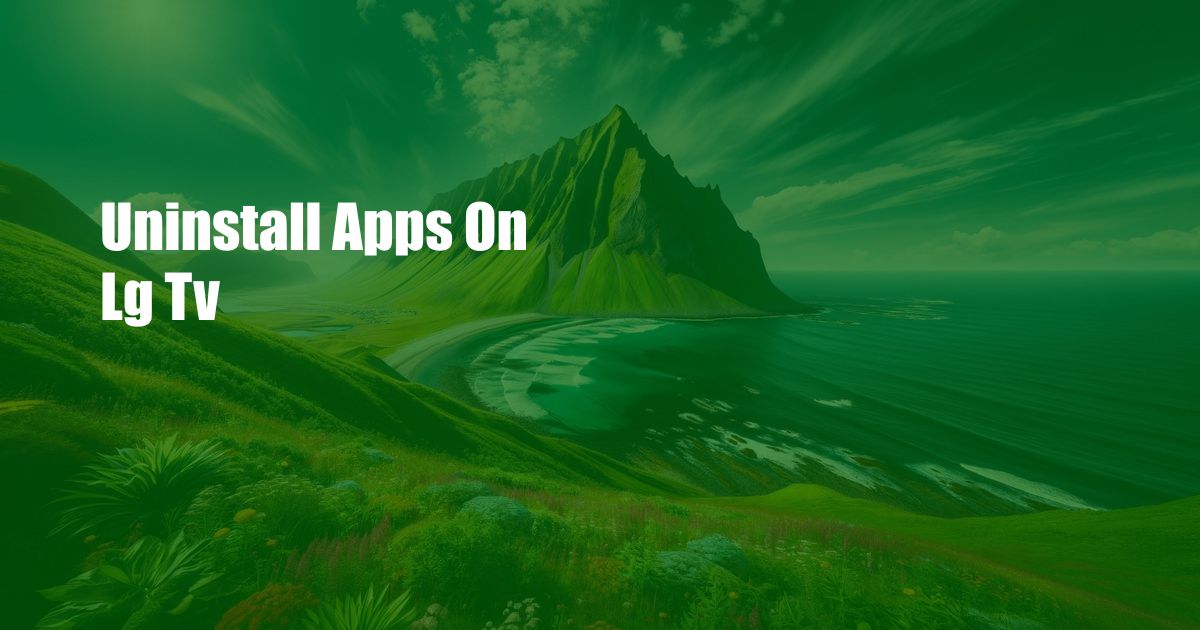
Unveiling the Seamless Art of Uninstalling Apps on LG TVs
In the era of streaming and home entertainment, smart TVs have become an indispensable part of our lives. With their vast app stores, we can effortlessly access a world of content, from streaming services to games. However, as our app collection grows, it becomes crucial to know how to uninstall apps on LG TV to declutter and optimize its performance.
Whether you’re facing storage concerns, experiencing app glitches, or simply want to streamline your TV experience, uninstalling unused apps is a necessary task. Let’s delve into the world of LG TVs and explore the hassle-free steps to remove unwanted apps.
Navigating the App Selection Menu
To access the app selection menu, grab your LG TV remote and follow these steps:
- Step 1: Press the “Home” button on your remote.
- Step 2: Scroll down to the “Apps” section and click on it.
- Step 3: A list of installed apps will appear on your screen.
Now that you’re in the app selection menu, you’re ready to bid farewell to those apps that no longer serve your entertainment needs.
Uninstalling Apps with Ease
To remove an app from your LG TV, follow these simple steps:
- Step 1: Use the directional pad on your remote to highlight the app you want to uninstall.
- Step 2: Press the “Options” button on your remote (it may be labeled as “≡” or “Menu”).
- Step 3: A context menu will appear. Select “Remove” from the list of options.
- Step 4: A confirmation message will appear on your screen. Click “OK” to proceed with the uninstallation process.
Congratulations! You have successfully uninstalled the app from your LG TV. The process is quick, user-friendly, and ensures that your TV remains clutter-free and running smoothly.
Tips and Expert Advice for Seamless App Management
Here are some tips and expert advice to enhance your app management experience on your LG TV:
- Regularly Review Installed Apps: Periodically check your installed apps and remove any that you no longer use. This helps free up storage space and improves performance.
- Utilize the “My Apps” Section: The “My Apps” section in the app selection menu provides a quick overview of all installed apps. You can easily access this section to uninstall or manage your apps.
- Stay Updated with App Updates: Regular app updates can improve performance and stability. Make sure to check for and install updates to keep your apps running smoothly.
- Use External Storage for Large Apps: If you’re running out of space on your TV, consider using an external storage device to store large apps and media files. This can significantly improve the overall performance of your TV.
By following these tips, you can ensure that your LG TV remains a hub of entertainment and productivity, without the burden of unnecessary apps.
FAQs on App Uninstallation on LG TVs
Q: Can I uninstall pre-installed apps on my LG TV?
A: Yes, you can uninstall most pre-installed apps on LG TVs. However, there may be certain system apps that cannot be removed.
Q: Will uninstalling an app delete my account data?
A: Uninstalling an app typically does not delete your account data. However, it’s always recommended to check the app’s privacy policy for specific details.
Q: What happens if I uninstall an app and then reinstall it?
A: Reinstalling an app after uninstalling it will restore the app to its default settings. Any data or settings you had previously saved may be lost.
Q: I’m unable to uninstall an app on my LG TV. What should I do?
A: If you’re facing difficulties uninstalling an app, try restarting your TV. You can also contact LG customer support for assistance.
Conclusion: Embracing the Power of App Management
Uninstalling apps on LG TVs is a straightforward and essential task for maintaining a clean and efficient device. By following the steps outlined in this article and incorporating the tips and advice provided, you can effortlessly remove unwanted apps, reclaim storage space, and enhance the performance of your TV. Remember, a well-managed LG TV will provide you with years of uninterrupted entertainment and enjoyment.
Are you ready to embark on the journey of app management and unleash the full potential of your LG TV? Let us know if this article helped you declutter your TV and optimize your entertainment experience.

 Hogki.com Trusted Information and Education News Media
Hogki.com Trusted Information and Education News Media