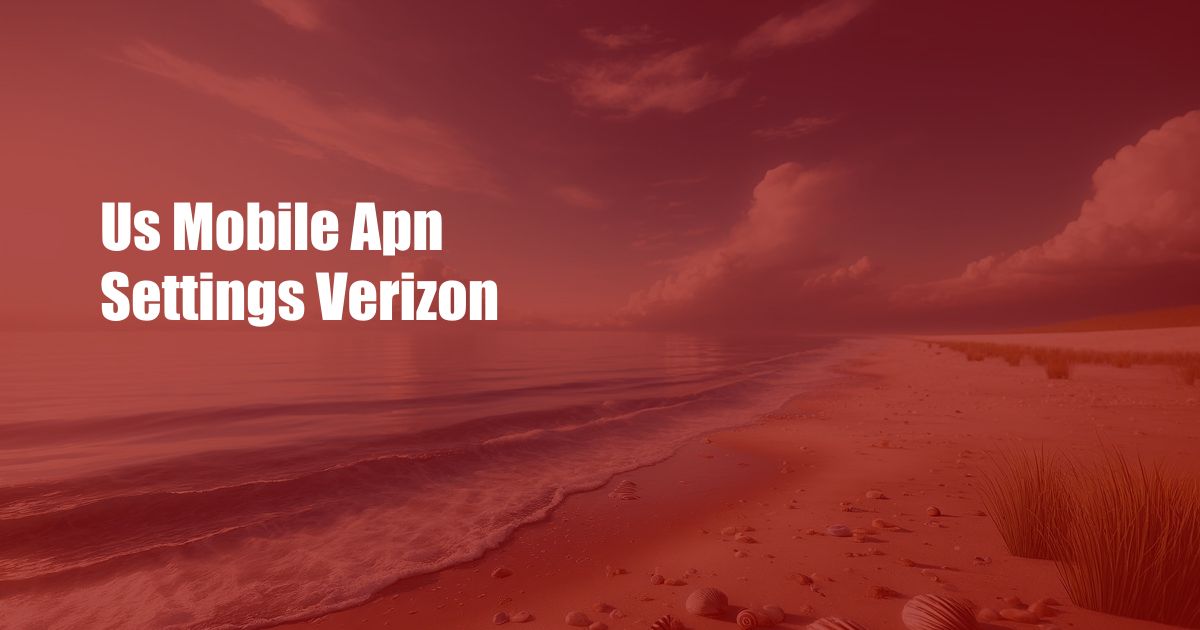
US Mobile APN Settings for Verizon: The Ultimate Guide
Mobile connectivity is a vital aspect of modern life, especially for those of us who rely on our smartphones for communication, navigation, and entertainment. However, connecting to the internet on your mobile device requires access to the appropriate Access Point Name (APN) settings.
For those using Verizon as their cellular provider, understanding and configuring the correct APN settings is essential. In this comprehensive guide, we will delve into the world of US Mobile’s APN settings for Verizon, providing you with all the information you need to ensure a seamless mobile experience.
APN Settings: What are they and why are they important?
APN settings are crucial configurations that allow your mobile device to establish a connection to its carrier’s network and access mobile data services. Without proper APN settings, your device will be unable to send and receive data over cellular networks. Each carrier, including Verizon, has its own set of APN settings that must be entered into your device.
US Mobile APN Settings for Verizon
To configure the APN settings on your US Mobile device that is connected to Verizon’s network, follow these steps:
- Navigate to the “Settings” menu on your device.
- Select “Network & Internet” or “Cellular Networks.”
- Tap on “Access Point Names” or “APN.”
- Ensure that the “APN Protocol” is set to “IPv4/IPv6.”
- Fill in the following APN settings:
| Setting | Value |
|---|---|
| Name | US Mobile Verizon |
| APN | usmobile |
| Proxy | Not set |
| Port | Not set |
| Username | Not set |
| Password | Not set |
| Server | Not set |
| MMSC | http://mms.vtext.com/servlets/mms |
| MMS Proxy | mms3.vtext.com |
| MMS Port | 80 |
| MCC | 311 |
| MNC | 480 |
| Authentication Type | Not set |
Once you have entered all the necessary information, tap the “Save” button to apply the settings.
Troubleshooting APN Settings
If you encounter any issues connecting to the internet after configuring the APN settings, you can try the following troubleshooting steps:
- Restart your device.
- Make sure that your device is in an area with good cellular signal.
- Check that the APN settings have been entered correctly.
- Contact US Mobile customer support for further assistance.
Conclusion
Understanding and configuring the correct APN settings for your US Mobile device is essential to ensure a reliable and seamless mobile experience on Verizon’s network. By following the steps outlined in this guide and troubleshooting any issues that may arise, you can optimize your mobile data connection and enjoy the full potential of your device.
If you have any further questions or require additional information, please visit US Mobile’s official website or reach out to their customer support team for assistance. Are you ready to unlock the full potential of your US Mobile connectivity? Get started today and experience the difference!

 Hogki.com Trusted Information and Education News Media
Hogki.com Trusted Information and Education News Media