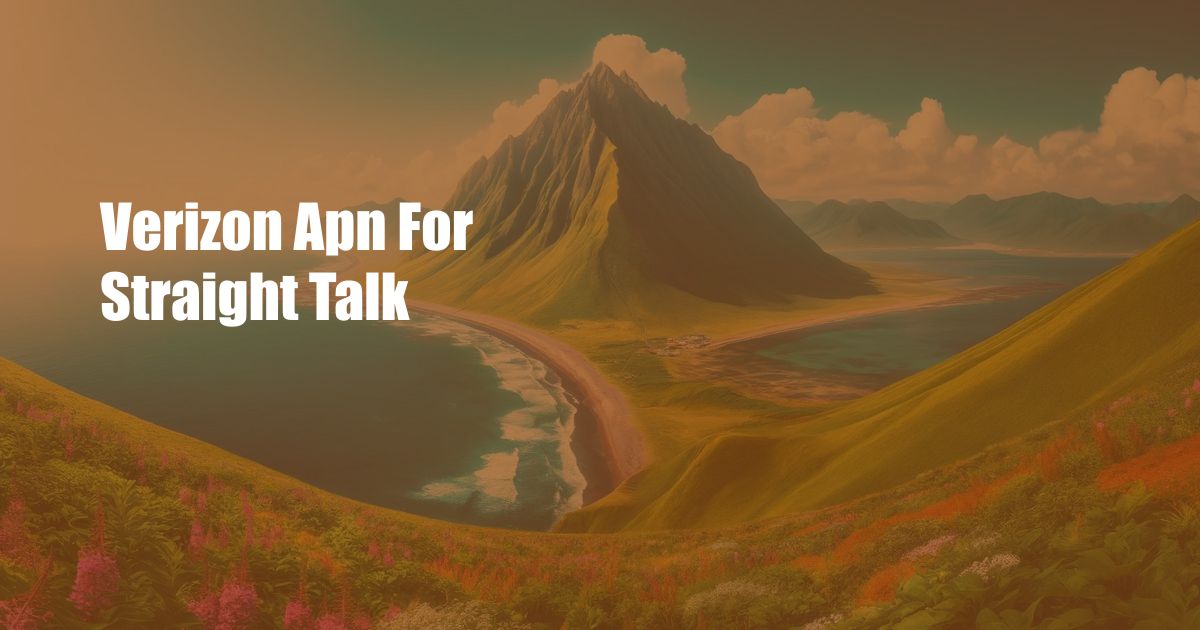
Verizon APN for Straight Talk: A Comprehensive Guide
In the ever-evolving realm of mobile connectivity, APNs (Access Point Names) play a pivotal role in establishing a seamless connection between your device and the cellular network. For Straight Talk users, who rely on Verizon’s robust network, understanding the nuances of their APN settings is crucial for an optimal wireless experience. This comprehensive guide will delve into the intricacies of Verizon’s APN for Straight Talk, empowering you with the knowledge and expertise to navigate the technicalities with ease.
Straight Talk, a leading mobile virtual network operator (MVNO), provides affordable wireless services by piggybacking on Verizon’s reliable infrastructure. To ensure this seamless integration, Straight Talk utilizes Verizon’s APN settings, enabling its subscribers to establish a secure connection to the network. However, if you encounter any connectivity issues or data transmission problems, it’s essential to scrutinize your APN settings, verifying they align with Verizon’s specifications.
Straight Talk APN Settings
To configure your Straight Talk device with the correct Verizon APN settings, follow these steps:
- Access your device’s settings.
- Select “Network & Internet” or “Cellular Network” (depending on your device).
- Navigate to “Access Point Names.”
- Create a new APN or edit an existing one.
- Configure the following settings:
- Name: Straight Talk
- APN: VZWINTERNET
- Proxy: Not set
- Port: Not set
- Username: Not set
- Password: Not set
- Server: Not set
- MMSC: Not set
- MMS proxy: Not set
- MMS port: Not set
- Authentication type: Not set
- APN type: Default, Internet
Once you’ve updated the APN settings, save the changes and restart your device. Your Straight Talk device should now connect to the Verizon network seamlessly.
Troubleshooting Common APN Issues
Despite careful configuration, you may occasionally encounter APN-related issues. Here are some common problems and their potential solutions:
- Cannot connect to the internet: Verify your APN settings are configured correctly. Ensure you have entered the correct APN and that the data is active on your account.
- MMS not working: MMS requires additional settings in addition to the APN. Check your MMSC and MMS proxy settings to ensure they align with Verizon’s specifications.
- APN settings keep reverting: This issue can occur due to malware or a third-party app interfering with your device’s settings. Perform a virus scan and check if any apps are modifying your APN settings without your consent.
Conclusion
Understanding and customizing your Verizon APN settings for Straight Talk is crucial for a seamless mobile experience. By following the steps outlined in this guide, you can effortlessly configure your device for optimal network connectivity. If you encounter any issues, don’t hesitate to refer to the troubleshooting tips provided. Stay connected, explore the vast possibilities of the internet, and enjoy the freedom of wireless communication with Verizon’s robust network and Straight Talk’s affordable services.
Are you interested in learning more about APN settings? Share your questions and experiences in the comments section below, and let’s navigate the world of mobile connectivity together.

 Hogki.com Trusted Information and Education News Media
Hogki.com Trusted Information and Education News Media