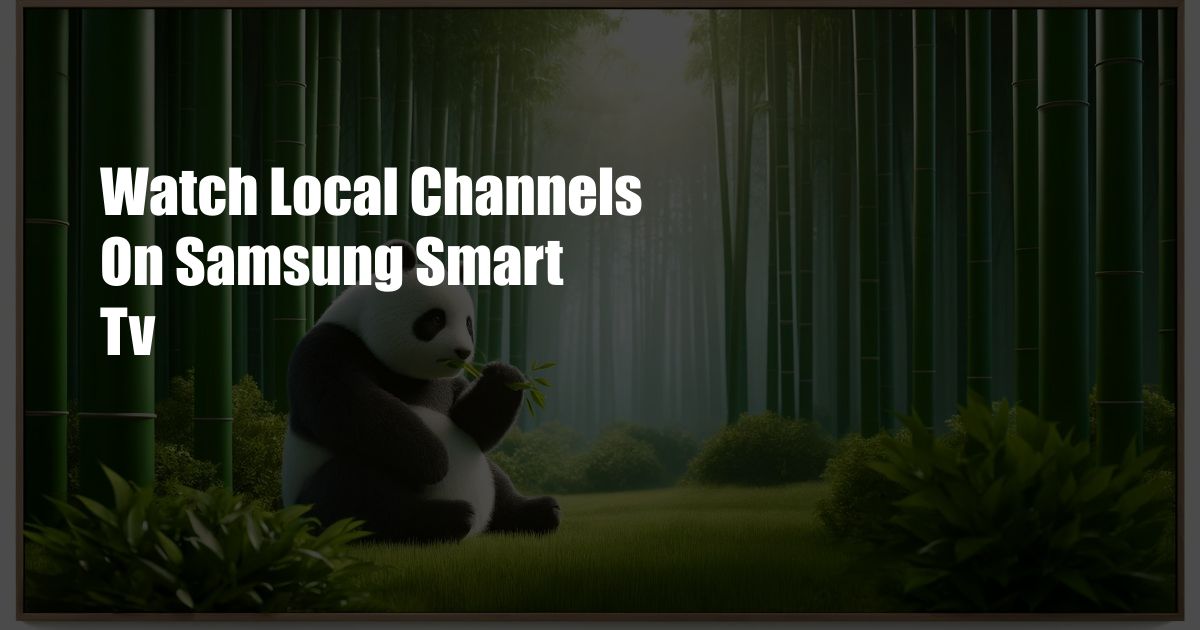
Watch Local Channels on Samsung Smart TV: A Comprehensive Guide
The advent of streaming services has brought an abundance of entertainment options to our fingertips. However, many of us still crave the nostalgia and familiarity of watching local channels. Whether it’s to stay up-to-date on local news, catch a favorite show, or simply enjoy the camaraderie of a shared viewing experience, watching local channels remains a cherished pastime for many.
Samsung Smart TVs, renowned for their sleek design and advanced features, offer a seamless solution for accessing local channels. With built-in tuners and user-friendly interfaces, Samsung Smart TVs make it easy to watch local broadcasts without the need for additional devices. If you’re a Samsung Smart TV owner eager to reconnect with local channels, this comprehensive guide will walk you through the steps.
Antenna Installation: The Key to Local Channels
An antenna is the crucial component that bridges the gap between your Samsung Smart TV and the broadcast signals emitted by local TV stations. The type of antenna you choose will depend on factors such as your location, the distance to the nearest broadcast towers, and any obstacles in the vicinity. For optimal reception, it’s advisable to use an outdoor antenna with a high gain. Outdoor antennas are typically mounted on the roof or chimney and provide the strongest signal strength.
If installing an outdoor antenna is not feasible, an indoor antenna can still provide decent reception in areas with strong broadcast signals. Indoor antennas are more compact and easier to install, making them suitable for apartments or homes with limited outdoor space.
Channel Scan: Finding Your Local Gems
Once the antenna is properly installed, it’s time to scan for available channels. To initiate the channel scan on your Samsung Smart TV, navigate to the “Settings” menu and select “Channel.” From there, choose “Auto Program” or “Channel Scan.” The TV will automatically search for and store all available channels, including local broadcasts.
The channel scan process can take several minutes, so be patient. Once completed, the TV will display a list of all available channels. You can then organize and customize the channel list to your preference, creating a personalized viewing experience.
Fine-tuning Reception: Maximizing Signal Strength
If you’re experiencing signal issues or poor picture quality, there are some steps you can take to improve reception. First, ensure that the antenna is properly connected to the TV. Check the cables and connections to make sure they are secure and undamaged. Next, adjust the antenna’s position and orientation. Experiment with different placements to find the location that provides the strongest signal.
If the signal strength remains weak, consider using a signal amplifier. Signal amplifiers boost the incoming signal, improving picture quality and reducing dropouts. Connect the amplifier between the antenna and the TV to enhance reception.
Over-the-Air (OTA) DVR: Time-Shift Your Local Favorites
If you want to record and watch local channels at your convenience, you can connect an OTA (Over-the-Air) DVR to your Samsung Smart TV. OTA DVRs allow you to pause, rewind, and record live TV broadcasts. This feature is especially useful for catching up on missed shows or watching programs at a time that suits your schedule.
Samsung offers its own line of OTA DVRs designed to seamlessly integrate with Samsung Smart TVs. These devices provide a user-friendly interface and a generous storage capacity, allowing you to save and enjoy your favorite local content.
Streaming Local Channels: Alternative Access
In addition to watching local channels through an antenna connection, there are also streaming services that offer access to local broadcasts. These services typically require a subscription, but they provide the convenience of watching local channels on your TV, computer, or mobile device. Some popular streaming services that offer local channels include Hulu + Live TV, YouTube TV, and Sling TV.
Streaming local channels is a viable option for those who prefer not to install an antenna or live in areas with limited over-the-air reception. However, it’s important to note that the availability of local channels on streaming services can vary depending on your location and the specific service you choose.
FAQs: Common Questions Answered
Q: Why am I not getting any local channels on my Samsung Smart TV?
A: Check your antenna connections, perform a channel scan, and ensure that your antenna is positioned for optimal reception.
Q: How can I improve the picture quality of my local channels?
A: Try adjusting the antenna’s position or using a signal amplifier to boost the incoming signal.
Q: Can I record local channels on my Samsung Smart TV without a DVR?
A: No, you will need an Over-the-Air (OTA) DVR to record and playback local channel broadcasts.
Q: Are there any streaming services that offer local channels?
A: Yes, streaming services like Hulu + Live TV, YouTube TV, and Sling TV provide access to local broadcasts, but availability may vary by location.
Conclusion
Watching local channels on your Samsung Smart TV is a convenient and enjoyable way to stay connected with your community and enjoy your favorite broadcasts. By following the steps outlined in this guide, you can access and customize your local channel lineup, troubleshoot reception issues, and unlock the full potential of your Smart TV’s viewing experience. So, get ready to turn on your Samsung Smart TV, explore the world of local channels, and rediscover the charm of televised entertainment.
Are you curious to learn more about watching local channels or have any further inquiries? Feel free to reach out with your questions or share your experiences in the comments section below.

 Hogki.com Trusted Information and Education News Media
Hogki.com Trusted Information and Education News Media