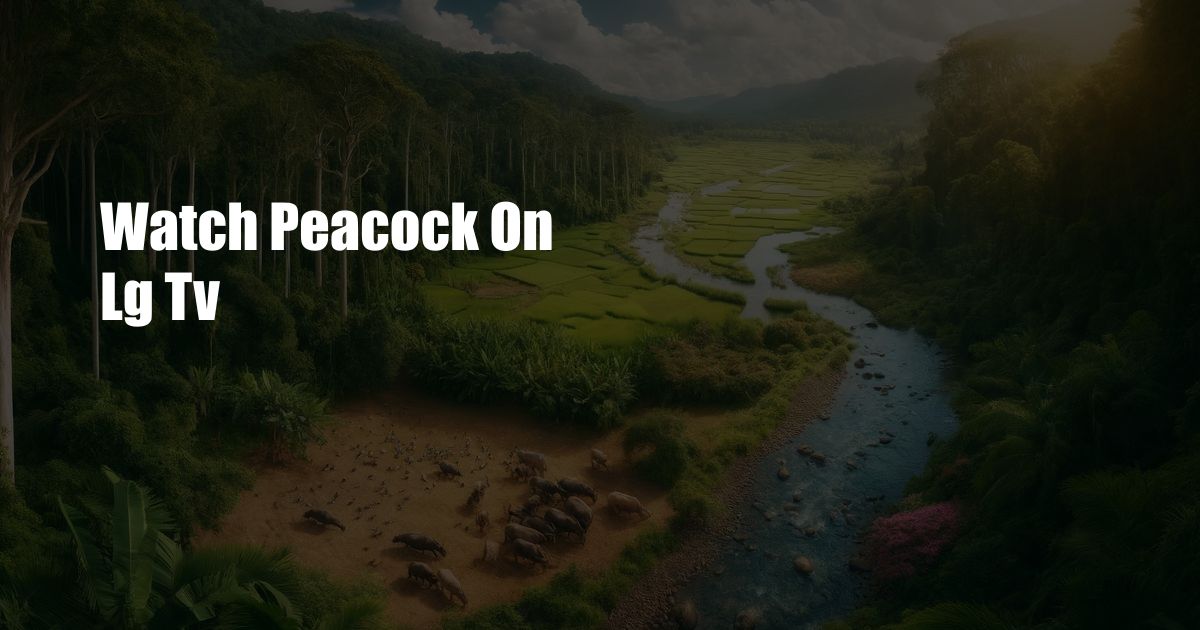
How to Watch Peacock on LG TV
Are you looking for a way to stream Peacock on your LG TV? You’re in luck! Peacock is a popular streaming service that offers a variety of movies, TV shows, and live events. And the good news is that it’s available on LG TVs.
In this article, we’ll show you how to watch Peacock on your LG TV. We’ll also provide some tips and expert advice for getting the most out of your Peacock experience.
Connecting Your LG TV to the Internet
Before you can watch Peacock on your LG TV, you’ll need to make sure that your TV is connected to the internet. To do this, follow these steps:
- Press the Home button on your remote control.
- Select the Settings icon.
- Select Network.
- Select Wi-Fi Connection.
- Select your wireless network from the list of available networks.
- Enter your password and select Connect.
Once your TV is connected to the internet, you’re ready to start watching Peacock.
Installing the Peacock App
To watch Peacock on your LG TV, you’ll need to install the Peacock app. To do this, follow these steps:
- Press the Home button on your remote control.
- Select the LG Content Store icon.
- Search for the Peacock app.
- Select the Peacock app and select Install.
Once the Peacock app is installed, you can launch it from the Home screen.
Signing In to Peacock
To sign in to Peacock, you’ll need to create a Peacock account. To do this, follow these steps:
- Launch the Peacock app on your LG TV.
- Select the Sign In button.
- Enter your email address and password.
- Select the Sign In button.
Once you’re signed in, you can start watching Peacock.
Browsing the Peacock App
The Peacock app is easy to use. The home screen features a variety of content, including movies, TV shows, and live events. You can also use the search bar to find specific content.
To browse the Peacock app, use the following steps:
- Use the arrow keys on your remote control to navigate the home screen.
- Select a category to browse content.
- Select a movie, TV show, or live event to watch.
You can also use the My List feature to save content to watch later. To add a movie, TV show, or live event to your list, select the + button.
Tips and Expert Advice
Here are a few tips and expert advice for getting the most out of your Peacock experience:
- If you’re not sure what to watch, check out the Peacock Picks section. This section features a variety of recommended content.
- You can use the Parental Controls feature to restrict access to certain content.
- If you’re having trouble streaming Peacock, try restarting your TV or checking your internet connection.
FAQ
Here are some frequently asked questions about watching Peacock on LG TV:
- Q: What is Peacock?
A: Peacock is a streaming service that offers a variety of movies, TV shows, and live events.
- Q: How do I watch Peacock on my LG TV?
A: You can watch Peacock on your LG TV by installing the Peacock app from the LG Content Store.
- Q: How do I sign in to Peacock?
A: To sign in to Peacock, you’ll need to create a Peacock account.
- Q: How do I browse the Peacock app?
A: You can browse the Peacock app by using the arrow keys on your remote control to navigate the home screen.
- Q: What are some tips for getting the most out of my Peacock experience?
A: Here are a few tips for getting the most out of your Peacock experience:
- Check out the Peacock Picks section for recommended content.
- Use the Parental Controls feature to restrict access to certain content.
- Restart your TV or check your internet connection if you’re having trouble streaming Peacock.
Conclusion
We hope this article has helped you learn how to watch Peacock on your LG TV. If you have any other questions, please feel free to leave a comment below.
Thanks for reading!
Are you interested in learning more about streaming services? If so, check out our other articles on the topic.

 Hogki.com Trusted Information and Education News Media
Hogki.com Trusted Information and Education News Media