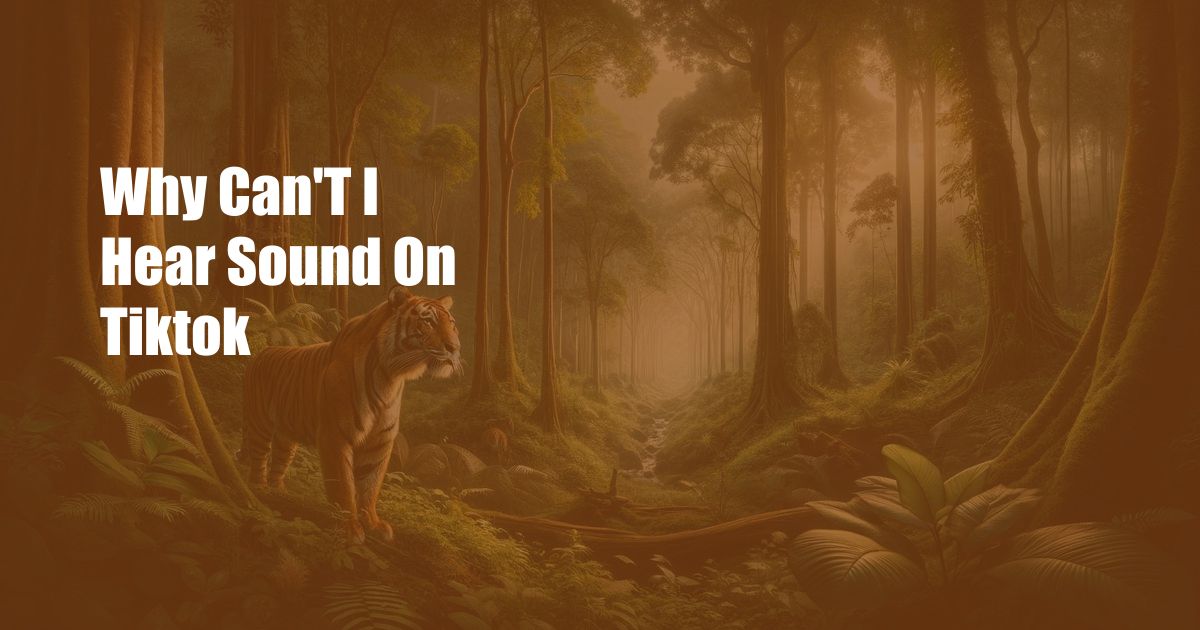
Why Can’t I Hear Sound on TikTok?
Have you ever been scrolling through your TikTok feed, eager to catch up on the latest viral videos or join in on the latest trends, only to be met with silence? It can be incredibly frustrating when videos are missing their audio, especially when the content itself is intriguing or entertaining. If you’re facing this issue, you’re not alone. Many TikTok users encounter this problem, and fortunately, there are several potential solutions.
In this comprehensive guide, we’ll explore the possible reasons why you may not be hearing sound on TikTok and provide step-by-step instructions on how to troubleshoot and fix the issue. We’ll cover everything from checking your device’s audio settings to updating the TikTok app and troubleshooting potential network issues.
Sound Settings
One of the most common reasons for no sound on TikTok is incorrect sound settings on your device. Ensure your device’s volume is turned up sufficiently. You can also try plugging in headphones or external speakers to see if that resolves the issue. Additionally, check if the sound is muted within the TikTok app itself. Look for a speaker icon in the video player controls and ensure it’s not crossed out.
If the issue persists, consider checking your device’s sound settings more thoroughly. Navigate to the sound settings menu and ensure that all sound-related options are enabled, such as media volume, notification volume, and system sounds.
TikTok App Issues
If you’ve confirmed that your device’s sound settings are correct, the issue may lie with the TikTok app itself. It’s always a good idea to ensure you have the latest version of the app installed. Outdated versions may contain bugs or glitches that can affect audio playback.
To update the TikTok app, visit the App Store (for iOS devices) or the Google Play Store (for Android devices), and check for available updates. Alternatively, you can open the TikTok app and navigate to your profile settings. There should be an option to check for updates. If an update is available, follow the on-screen prompts to install it.
Network Issues
Internet connectivity can significantly impact TikTok’s performance, including audio playback. If the video content is slow to load or buffers frequently, it may affect the audio as well. Check your internet connection by running a speed test or trying to access other websites or apps that require internet.
If your internet connection is weak or unstable, try moving closer to your Wi-Fi router or switching to a stronger Wi-Fi network. You can also try restarting your router to refresh the connection. If the issue persists, contact your internet service provider for assistance.
Cache Issues
The TikTok app stores temporary data in its cache to improve performance and load content faster. However, sometimes, the cache can become corrupted or outdated, leading to various issues, including audio problems.
To clear the TikTok cache, open the app and navigate to your profile settings. Look for the “Clear Cache” option and tap on it to delete the stored data. After clearing the cache, restart the app and check if the sound issue has been resolved.
Reinstall the App
If none of the above solutions have worked for you, consider uninstalling and reinstalling the TikTok app. This will remove all app data, including potential bugs or corrupted files that may be causing the audio issue.
To uninstall the TikTok app, simply long-press on the app icon on your device’s home screen and select the “Uninstall” option. After uninstalling, restart your device and then visit the App Store or Google Play Store to download and reinstall the TikTok app.
FAQs
Q: Why is the sound on TikTok so low?
A: There are several reasons why the sound on TikTok may be low. Check your device’s volume settings, ensure the sound is not muted within the TikTok app, and try using headphones or external speakers for better audio quality.
Q: Why does TikTok keep muting itself?
A: TikTok may mute itself automatically due to copyright issues. If the background music in a video is not licensed for use on the platform, TikTok may mute the audio to avoid violating copyright laws.
Q: How do I fix TikTok audio problems on iPhone?
A: To fix TikTok audio problems on iPhone, try the following steps: check the sound settings on your device, update the TikTok app, clear the app cache, or reinstall the app. You can also try using headphones or external speakers.
Conclusion
If you’re facing audio issues on TikTok, don’t panic. There are several potential solutions you can try to resolve the problem and get back to enjoying your favorite videos. By following the troubleshooting steps outlined in this comprehensive guide, you can diagnose the cause of the issue and implement the appropriate fix.
Remember, if you’re still experiencing audio problems after trying all the solutions, you can always contact TikTok’s support team for further assistance. They will be able to investigate the issue and provide personalized guidance to help you get back to enjoying TikTok with full audio functionality.

 Hogki.com Trusted Information and Education News Media
Hogki.com Trusted Information and Education News Media