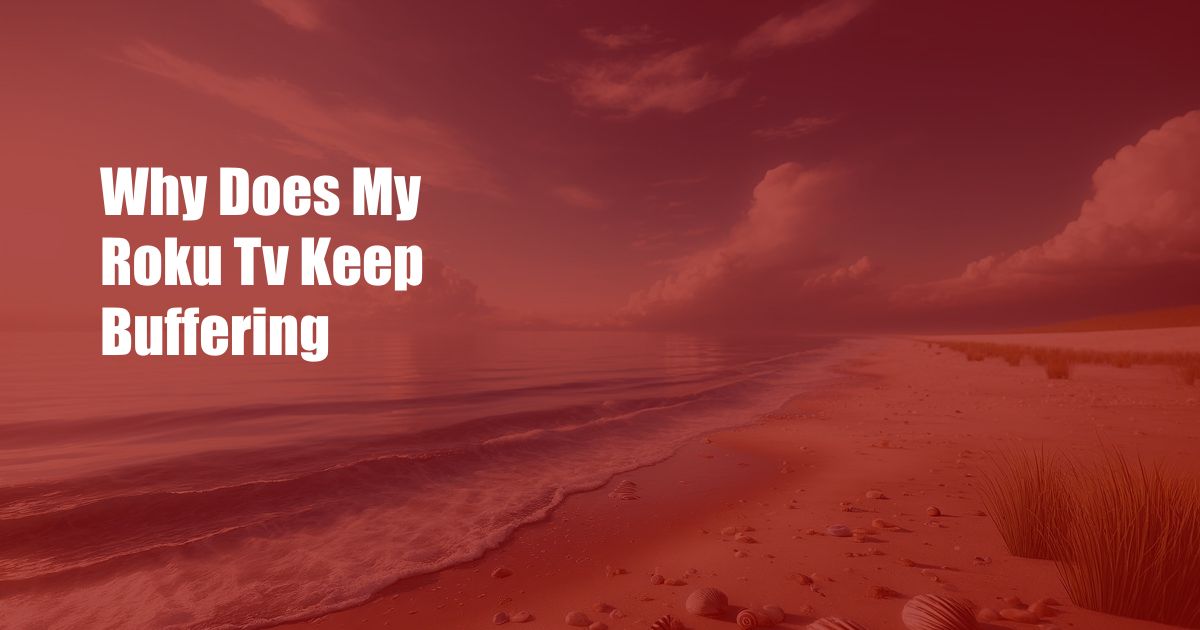
Why Does My Roku TV Keep Buffering?
As an avid streamer, the dreaded buffering wheel has become my nemesis. One moment I’m indulging in the latest Netflix binge, and the next, my screen freezes, leaving me tapping my foot in frustration. My Roku TV seemed to be the culprit, but why? Determined to solve this annoying glitch, I embarked on a troubleshooting journey.
Unveiling the Buffering Conundrum
Buffering occurs when your streaming device can’t keep up with the video you’re watching. Data chunks, or buffers, are downloaded ahead of time, and when playback catches up to the end of the buffer, the video pauses while more data is loaded. This process should be seamless, but when there’s a bottleneck somewhere in the streaming chain, you get the dreaded buffering wheel.
Internet Connectivity
A stable and fast internet connection is the lifeblood of streaming. Check your Wi-Fi or Ethernet connection speed using online tools. If your internet is slow, try rebooting your modem and router. Additionally, ensure there are no other devices hogging your bandwidth by consuming excessive data.
Roku Device Issues
Sometimes, the Roku device itself can be the cause of buffering. Ensure your Roku software is up to date. An outdated system may slow down performance and lead to buffering. You can also try restarting your Roku device by unplugging it and plugging it back in after a few minutes.
Overloaded Cache
Over time, Roku devices can accumulate a lot of cached data. This data can slow down performance and cause buffering. Clearing the cache can often solve the problem. To do this, go to Settings > System > Storage > Clear Cache.
Outdated App
If the buffering is limited to a specific app, the app itself may need to be updated. Go to the Roku Channel Store, locate the app in question, and check for updates. Installing the latest version can often resolve buffering issues caused by outdated app software.
Expert Tips for Minimizing Buffering
In addition to addressing the aforementioned issues, here are some additional tips to help minimize buffering:
- Hardwire your Roku: A wired Ethernet connection is more stable and faster than Wi-Fi. If possible, connect your Roku directly to your router using an Ethernet cable.
- Close unused apps: Running multiple apps on your Roku can drain resources and slow down performance. Close all unused apps, especially those that consume a lot of data or memory.
- Use a VPN: If your internet connection is excessively slow or unstable, consider using a VPN. A VPN can sometimes reroute your traffic through a faster or less congested server, improving streaming quality.
FAQ on Buffering
- Q: Why does my Roku TV buffer only on certain channels?
A: This usually indicates an issue with the specific channel’s streaming server. Check if other users are reporting the same problem on online forums or social media platforms. - Q: Can I prevent buffering altogether?
A: Unfortunately, buffering cannot be completely eliminated. However, by following the tips and advice outlined in this article, you can minimize the frequency and duration of buffering.
Conclusion
Buffering can be a frustrating experience, but it’s often preventable or resolvable. By understanding the causes of buffering and implementing the solutions discussed in this article, you can enjoy a smoother and more enjoyable streaming experience on your Roku TV. If you continue to encounter buffering issues, it may be necessary to contact your internet service provider or Roku support for further assistance.
Are you still experiencing buffering issues with your Roku TV? Do you have any questions or tips to share? Join the conversation in the comments section below.

 Hogki.com Trusted Information and Education News Media
Hogki.com Trusted Information and Education News Media