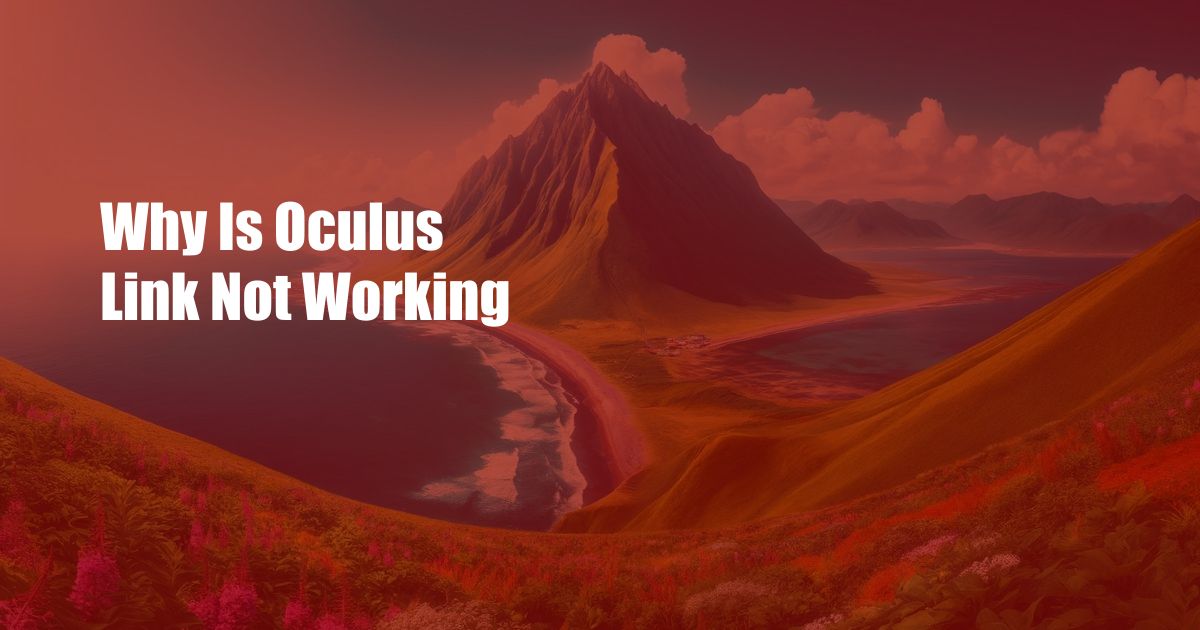
Why is Oculus Link Not Working?
You’ve probably encountered the frustrating issue of Oculus Link not working if you’re a virtual reality enthusiast. This can be a major setback, especially if you’re eager to explore the world of VR gaming or applications. The good news is that there are several troubleshooting steps you can take to resolve this issue and get back to your virtual adventures.
In this comprehensive guide, we’ll delve into the various reasons why Oculus Link may not be working and provide detailed instructions on how to fix each issue. Whether you’re experiencing connection problems, software glitches, or hardware malfunctions, we’ve got you covered. So, put on your VR headset, grab a controller, and let’s dive into the troubleshooting process.
Diagnosing the Issue
Before attempting any troubleshooting steps, it’s essential to correctly diagnose the root cause of the problem. Here are some common indicators that can help you identify the issue:
- Connection Issues: If Oculus Link is not connecting to your headset or PC, the issue may be related to the cables, ports, or network settings.
- Software Glitches: Sometimes, software bugs or outdated drivers can interfere with Oculus Link’s functionality.
- Hardware Malfunctions: In rare cases, hardware problems with the headset, cable, or USB ports can cause Oculus Link to malfunction.
Troubleshooting Steps
1. Check Connections and Cables
Start by inspecting the cables and connections. Ensure that the USB-C cable is securely plugged into both the headset and your PC’s USB 3.0 port. Try using a different USB port if the initial connection doesn’t work. Additionally, check the HDMI cable if you’re using a Rift S headset. Ensure it’s properly connected to both the headset and your graphics card.
2. Update Software and Drivers
Outdated software or drivers can lead to compatibility issues with Oculus Link. Make sure to update the Oculus software, graphics card drivers, and Windows operating system to their latest versions. You can check for updates through the Oculus app or the device manufacturers’ websites.
3. Disable Antivirus Software
Antivirus software can sometimes interfere with Oculus Link’s functionality. Temporarily disable your antivirus software and try launching Oculus Link again. If this resolves the issue, you can add Oculus Link as an exception to your antivirus settings.
4. Enable Oculus Link in the Oculus App
Within the Oculus app on your PC, navigate to the Settings menu and select “General.” Ensure that the “Enable Oculus Link” option is checked. This setting allows communication between your headset and the PC.
5. Reset the Oculus Link Service
If other troubleshooting steps haven’t worked, try resetting the Oculus Link service. To do this, open the Windows Task Manager (Ctrl+Shift+Esc), locate the “Oculus Link Service” process, and right-click to select “Restart.”
Expert Advice and Tips
1. Use a High-Quality USB Cable
Using a high-quality USB 3.0 cable is crucial for ensuring a stable and fast connection between your headset and PC. Invest in a reputable brand and make sure the cable is long enough to comfortably connect both devices.
2. Restart Your Headset and PC
Sometimes, a simple restart can resolve software glitches that may be affecting Oculus Link. Turn off both your headset and PC, wait a few minutes, and then power them back on. This can clear any temporary issues and refresh the system.
FAQ
Q: What are the minimum PC requirements for Oculus Link?
A: Oculus Link requires a PC with at least an Intel i5-4590 or AMD Ryzen 5 1500X CPU, 8GB of RAM, an NVIDIA GTX 970 or AMD Radeon RX 480 graphics card, and a USB 3.0 port.
Q: Can I use Oculus Link with a laptop?
A: Yes, you can use Oculus Link with a laptop as long as it meets the minimum PC requirements and has a USB 3.0 port.
Q: What if I’m still having issues with Oculus Link?
A: If you’ve tried the troubleshooting steps outlined in this guide and are still encountering issues, contact Oculus Support for further assistance.
Conclusion
By following the troubleshooting steps outlined in this guide, you should be able to resolve most common issues that may prevent Oculus Link from working properly. Remember to check connections, update software and drivers, disable antivirus software, enable Oculus Link in the Oculus app, and reset the Oculus Link service. If the problem persists, consider using a high-quality USB cable or restarting your headset and PC.
Are you still experiencing issues with Oculus Link not working? Let us know in the comments below, and we’ll do our best to help troubleshoot the problem. Happy VR adventuring!

 Hogki.com Trusted Information and Education News Media
Hogki.com Trusted Information and Education News Media