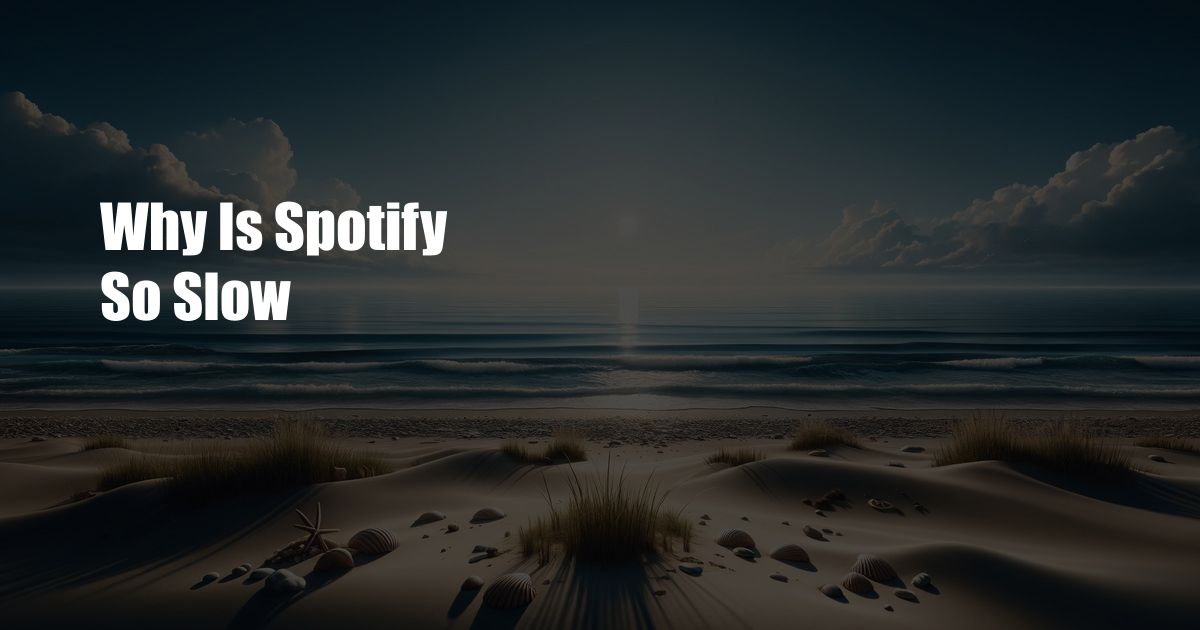
Why is Spotify So Slow?
Spotify has become an indispensable part of many people’s lives, providing a convenient and extensive platform to stream their favorite music. However, some users experience frustratingly slow loading times and buffering issues that can disrupt their listening experience. Understanding the causes behind these delays can help users troubleshoot and find solutions to optimize their Spotify performance.
To explore the various reasons why Spotify may be slow, we will delve into technical aspects and provide practical tips to improve its speed. Whether you’re a seasoned Spotify user or a new subscriber, this article will empower you with the knowledge and insights to enhance your streaming experience.
Unstable Internet Connection
A stable internet connection is the backbone of seamless Spotify streaming. Weak Wi-Fi signals or intermittent internet connectivity can cause significant delays in loading tracks and buffering issues during playback. To improve your internet connection, consider the following steps:
- Use a wired Ethernet connection: For the most reliable connection, connect your device directly to the router using an Ethernet cable. This eliminates any potential interference caused by wireless signals.
- Move closer to the router: If a wired connection is not feasible, ensure that your device is within close proximity to the router to minimize signal loss.
- Check your internet speed: Perform a speed test to determine the upload and download speeds of your internet connection. Spotify recommends a minimum of 1.5 Mbps for standard quality streaming and 3.0 Mbps for high-quality streaming.
Device Storage and Cache
Insufficient device storage or a cluttered cache can also contribute to Spotify’s slow performance. Over time, the Spotify app accumulates temporary data, such as album art, cached songs, and user preferences. This accumulation can interfere with app responsiveness and lead to slow loading times. To alleviate this issue, consider the following:
- Clear the Spotify cache: Regularly clearing the Spotify cache removes unnecessary temporary files and improves app performance. To clear the cache, go to Spotify settings, select “Storage” and tap on “Clear Cache.”
- Free up device storage: Uninstall unused apps and delete unnecessary files to free up precious storage space. Spotify recommends a minimum of 1GB of free storage for optimal performance.
Outdated Spotify App
An outdated Spotify app may encounter compatibility issues and reduced performance. Regular app updates address bugs, improve functionality, and optimize performance. To ensure you have the latest version of Spotify, visit the app store on your device and check for available updates. If an update is available, install it promptly to enhance your streaming experience.
Concurrent Device Usage
Spotify allows users to listen to music on multiple devices simultaneously. However, using the app on several devices at once can strain your internet connection and impact performance. To minimize slowdowns, limit the number of concurrent devices connected to your Spotify account. If possible, disconnect any unused devices from your account.
Server Overload or Outages
Occasionally, Spotify servers may experience increased traffic or temporary outages due to maintenance or software updates. These server-related issues can affect loading times and streaming performance for all users. If you encounter persistent slowness or error messages, it’s advisable to check Spotify’s social media channels or official website for any announcements regarding service interruptions.
Frequently Asked Questions (FAQs)
- Q: How do I improve Spotify’s performance on my mobile device?
- Q: Why does Spotify load slowly on my laptop?
- Q: Is there a way to stop Spotify from buffering?
A: To enhance Spotify’s performance on your mobile device, ensure a stable internet connection, clear the Spotify cache, free up device storage, and keep the app updated to the latest version.
A: Slow Spotify loading times on laptops can be caused by an unstable Wi-Fi connection, an outdated app, or insufficient storage space. Try connecting to a stronger Wi-Fi network, updating the Spotify app, and clearing the cache to improve performance.
A: To minimize buffering, ensure a stable internet connection, limit concurrent device usage, and clear the Spotify cache regularly. Additionally, consider increasing the audio quality settings to “Automatic” to allow Spotify to adjust the bitrate based on your internet connection.
Conclusion
Understanding the factors that contribute to Spotify’s slow performance empowers users to troubleshoot and optimize their streaming experience. By implementing the tips and insights outlined in this article, you can minimize loading times, reduce buffering interruptions, and enjoy your favorite music seamlessly.
Are you interested in learning more about optimizing your Spotify performance? Join our community forum or follow us on social media for the latest updates and expert advice.

 Hogki.com Trusted Information and Education News Media
Hogki.com Trusted Information and Education News Media